How to get on the wheat in Lord Snow Eagle mobile game
Detailed explanation of chat system
The chat channels are divided into ten channels: private chat, world, friends, nearby, friends, family, team, anchor, system and recruitment. There is also a comprehensive channel where you can see all messages from the above ten channels. The system channel and recruitment channel are messages automatically released by the system. Players cannot speak in the above two channels. The remaining eight channels can speak and communicate with other extraordinary practitioners.
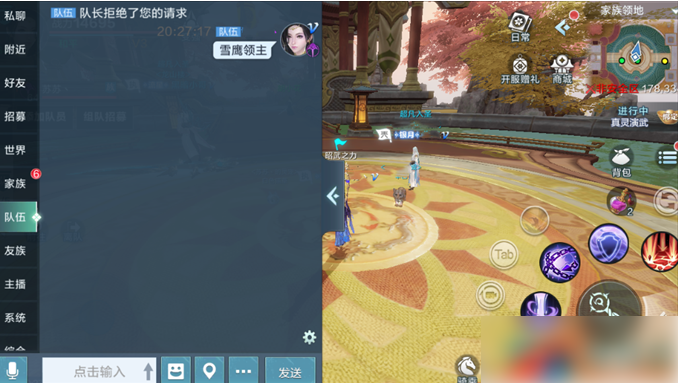
The displayed channels can be set by clicking the Settings button in the chat channel. For example, if you don't want to receive messages from "Friends", you can remove the check mark for "Friends" in the channel information display settings. After removing the check, you will not be able to obtain chat information in the "Friends" channel.
At the same time, you can also set the voice information on this interface. If you don’t want to automatically play the voice information in the channel, you can remove the check mark for automatic play, or you can set it to automatically play the voice only in the WIFI environment; if you want to be low-key and luxurious A boss with connotation can choose to hide the aristocratic identity icon during chat; if he feels that the player's barrage affects his ability to watch the plot, he can also choose to block other people's barrage.

In addition to text chatting with other brothers and sisters, you can also voice chat with them. There are four channels in the voice channel: team, family, united front and anchor. After opening the team channel, you can have voice communication with team members; during family activities, you can switch to the family channel to fight under the command of the leader, united front, and others. After the clan leader turns on free mode, clan members can conduct voice chats on the family microphone.

By using 10 bound ingots, you can purchase a small speaker in the mall, and you can send speaker messages after purchase. Below the chat panel, click the extension button to the left of the send button. You can find the speaker button in the small menu. Click it to open the speaker message! The speaker message is displayed directly on the game interface and can be directly seen by all players in the server.