By following the steps below, you should be able to resolve most issues with unclear voice communication during gameplay due to device or setup issues.
- Open the Settings app.
- Select "Privacy & Security".
- Click on "Microphone".
- Make sure your game or voice chat application is allowed access to the microphone.
- Use a soft cloth to gently wipe the headphone jack and lightning interface to make sure there is no dust or debris blocking them.
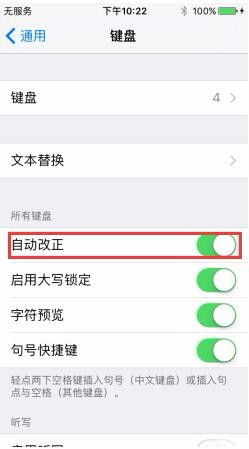
- If you are using wired or wireless headphones, make sure the headphone's microphone is working properly. Try testing the headset's functionality in other apps.
- Go to Settings > General > Software Update to check if there is an available system update.
- Make sure your game or voice chat app is up to date.
- Press and hold the side button (or top button) until the Slide to Close screen appears, then slide to turn off the device.
- Press and hold the power button again to turn on the device.
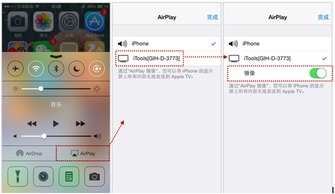
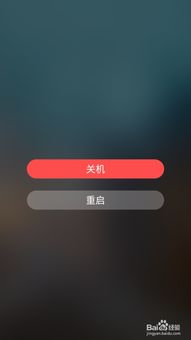
- Back up important data.
- Go to Settings > General > Reset > Reset Network Settings.
- If none of the above steps can solve the problem, it is recommended to contact Apple’s official customer service or go to the nearest Apple authorized service center for further diagnosis.