On Apple Mac computers, sometimes applications may become unresponsive or crash, and you need to force close them. Here are six methods to help you force close programs on your Mac.
1. Press the "command(⌘)", "option(⌥)" and "escape(esc)" keys on your keyboard.
2. Press and hold these three keys simultaneously until the application is force closed.
1. Find and open Activity Monitor in the Utilities subfolder of the Applications folder.
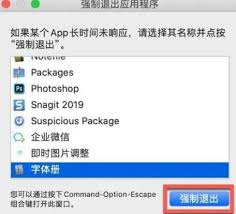
2. In the Activity Monitor window, find the process corresponding to the application you want to close.
3. Select the process and click the "Stop" button in the upper left corner of the window (or use the keyboard shortcut "command(⌘)" + "q").
4. In the pop-up confirmation dialog box, select "Force quit".
1. Open the "Utilities" subfolder in the "Applications" folder, find and open "Terminal".
2. In a terminal window, enter the command: killall [application name] (replace "[application name]" with the name of the application you want to close).
3. Press the "enter" key to execute the command.
1. Hold down the "option" key and right-click the application icon on the dock bar.
2. In the pop-up menu, select the "Force Quit" option.
1. Press and hold the "command", "option", "shift" and "esc" keys for a second or two.
2. Until the application is forced to quit.
1. Tap the "shift" key and press the app's menu (top left corner).
2. Bring up the "Force quit [app name]" option.
3. Click this option to force quit the application.
Please note that before using these methods, it is best to confirm whether the task can be safely closed to avoid data loss or application crashes. If none of the above methods solve the problem, you can try restarting your mac.