When you forget your Apple ID password for iPhone 15, don’t panic, you can reset the password through the following methods. The following is a detailed software tutorial step-by-step method:
1. Open settings
- On your iPhone 15, find and tap the Settings app.
2. Find apple id
- Swipe down the screen to find and tap "apple id" or your name at the top of the screen.
3. Enter password and security
- In the Apple ID settings page, click "Password and Security".
4. Change password

- Click "Change Password" and enter your device lock screen password to verify your identity.
5. Set a new password
- Enter and confirm your new Apple ID password to complete the reset.
1. Visit the apple id account page
- Open the browser, go to Apple's official website, and click "Manage your Apple ID".
2. Select Forgot Password
- On the login page, click "Forgot your Apple ID or password?".
3. Enter apple id
- Enter your apple id and click "Continue".
4. Select the retrieval method
- Choose to retrieve via registered email or mobile phone number and enter relevant information.
5. Verify identity
- Answer the security question or receive a verification code to verify your identity.
6. Reset password
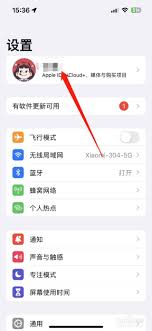
- Enter the new Apple ID password and confirm to complete the reset.
If none of the above methods work, you can try to use third-party tools, such as EaseUS Phone Unlock Master, to remove Apple ID. Please note that this method will wipe all data on the device, please make sure you have backed up important information.
1. Install and start the tool
- Download and install EaseUS Phone Unlocker and select "Remove apple id".
2. Connect the device
- Connect your ios device to the computer and click "Start".
3. Confirm device information
- Confirm the device model, download and prepare the firmware package.
4. Unlock your device
- When the firmware package is ready, click "Unlock Now", enter the confirmation code 777777, and click "Unlock" after agreeing to the disclaimer.
5. Activate the device
- After successful unlocking, follow the instructions to activate your device.
Things to note
- Make sure the information provided is accurate to avoid a failed reset.
- For account security, it is recommended to change your password regularly and enable two-factor authentication.
- When using third-party tools, make sure you have backed up your important data as the unlocking process will erase all data.

Through the above methods, you can easily reset or retrieve the Apple ID password of your iPhone 15.