Graphical User Interface ( GUI for short, also known as Graphical User Interface) refers to a computer operation user interface displayed graphically.
A graphical user interface is an interface display format for human-computer communication that allows users to use input devices such as a mouse to manipulate icons or menu options on the screen to select commands, call files, start programs, or perform other daily tasks. Graphical user interfaces have many advantages over character interfaces that use the keyboard to enter text or character commands to complete routine tasks. The graphical user interface consists of windows, drop-down menus, dialog boxes and their corresponding control mechanisms. It is standardized in various new applications, that is, the same operations are always completed in the same way. In the graphical user interface, the user What you see and operate are graphic objects, and computer graphics technology is applied.
User interface is a way for our users to interact with computers. The QQ login interface and QQ chat interface that we use daily are all graphical user interfaces.


As a powerful cross-platform language, Python can certainly develop graphical interfaces. During the development process, due to the existence of third-party libraries, there are a variety of modules for us to choose from.
Below we will introduce the two more commonly used modules, namely the built-in Tkinker module and the wxPython module . Since Tkinker is built-in in the system, we can use it directly without downloading it, while the wxPython module requires us to download it from a third-party library. Download and use.
We introduced the download method of third-party modules earlier. Here we introduce a new download method. If we only use pip install wxPython, a read timeout may occur, so we can use the following method to download.
pip --default-timeout=100install-UwxPython
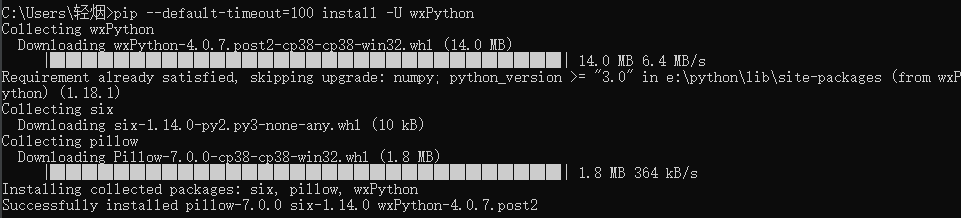
This shows that our installation is successful. If we use IDLE, we can directly introduce this library. We can also check whether the installation is successful in Pycharm. If the environment we choose is correct, then we should be able to find this module on the page below.

If you use Pycharm, you can choose to install it directly in Pycharm without using the cmd command.
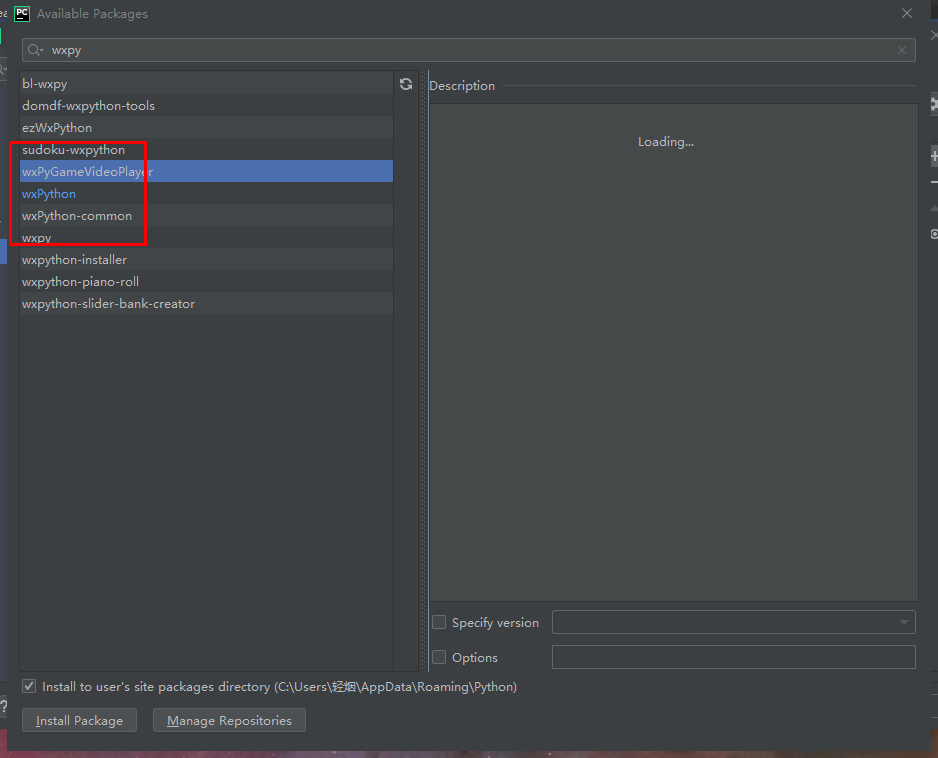
Just click to install.
Later we will explain Tkinter first, and then learn wxPython after learning Tkinter. After learning, you can compare the differences between the two modules, and then choose the one you like to use.