Empire is an excellent and powerful CMS management system that can cover most websites on the market. It can even be said that many portals, forums, blogs and even e-commerce websites can be developed based on Empire CMS. Because of its free and open source nature, it is highly recommended that everyone learn and use it.
This tutorial is based on the Imperial cms7.5 version. Please prepare the LNMP or LAMP environment first, and download and prepare the Imperial cms7.5 installation package.
1. Upload the imperial cms installation package
After downloading the imperial cms source code, copy all the files in the upload to the source code directory corresponding to the website. For example, in this tutorial, the default LNMP is /var/www/html. Note that it is all the files under upload, not upload. html.
Then open 127.0.0.1/e/install/index.php on the server. If everything goes well, you can open the Empire installation package. If prompted to modify the php.ini permissions, you can first enter the /var/www folder and then in the terminal implement:
chmod777html/-R
That is, recursively modify the file permissions in the html and the original upload, and then execute service nginx restart to restart nginx.
Then refresh it again. The next step is environment monitoring. This step is used to detect whether NMP or AMP and the version are satisfied, as follows:

2. Click Next to configure, as shown below:

You only need to fill in the database username and password here, and the other items will not be changed.
3. Click Next to set the administrator’s account and password, as follows:
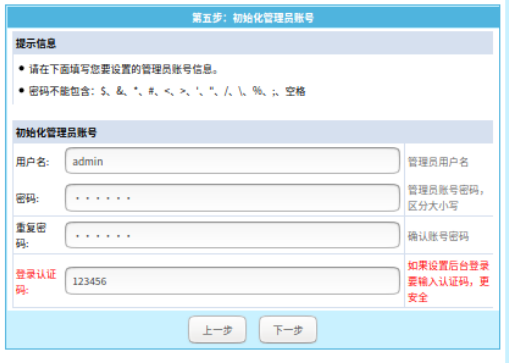
4. The next step is to complete the installation.

5. Complete the installation of Empire cms7.5. Remember to delete the folder under /e/install to prevent secondary installation!
The backend address is http://127.0.0.1/e/admin/index.php to log in to the website backend management website.
A small suggestion, you can modify the backend address to reduce the risk of being invaded.