Photo mode in Stellar Blade gives you the option to experience and document your adventure with EVE from new angles.
However, in true Stellar Blade fashion, it's not as easy as simply logging in and photo mode being there - you need to put some work in before you can obtain the camera you need to use this mode.
On that note, here's how to unlock photo mode in Stellar Blade and a quick rundown on how to use photo mode too.
On this page:
First things first, you must ensure that your version of the game has been updated to the latest version. If it isn't, then you'll need to update it until you reach this version otherwise photo mode won't appear as an option for you.
When you've got the right version, to unlock photo mode in Stellar Blade you must head to the request board in Xion and pick up the 'Photography Club' request pinned on the board.
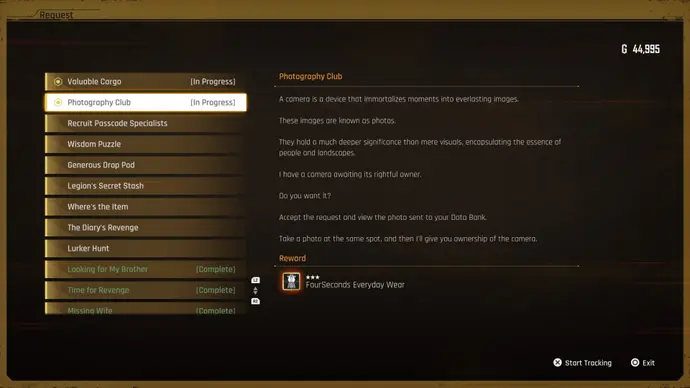
Once you've accepted the request you'll have the camera and you then need to look at the photo in your Data Bank. You can find this by selecting the camera icon on the left side of the screen that says 'photography challenge' - here you'll have one photo underneath 'memories of Xion' and this is the one you need to copy.

You then need to head to the same spot this photo was taken at and take the same image as the one in the Data Bank to prove your capability with the camera. To do this, you need to head to the world globe in the northern part of Xion as shown on the map below.
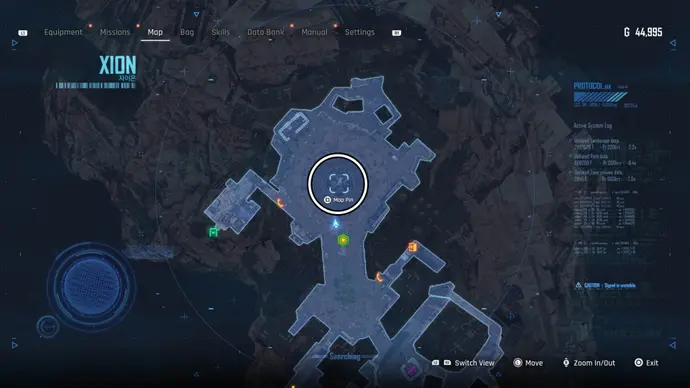
When here, enter photo mode by equipping the camera then pressing down on the directional pad. When the camera is open, angle it so that the subject (the big globe) is in view and a green square will appear on your screen with a circle in the middle - when this circle fills up you will have completed the challenge.
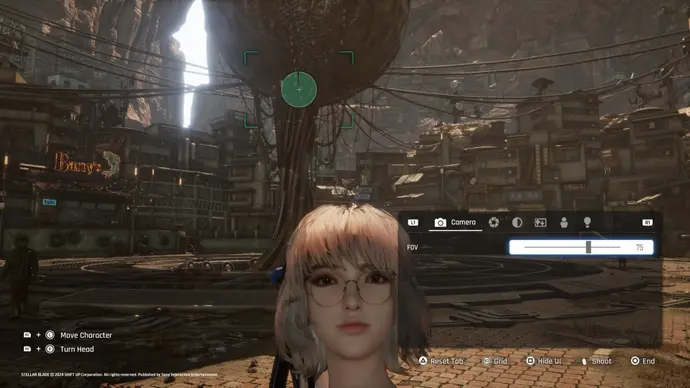
When you've done this, head back to the request board to claim the reward - which is FourSeconds Everyday Wear outfit and having the photo mode permanently unlocked.
Once you've unlocked it you can use photo mode in Stellar Blade by equipping the camera and then pressing the down button on your directional pad to open it up.
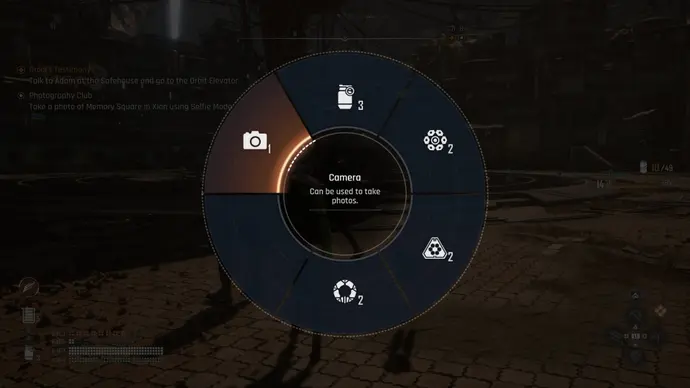
You'll then be able to see the photo mode options menu in the lower right corner of your screen. Here, you can adjust things such as the brightness of the photograph, get EVE to make poses, and adjust the angle of the photo - you can even apply filters if you want to.
When you're happy with the composition use your PlayStation screenshot button to take the photograph. Also, if you want to take snapshots with your companions, they'll instantly react to the camera once you take it out so you don't need to do anything extra with them.
That's all for now! If you’re looking for more Stellar Blade content, check out our pages showing you the Wisdom code puzzle solution and the three witches code solution.