Dreamina, a generative video software owned by ByteDance, has officially launched internal testing. The editor of Downcodes was fortunate enough to participate in it and experience its convenient video generation function. Dreamina is easy to operate and easy to use. Even a novice in the field of AI video generation can easily control it. It is a major surprise in the field of domestic 4-second AI video generation. This article will introduce in detail the steps to use Dreamina, as well as some parameter setting techniques, to help you get started quickly and create stunning AI videos.
Recently, Byte's generative video software Dreamina has officially started internal testing. The editor of Downcodes also passed the review yesterday and can experience Dreamina's video generation function.
The editor of Downcodes has briefly experienced it. The overall operation of Dreamina is relatively simple and friendly to novices. It can be said to be the biggest surprise in the era of domestic 4-second AI video generation.
The specific steps are as follows:
1. Open Dreamina and click Video Generation in the sidebar (see the end of the article for Dreamina entrance)
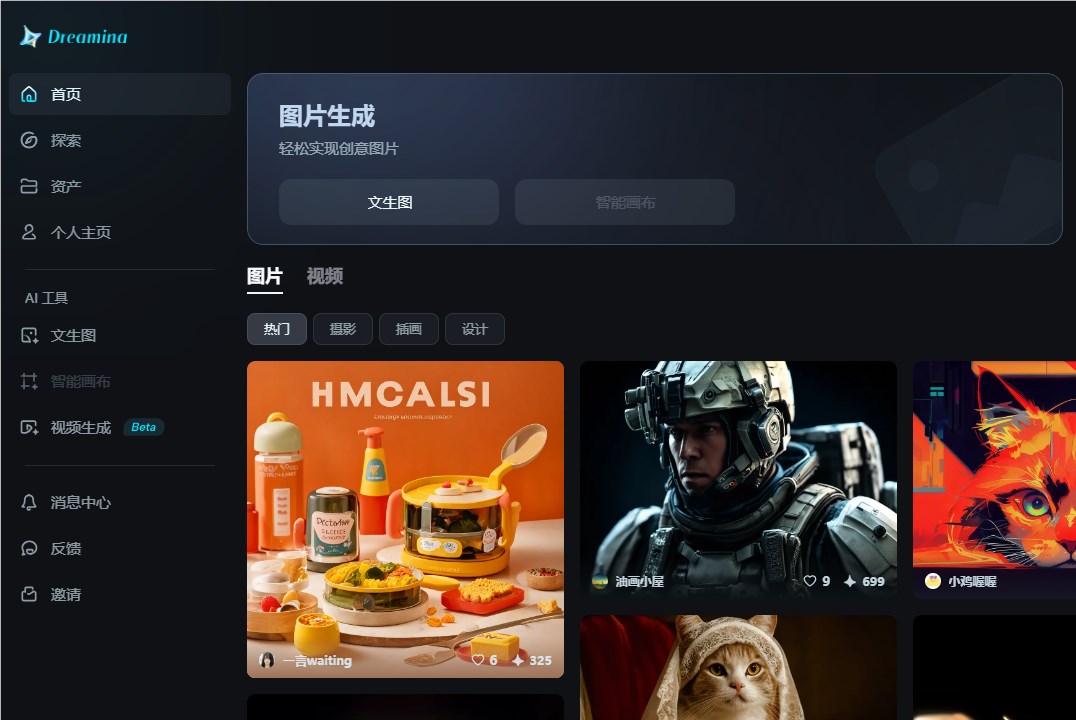
2. Enter the generation interface
As you can see, Dreamina's interface is relatively simple and there are not many parameters to set. Supports image-generated videos and text-generated videos.
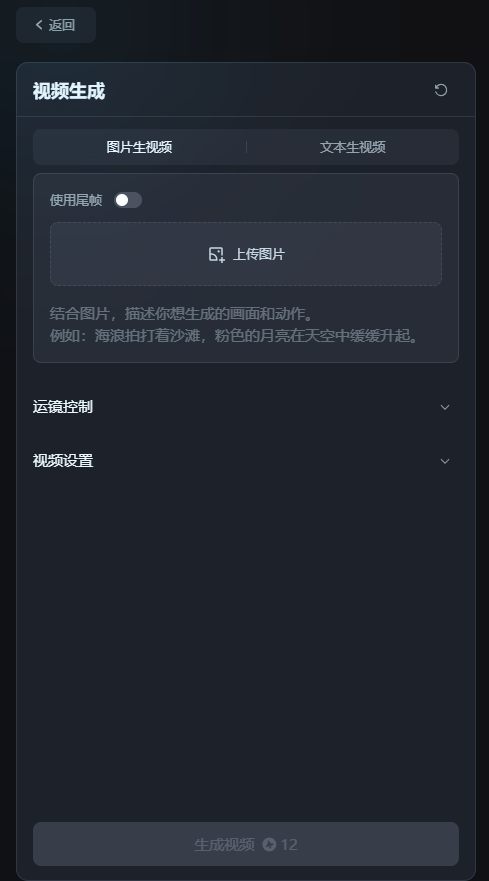
Here I tested the video generation from pictures and uploaded a picture I generated. Then enter a description of the subject's appearance below the picture, for example: girl, short hair, the leaves behind her are fluttering gently in the breeze.
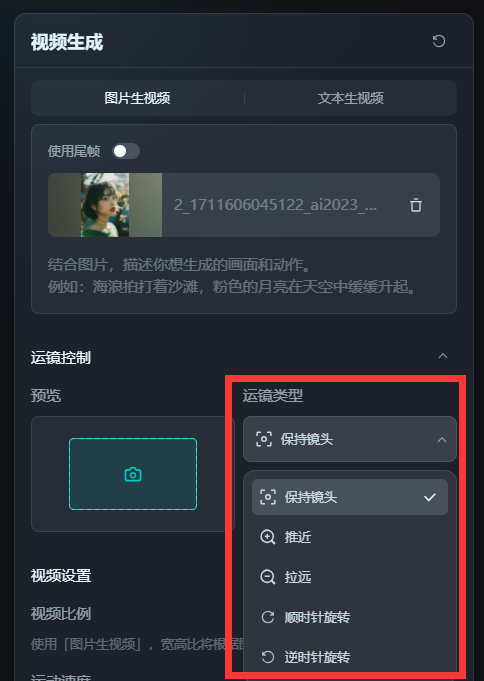
3. Parameter settings
Dreamina's parameter settings are very simple, there are only two places that need to be set.
(1) Mirror movement control
The main types of lens movement include keeping the lens, pushing forward, zooming out, rotating clockwise and rotating counterclockwise.
Generally, newcomers will only use the first three types at most. I think rotating lenses are generally only used when expressing feelings of uneasiness or dizziness. This kind of technically challenging lens is not recommended for newcomers.
Here, the editor of Downcodes selects zooming in as the camera movement type, and then hovers the mouse over the preview box to see an approximate effect of the camera movement.
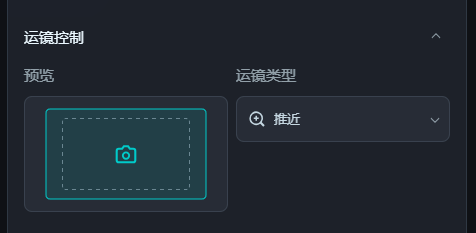
(2) Video settings
The video ratio does not need to be set separately, it will be automatically processed according to the image size.
As for the speed of exercise, the official recommendation is that newcomers are advised to choose a slow speed when trying it for the first time, which is easier to achieve results.
If you choose medium speed and find that the video is severely deformed later, it is recommended to adjust the range of motion.
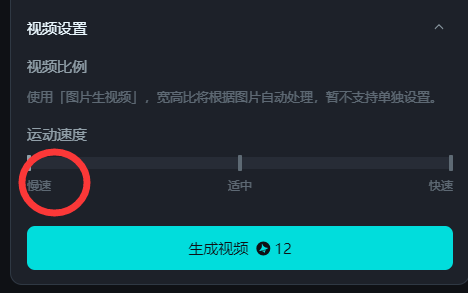
After setting the above parameters, click to generate a video. Generating a single video requires 12 points. Currently, Dreamina internal beta users will receive 60 points for free every day, and any unused points on that day will be cleared.
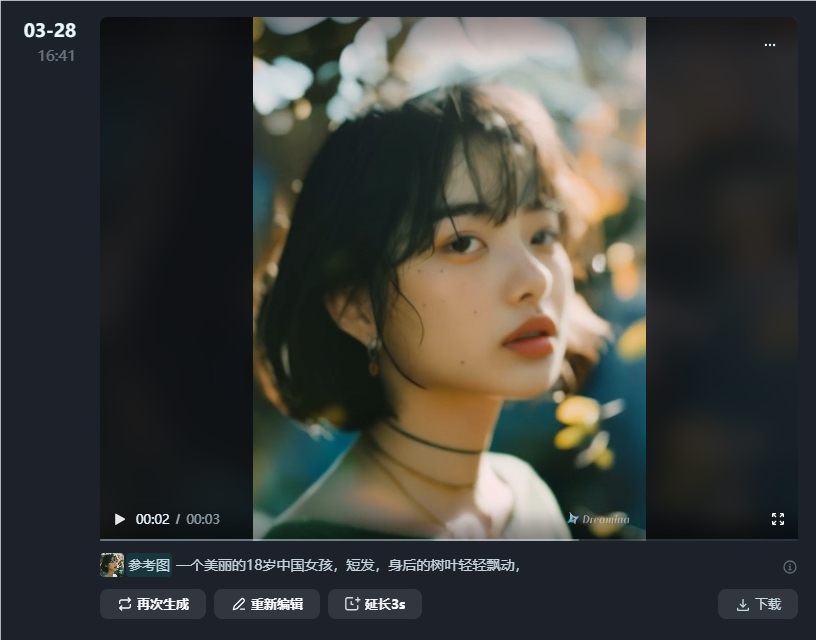
Currently, the free generation only supports the generation of 3 seconds, and the generated video needs to be paid for an additional 3 seconds extension.
Product address: https://top.aibase.com/tool/jimengdreamina
All in all, Dreamina brings a new video creation experience to users with its simple operation interface and powerful AI video generation capabilities. I believe that with the progress of internal testing and the improvement of functions, Dreamina will occupy a place in the field of AI video generation. Come and experience it!