The editor of Downcodes brings you the best application recommendations for editing Word documents on iPad! Nowadays, mobile office is becoming more and more popular, and iPad has become the office choice of more and more people due to its portability and powerful functions. But how to edit Word documents efficiently on iPad? Don’t worry, this article will recommend several excellent applications for you and analyze their advantages and disadvantages to help you choose the most suitable tool for you and improve office efficiency.
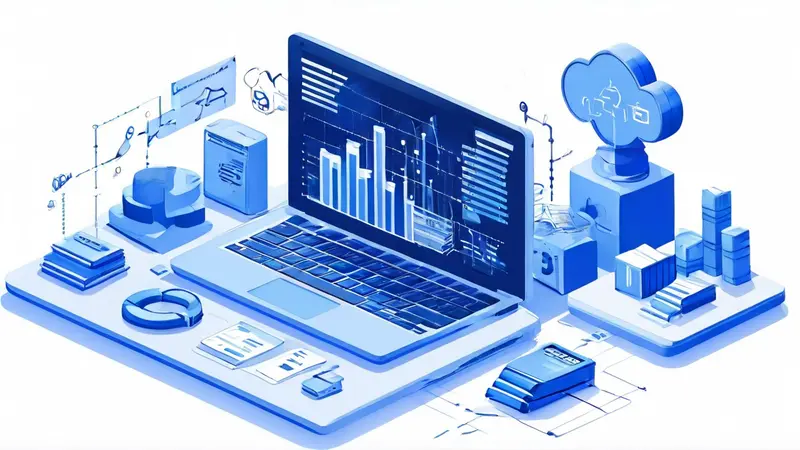
To edit Word documents on iPad, recommended applications include Microsoft Word, Google Docs, and Apple Pages. These applications all perform well in terms of ease of use, functionality, and compatibility, especially Microsoft Word, which provides an almost identical experience to the desktop version and supports a wide range of formats and advanced editing features, making it the first choice for editing Word documents. . Microsoft Word performs particularly well on iPad, not only because of its friendly interface and intuitive operation, but also because it can seamlessly synchronize documents on computers and other devices, which greatly facilitates users to edit and manage documents between different devices.
Microsoft Word is the most straightforward and comprehensive option for editing Word documents on iPad. Its power lies in providing almost the same functionality and user experience as the desktop version. Whether it's basic word processing, complex document formatting, or commenting and improvement functions, it can satisfy them all. Using a touch-enabled interface, users can easily select text, add comments, and change formatting.
Not only that, Word also supports cloud storage services such as OneDrive or Dropbox, which means you can access your documents on any device and achieve real-time synchronization. It's especially useful for team collaboration projects, as it allows multiple people to work on the same document and view changes at the same time.
As the leader in online collaboration tools, Google Docs provides iPad users with another convenient choice for Word editing. Its highlight lies in its lightweight and powerful online collaboration capabilities. Users can see other people's edits in real time, which is a huge advantage for team projects and shared documents.
Google Docs also supports offline editing. As long as the document is downloaded in advance, you can continue working even if there is no network connection. Completed documents can be easily exported to a variety of formats, including Word, making file sharing between different platforms very simple.
Apple Pages is another powerful word processing tool for iPad, especially for those deeply invested in the Apple ecosystem. It offers a range of professional templates and design tools that make it easy to create visually appealing documents, such as flyers, invitations or reports.
Another advantage of Pages is its tight integration with iCloud. This means all your documents can be automatically synced between your Apple devices, making working on different devices seamless and convenient. Pages supports exporting to Word format, ensuring a high degree of compatibility.
Which app you choose depends on your specific needs and usage habits. If you need the closest experience to a desktop version, Microsoft Word is undoubtedly the best choice. For users who value collaboration, Google Docs offers unparalleled tools. For users who like the Apple ecosystem and value visual design, Apple Pages will be a good choice. Each app is different in its own way, but they all provide you with a great Word document editing experience on your iPad.
Whichever app you choose, be sure to take advantage of cloud storage and sync features to protect your documents and enable efficient workflow across devices. With apps that suit you, you can turn your iPad into a powerful document editing tool to process and share your work anytime, anywhere.
1. What apps are suitable for editing Word documents on iPad?
There are many apps suitable for editing Word documents on the iPad. Some of the recommended apps include: the Word app in the Microsoft Office suite, Apple's own Pages app, and Google Docs.
2. What features make these apps a good choice for editing Word documents on iPad?
These applications have their own characteristics for editing Word documents on iPad. The Word application of the Microsoft Office suite provides users with many advanced editing features to achieve an editing experience similar to the PC version. Apple's Pages application has a simple and easy-to-use interface, and its seamless integration with other Apple devices makes it more convenient to synchronize and share files between different devices. Google Docs has cloud storage and collaborative editing functions. Multiple users can edit the same document at the same time, which facilitates teamwork.
3. What issues should you pay attention to when editing Word documents?
There are some issues you need to pay attention to when editing Word documents on iPad. First, try to avoid large-scale editing in complex documents, because the iPad's relatively small screen may not be suitable for processing too much content and formats. Secondly, make sure that the application you are using is compatible with the required functionality to avoid formatting errors or data loss issues. In addition, timely backup of documents can prevent unexpected file loss. Finally, becoming familiar with the operating methods and shortcut keys of the application you are using can improve editing efficiency.
I hope the above content can help you better choose and use Word document editing applications on iPad and improve your work efficiency! The editor of Downcodes wishes you good luck in your work!