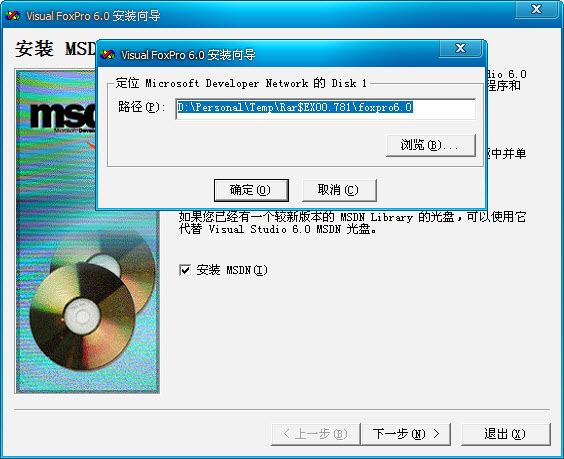Recently, many users have downloaded Visual Foxpro 6.0 on this site. Some users have no experience in installing vfp6.0. They have problems such as the installation program and product ID number cannot be found, and they have suggested that we do an installation tutorial. VFP6.0 is now being used for database design, and Microsoft developed it more than 10 years ago. However, this version is very classic and is very popular among college students.
The following is a graphic tutorial on decompression and installation. I hope it will be helpful to users.
Friendly reminder from downcodes.com: To download Visual Foxpro 6.0 click here to download.
1. Unzip the Visual_Foxpro6.0_CN.rar you downloaded and foxpro6.0 to any directory on your computer.
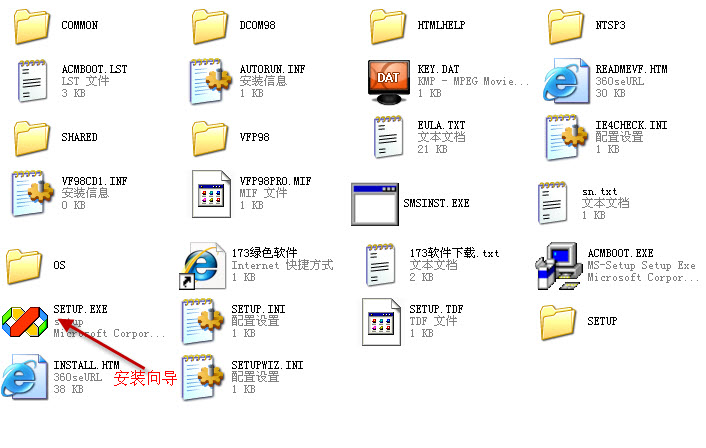
2. Run the VisualFoxPro 6.0 installation wizard as shown below: Click Next
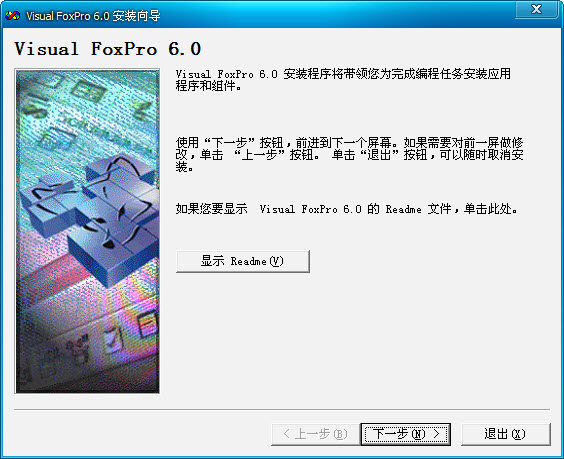
3. End User License Agreement->Choose to accept the agreement, next step
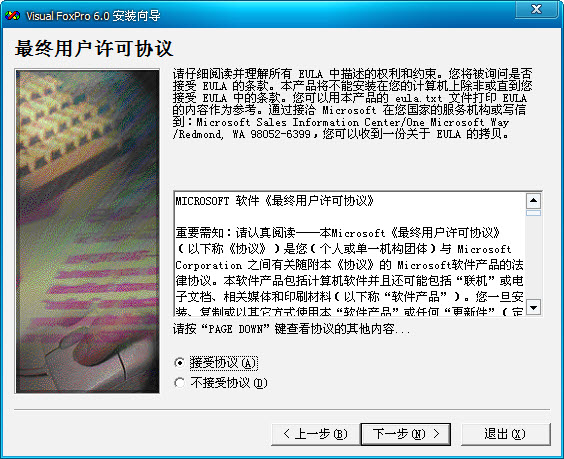
4. Product number and user ID. The product ID number is 111-1111111 or 000-0000000. The name and company name can be filled in by yourself.
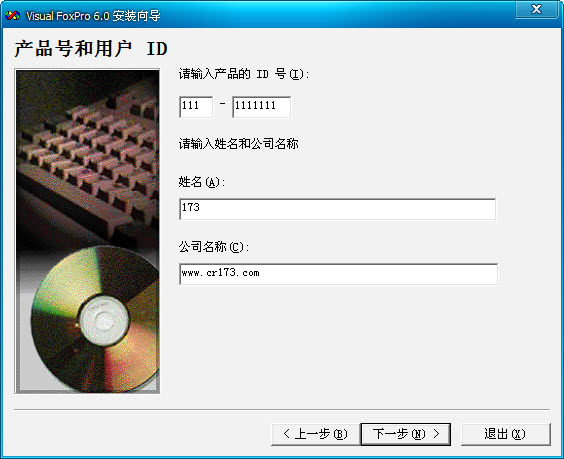
5. Select the public installation folder, the default is fine, next step.
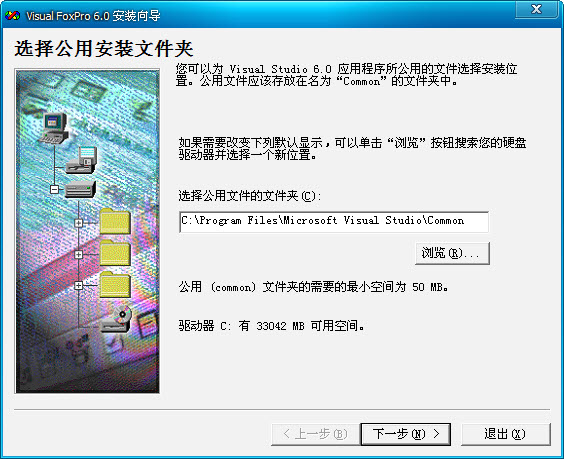
6. Visual FoxPro 6.0 installation program, select "Continue".
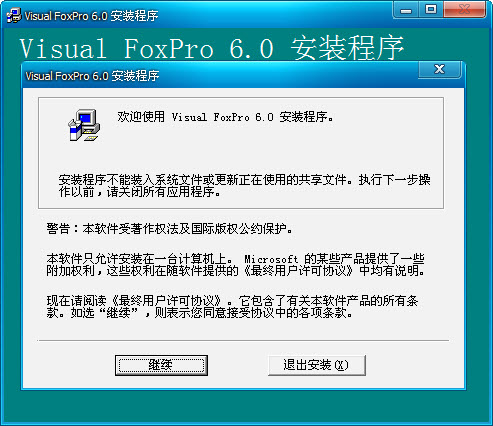
7. It will prompt you for the product identification number on your computer, just confirm.
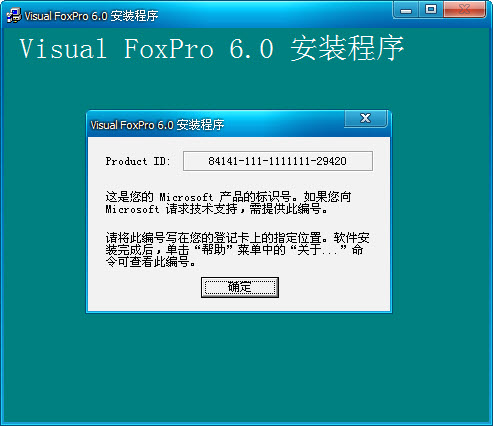
8. Wait for installation -> Select "Typical Installation" or "Customized Installation" (change the installation directory, etc.). It is recommended to select "Typical Installation"
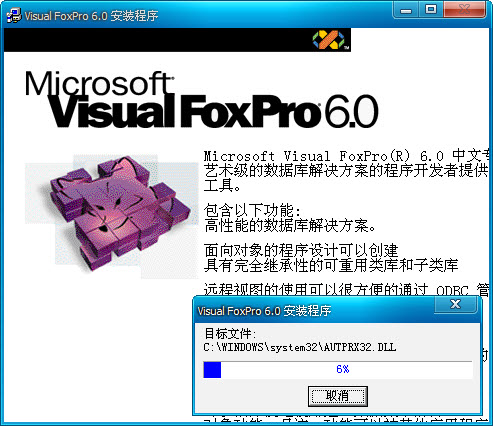
9. The installation is successful, OK.
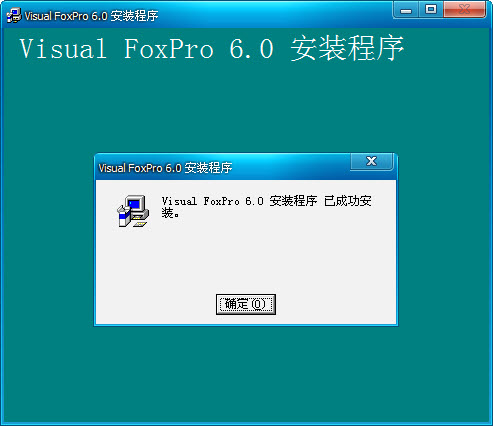
10. A small problem, this version does not come with MSDN 6.0. This step is to install MSDN. Do not select "Install MSDN".
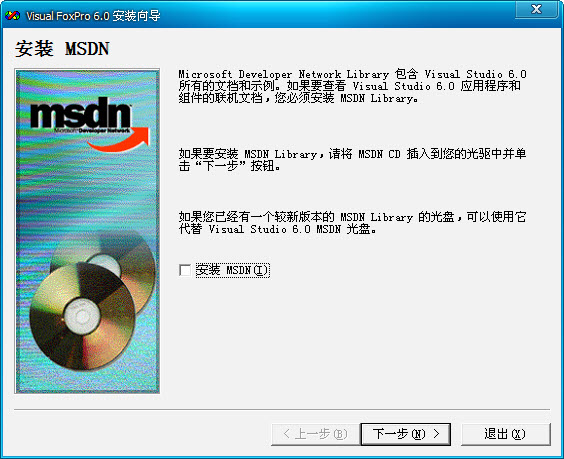
11. Registering via the Web is no longer necessary. Do not select "Register Now" and click "Finish". Finally it's done.
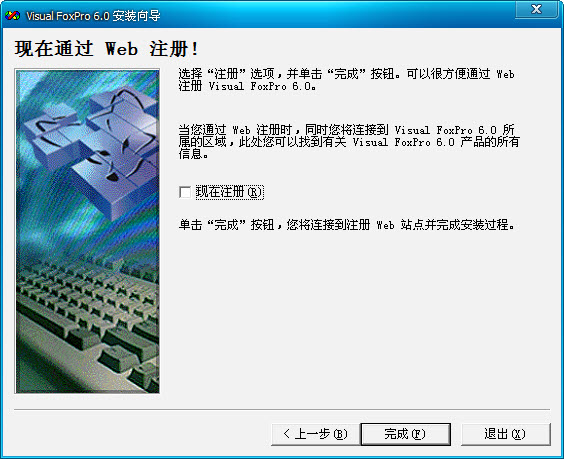
12. Find Visual FoxPro 6.0 from the Start Menu->Programs, as shown below
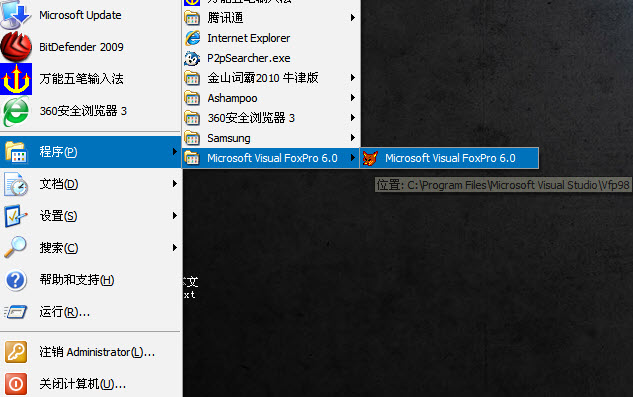
PS: If you choose "Install MSDN", next step. You will be prompted to insert the CD and read the MSDN file. This version does not come with it. So this step is wrong.