ASP.NET provides an abstraction layer on top of HTTP, which is where applications are built. It provides high-level entities such as classes and components in an object-oriented paradigm.
The key development tool and front-end for building ASP.NET applications is Visual Studio. In this tutorial, we mainly talk about Visual Studio 2008.
Visual Studio is an integrated development environment for writing, compiling and debugging code. It provides a complete set of development tools for building ASP.NET web applications, web services, desktop applications, and mobile applications.
The new project window allows selecting an application template from available templates.
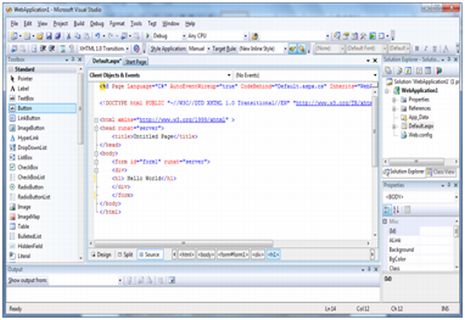
When you open a new website, ASP.NET serves up the startup folder and the website's files, including two files for the first web form in the site.
The file named Default.aspx includes HTML and ASP code, which can define the form. The file named Default.aspx.cs (encoded for C#) or the file named Default.aspx.vb (encoded for VB) contains the files you choose. A code in a language that is responsible for the actions performed on a form.
The initial window in the Visual Studio IDE is the Web Forms Designer window. Other supported windows are the toolbox, solution explorer, and content windows. The designer designs a web form, adds code to the form to control it, and uses a code editing program according to your needs.
You can use windows in the following ways:
To change the Web Form Designer from one view to another, click the Design or Source button.
To close a window, click the Close button in the upper right corner, or to redisplay it, select it from the View menu.
To hide a window, click the Autohide button. The window will turn into a tab. To display it again, click the auto-hide button again.
To change the size of a window, drag the window.
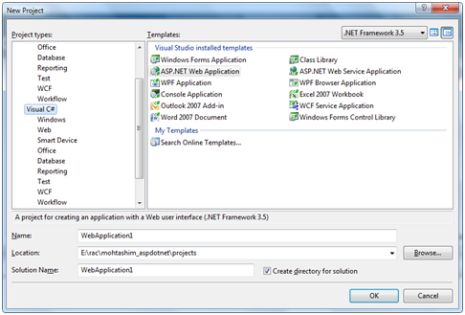
When you create a new web form, Visual Studio automatically generates the startup HTML for the form and displays the source view in the web form designer. Solution Explorer is used to add any other files, folders or existing projects in the web site.
To add a standard folder, right-click the project or folder you want to add in the Solution Manager and select New Folder.
To add an ASP.NET folder, right-click the project in Solution Manager and select the folder in the list.
To add an existing item to the site, right-click the item you want to add in the Solution Manager and select in the dialog window.
A typical ASP.NET application consists of many projects: web content files (.aspx), source files (.cs files), assemblies (.dll and .exe files), data source files (.mgd files), References, icons, user controls and other miscellaneous files and folders. All these files that make up the URL are included in one solution.
When a new website is created, .VB2008 automatically creates the solution and displays it in the Solution Manager.
A solution may contain one or more projects. A project contains content files, source files, and other files such as data sources and image files. Generally speaking, the contents of a project can be compiled into an assembly as an executable (.exe) or a dynamic link library (.dll) file
Generally a project contains the following content files:
Page file (.aspx)
UserControl (.ascx)
Web server (.asmx)
Master page (.master)
Site navigation (.sitemap)
Website configuration file (.config)
You can execute an application by:
Select start
Choose to launch without debugging from the debug menu
Press F5
Ctrl-F5
The basic idea of program building is that an .exe or .dll file is generated by selecting a command from the Build menu.