Recently, a new game has been launched that is very popular among players. This game is csgo. In the game, players can experience some unprecedented gameplay. Because the game is very playable, many players encounter problems during the game. When it comes to the problem of "CSGO" vac being unable to verify the game session solution, if you want to know how to solve this problem, then take a look at the guide brought to you by this site.

1. First of all, don’t panic if this happens. The reason for this is mostly caused by network reasons. Secondly, it may be caused by software conflicts.
2. VAC verification will start normally when the network is normal. When using an accelerator (accelerator node switching) or switching networks, vac may not be able to verify your game session, so you need to hang up the accelerator before entering the game. Then enter the game, and do not switch the accelerator node or switch the accelerator when playing the game. This can easily cause VAC to fail to start.
There are three ways to solve this problem:
Solution one
1. Click CSGO on the desktop to open the login game and enter the game interface homepage to display whether the vac verification error is caused by the network or software;
2. You can try to exit the game, return to the computer desktop, click to refresh the page, and check the wired or wireless network connection in the lower right corner;
3. If you use software that improves network speed, open the software before entering the game. If there is a lag during the game, do not perform the switching operation and load it for a certain period of time before proceeding.

Solution 2
1. Open the computer's control panel, click "Windows Firewall", click to enable and turn off the "Firewall" option, turn off the firewall, and click "OK";
2. If this still doesn’t work, you can try to verify the integrity of the game. You need to open steam, right-click csgo in the library, enter the properties option, click the file option, and verify the integrity of the game;
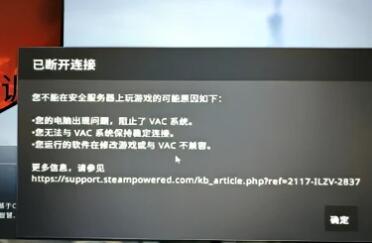
Solution three
1. We first click the network logo in the lower right corner to open the Network and Sharing Center;
2. Select "Change Adapter Settings", find "Wireless Network Connection", click "Local Area Connection" on the friend connected to the network cable, open Network Neighborhood in XP, and open properties;
3. In the small box that opens, select the IP4 protocol and check "Use the following DNS server address";
4. Enter "8.8.8.8" in the preferred DNS server, enter "114.114.114.114" or "8.8.8.4" in the backup DNS server, and click Confirm;
5. After that, only use the ping command to refresh the DNS cache;
6. Then type ipconfig-flushdns into the command line and flush the DNS cache when returning to the vehicle.
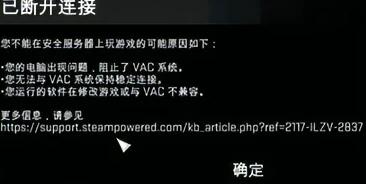
I don’t know if this guide for solving the problem of “CSGO” vac being unable to verify the game session brought to you can solve the difficulties you encountered? If not, then I feel very sorry. You can tell us in the comment area what exactly failed to solve. This site will make corrections in the future to better serve players.