Many users don’t know how to use UC network disk to download things. Let’s tell you how to save files downloaded from UC network disk on your mobile phone. Friends who encounter this problem should not miss it. Let’s take a look.
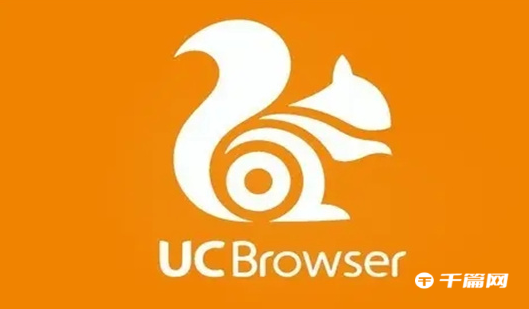
1. First open the “UC Browser” APP on your mobile phone.
2. After entering the main page, click the "Menu" option at the bottom of the page.
3. In the pop-up menu, click the "Download/Video" option.
4. Then under File, click "Manage My Network Disk" on the right.
5. After entering the network disk, find "File" at the bottom and click it.
6. We can see the file we saved before. After selecting the file, click the three-dot icon on the right.
7. In the options that open, click the "Download" option in the lower left corner.
8. Then click "Transfer" on the right side of the bottom of the page
9. Enter the transfer list and switch to "Download"
10. You can see that the video we just selected is being downloaded.
11. Wait for the video to download.
12. Return to the mobile phone desktop, find the "File Management" icon, and open it.
13. On the page that opens, find the "UCDownloads" folder and open it.
14. Then open the "CloudDrive" folder.
15. Then open the "Folder" in the open page. The file names displayed here may be different.
16. Now you can see the video we just downloaded. Here, you can copy and cut the video to other locations.