Twitter is an American social media website. Users can view various information on this platform. So how can this software send private messages to others? Let’s take a look.
Use the Twitter site to send and receive DMs on your Windows, Mac, Linux, or Chromebook computer.
First open a web browser on your computer and visit the Twitter site. If you are not logged into your account, please log in.

On the Twitter website, select "Messages" from the left sidebar.
At the top of the Messages page, next to the Messages title, click the New Message (envelope icon) option.
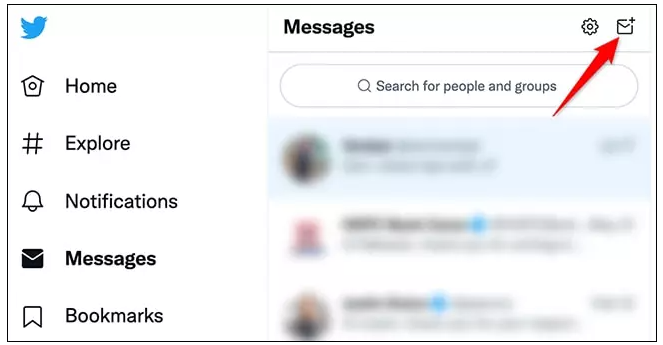
A "New Message" window will open. Here, click the Search People field at the top and enter the name or Twitter username of the person you want to private message. Select the person in the list and select Next from the upper right corner of the New Message window.
If you want to send a DM to multiple people at once, continue to find and select people in the New Message window. You can add up to 50 people in a single DM on Twitter.
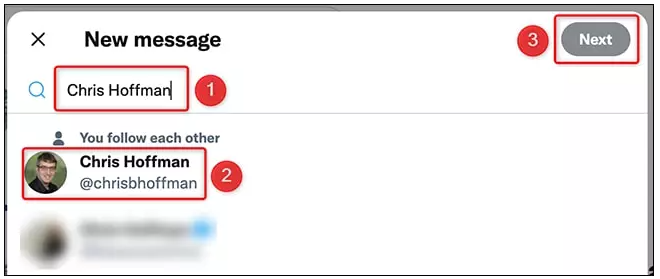
On the right side of the Twitter site, a chat section will open. At the bottom of this section, click Start new message and type the message you want to send to the selected users. Then, click the paper airplane icon next to the message box to send the message.

To attach a photo or video to your message, click the Media icon next to the message field. Likewise, click the "GIF" icon to add a GIF to your message, and click the emoji icon to add emoticons to your message.
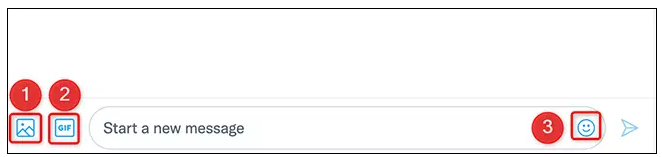
Your direct message will be sent to the Twitter users of your choice!