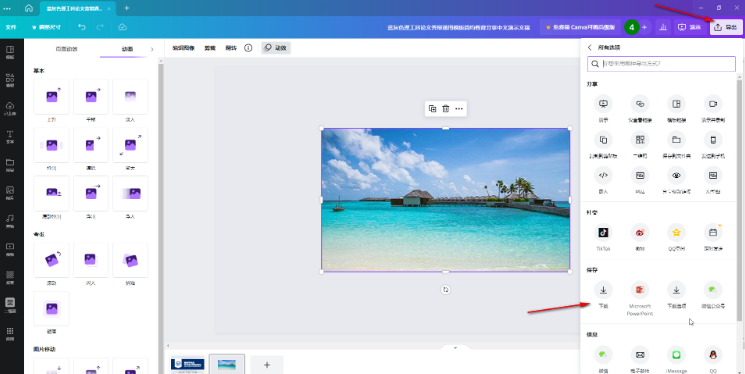Canva is a super practical photo-taking app. The following is a tutorial on how to upload pictures to Canva . Friends who need it, please come and take a look.

1. Double-click to open the computer version of Canva to draw and enter the homepage. In the upper right corner of the homepage, you can click the "Create Design" button and select the content you want to create. You can also click "Template Center" on the left side of the interface and select download templates for editing;
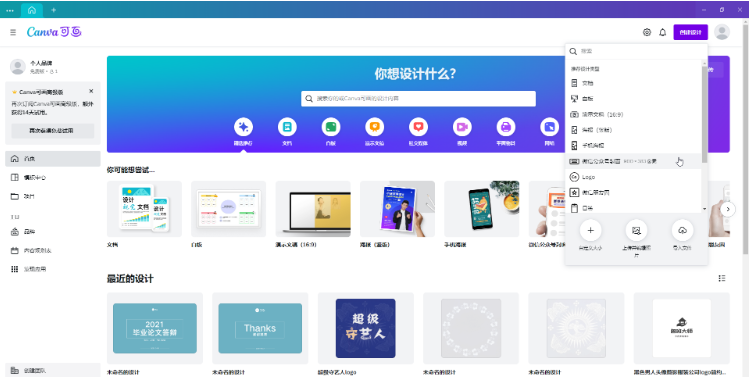
2. After entering the editing interface, click the "Uploaded" button on the left side of the interface, and then click the "Upload File" button;

3. Browse to find the pictures you want to upload in the window that opens. You can hold down the Ctrl key while making multiple selections, and then click the "Open" button to upload;
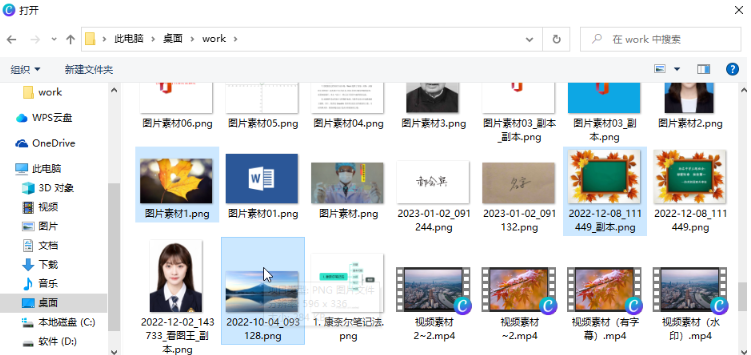
4. After uploading, you can click on the selected image to rename, delete, move to a folder, etc.;
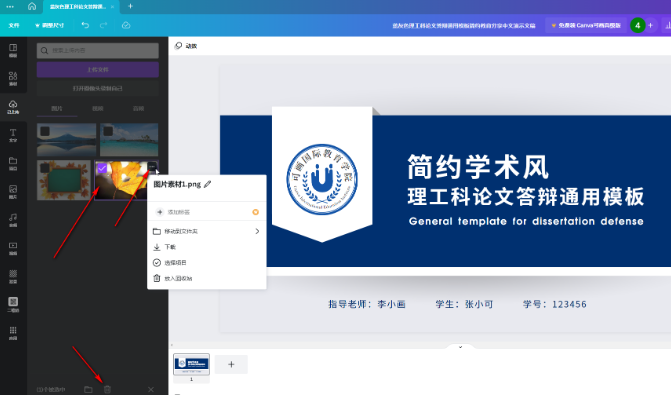
5. Click the image to add it to the settings page. After adding it, click the three-dot icon in the floating toolbar that automatically appears above. You can click "Animation" in the sub-option to add the desired effect to the image. animation effects;

6. In the upper left corner of the interface, we can also click to edit graphics, crop, flip, etc. After completing the design, click the "Export" button in the upper right corner of the interface, and click the "More" button to expand and select the desired ones. Save method.