How to set the smoothest graphics for Fearless Contract? This is the guide for setting up the graphics for Fearless Contract. It recommends turning on and off various options in the game's screen settings. Come and take a look.
Players can click the Esc key or select the small gear in the upper right corner to open the "Fearless Contract" settings page, select the picture settings, and adjust the game's picture quality through general and graphics quality.
"Fearless Contract" general settings
1. Display mode: Prioritizing full-screen mode can allow the game to better utilize the hardware performance.
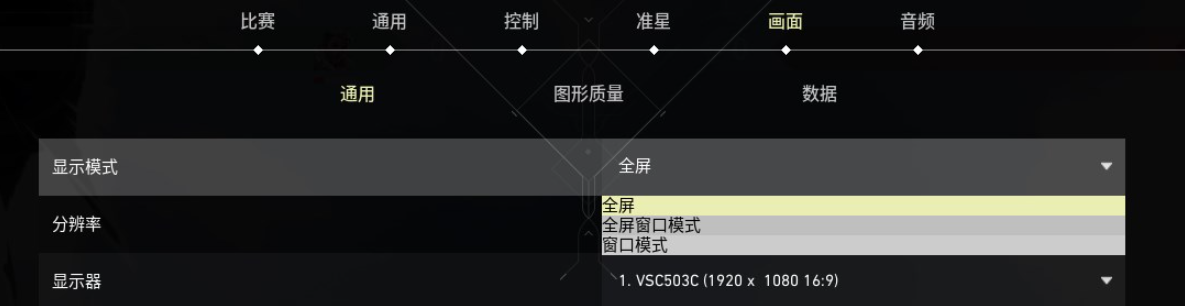
2. Limit FPS when using battery: When there is no charging pressure, it is best to turn it off .

3. Always limit FPS: This option needs to be turned off when background applications need to be enabled.

4. NVIDIA Reflex low-latency function: Low-end computer players should turn it on with caution . If you use an N-card high-end graphics card, you can choose to turn it on.
Dauntless Contract graphics quality settings
1. Material quality has a greater impact on frame rate, so it is recommended to choose low quality.
Material quality is high
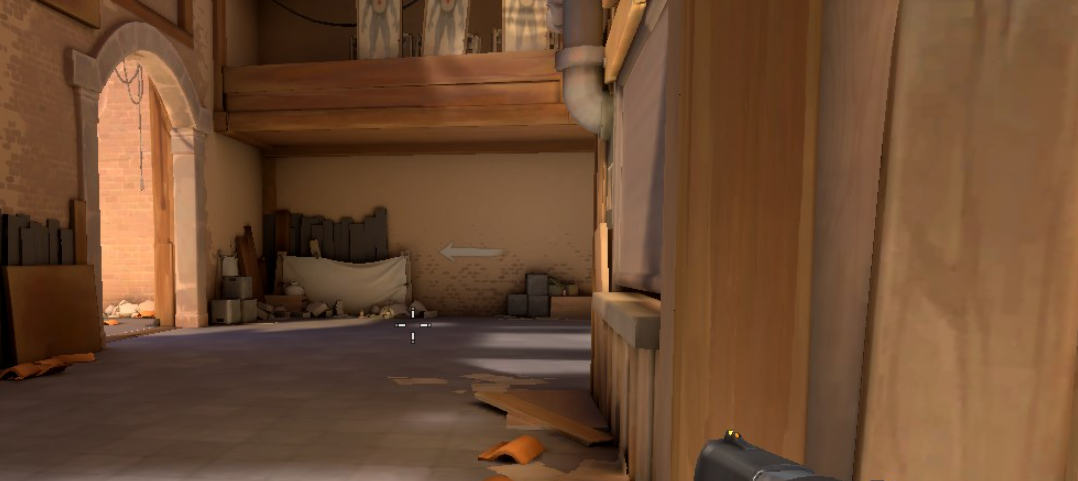
Material quality is low
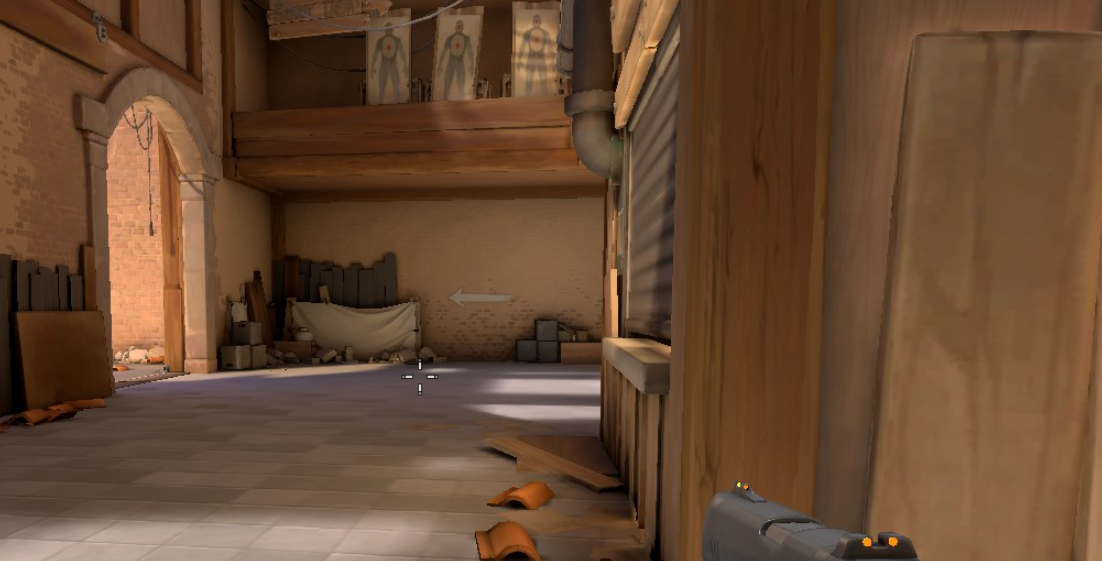
2. There is almost no difference between texture quality and frame rate . It is recommended to choose high quality.
Texture quality is high

Texture quality is low

3. Detail quality will determine the player's detailed performance in the map and has a greater impact on the number of frames . It is recommended to choose low quality.
High quality details

Low detail quality
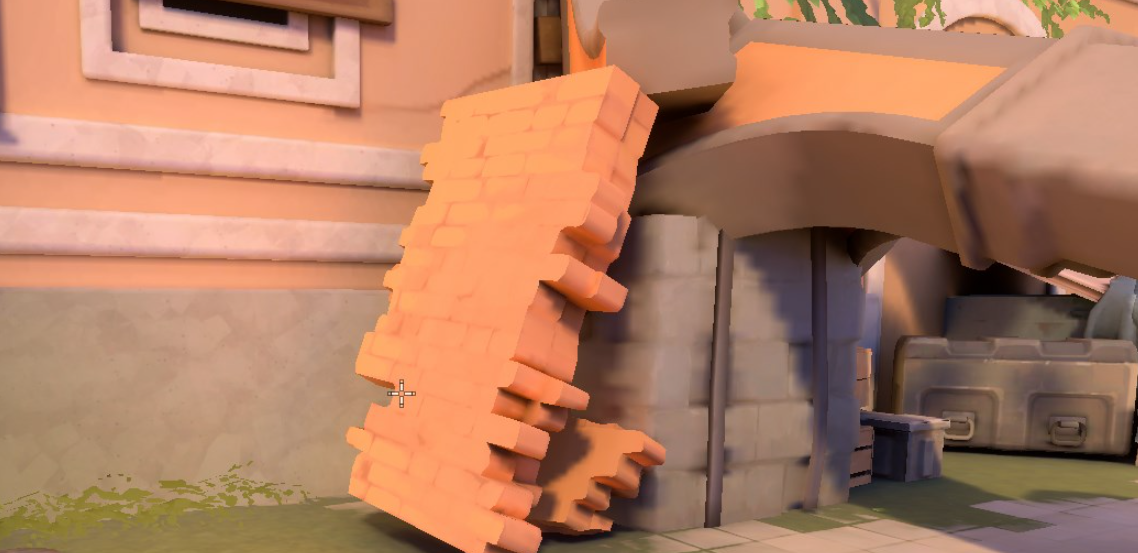
4. The interface quality is determined by the UI image quality and has no fundamental impact on the game image quality. In order to increase the number of game frames , low quality can be appropriately selected.
High quality interface
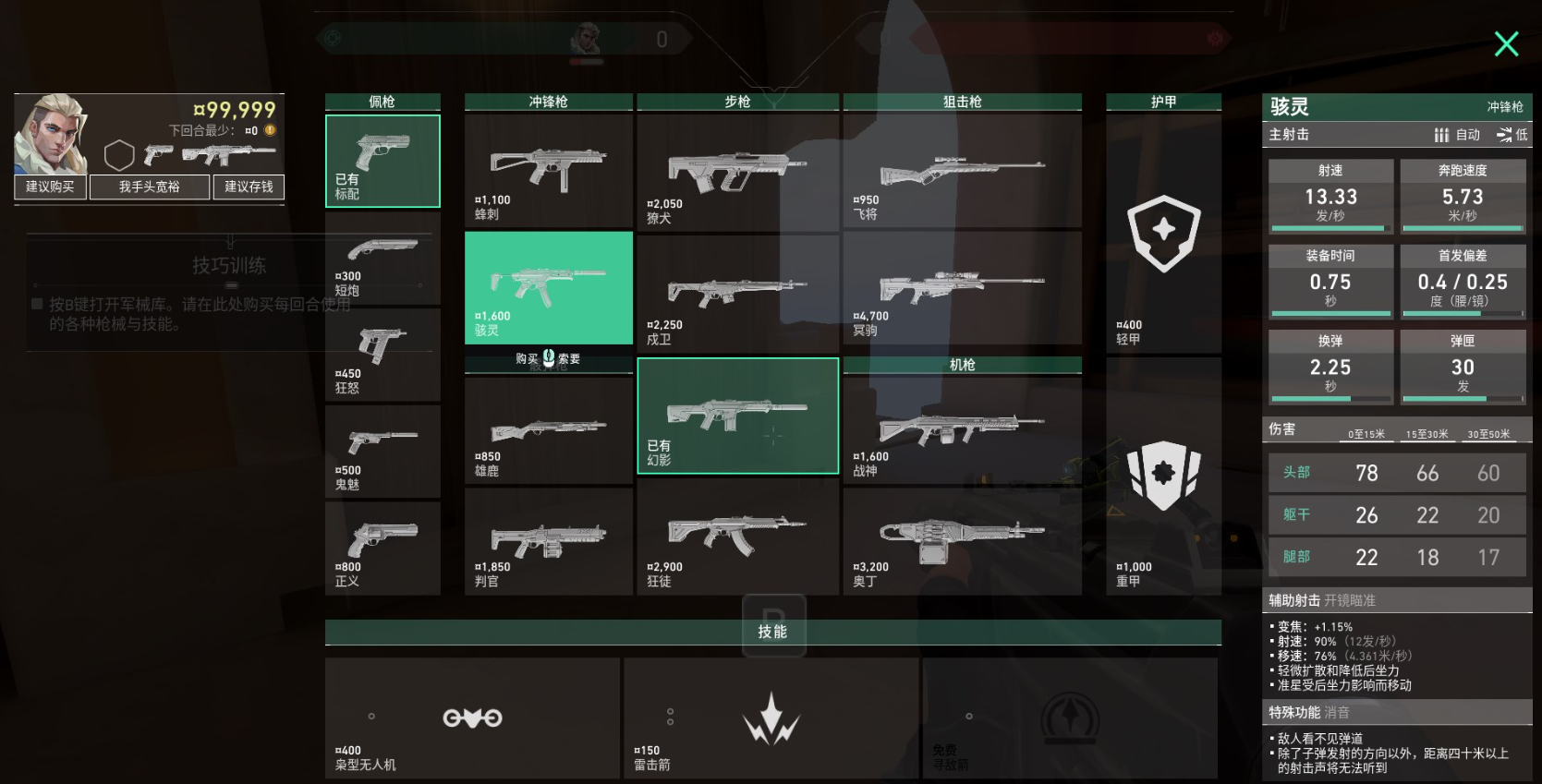
Poor interface quality

5. The higher the anti-aliasing function is turned on, the smoother the game screen will be. It is recommended that players choose it according to their actual situation.
No anti-aliasing

Anti-aliasing MSAA 2X

Anti-aliasing MSAA 4X

Anti-aliasing FXAA

6. Anisotropic filtering will affect some details of the picture. It is recommended to adjust the magnification and synchronize anti-aliasing.
high magnification

low magnification

7. Although improving the clarity, blooming and distortion will significantly improve the game image quality, it will also have a greater impact on the frame rate . It is recommended to turn it off.
Clarity, bloom and distortion on

Clarity, Bloom and Distortion turned off

8. Testing the experimental image sharpening combined with anti-aliasing can greatly improve the picture clarity and reduce edge aliasing. At the same time, it has little impact on the frame rate. It is recommended to turn it on.
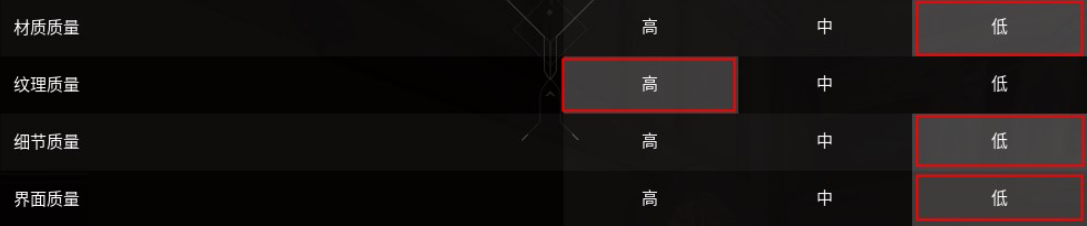
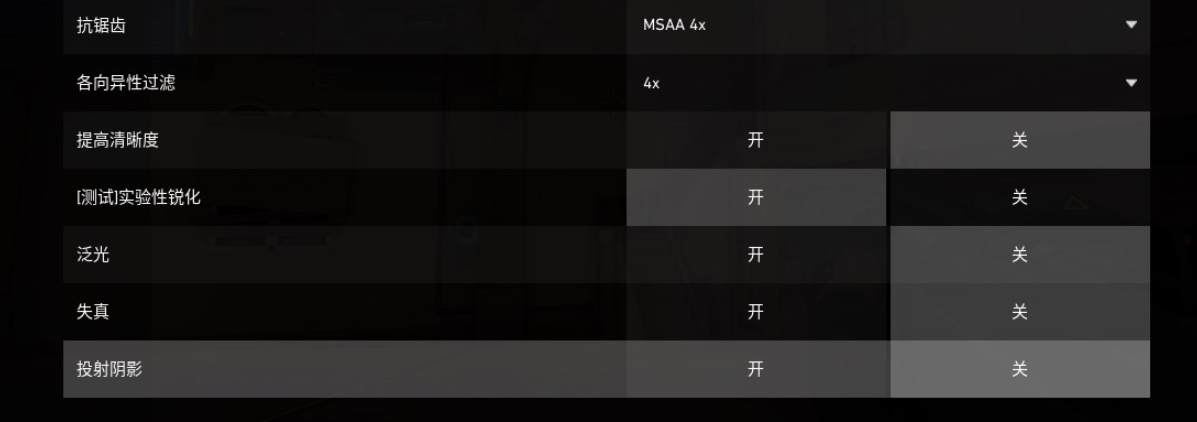
The above graphics quality settings are recommended for players who focus on game frame rate and competitive performance . For players who pursue image quality, they can choose higher quality according to the performance conditions of the computer .
The above is the entire content of "How to set the smoothest graphics for Fearless Contract - A guide to setting the graphics quality for Fearless Contract". Please follow us for more game-related information and strategies.