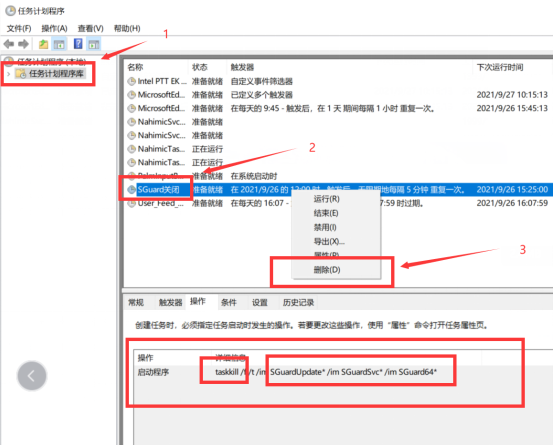Fearless Contract has been launched, and I believe that all players can’t wait to play it. However, many players recently reported that an exception occurred when the game security component was running when starting the game. If you still don’t know how to solve it, hurry up and take a look at the editor’s introduction. !
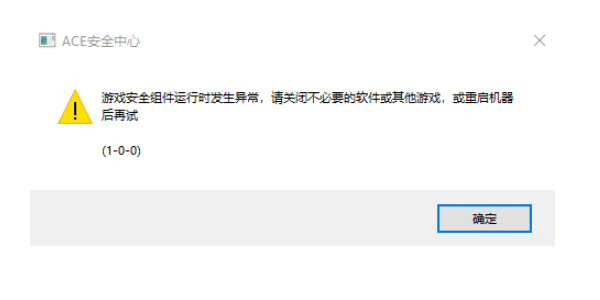
Reason for the exception: This prompt is due to the SGuard component in the security solution Anti-Cheat Expert failing to run correctly . Players can follow the following methods to troubleshoot:
1. First open the Windows service, you can choose one of the following two methods;
2. Right-click My Computer/Computer, click "Manage", open Computer Management, and then select Services and Applications on the left - Services;
3. Use shortcut keys and commands: Press the Win+R keys at the same time, enter services.msc in the run window and confirm to open the service;
4. After opening it, find the service named AntiCheatExpert from the right side and check whether it is in the "disabled" state;
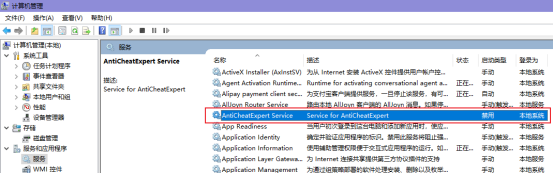
5. If it is "Disabled", double-click it, click the "Disabled" drop-down box in the pop-up dialog box, and change it to "Manual" to log in to the game.
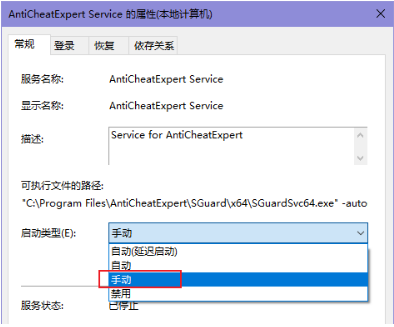
1. 360
- Click [Trust and Block] in the lower right corner
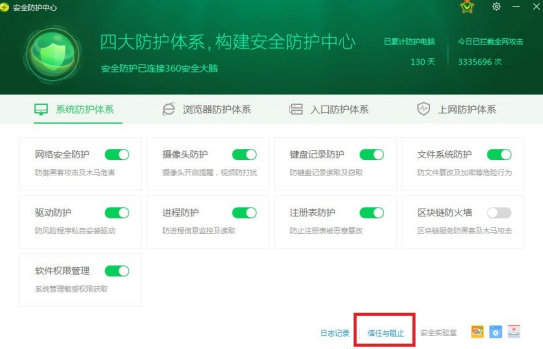
- Check if there are SGuard64.exe, SGuard32.exe, SGuardUpdate64.exe, SGuardUpdate32.exe, SGuardSvc64.exe, SGuardSvc32.exe in the blocked area. If so, restore trust and then run the game again.
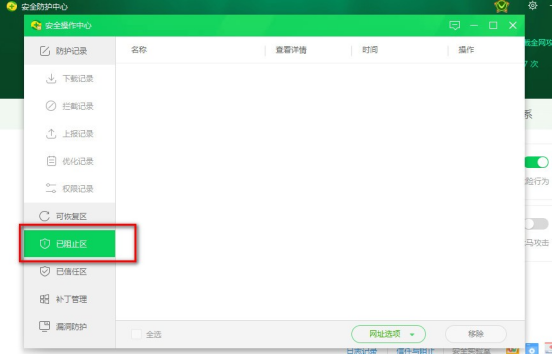
2. QQ Butler
- Click on Falcon Panoramic Defense on the homepage
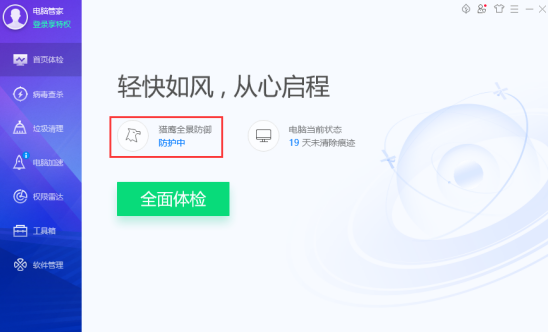
- Click Trust Management in the lower right corner
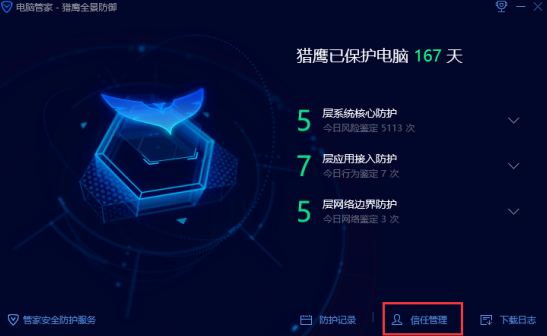
- Check if there are SGuard64.exe, SGuard32.exe, SGuardUpdate64.exe, SGuardUpdate32.exe, SGuardSvc64.exe, SGuardSvc32.exe in the trusted/blocked programs. If so, restore it to trust and rerun the game.
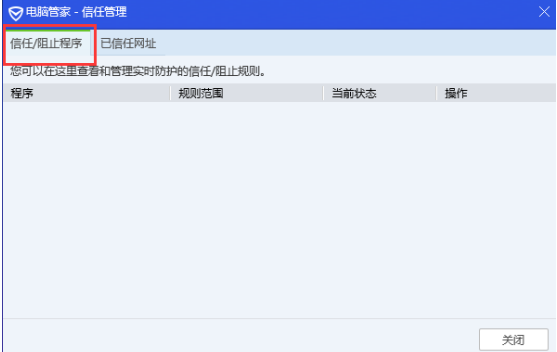
- Return to the main page of Computer Manager again, then click [Toolbox] on the left, find and click [Traffic Monitoring] on the right.
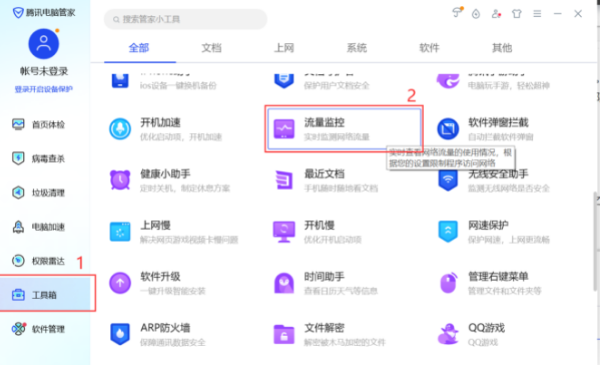
- After opening, we can see the interface as shown below. In the monitoring, we can see the blue text "Disabled Network" on the right side. Check whether there are SGuard64.exe, SGuard32.exe, SGuardUpdate64.exe, etc. in the disabled network list. SGuardUpdate32.exe, SGuardSvc64.exe, SGuardSvc32.exe, if present, remove them from the list.
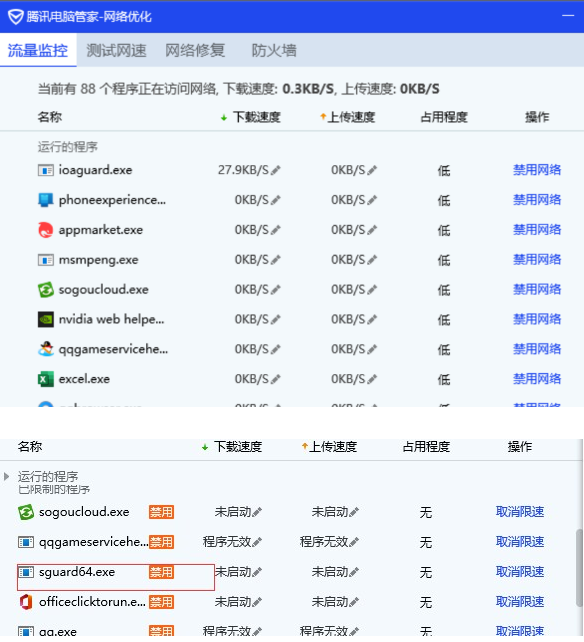
3. Other anti-software, such as tinder
- Check whether there are SGuard64.exe, SGuard32.exe, SGuardUpdate64.exe, SGuardUpdate32.exe, SGuardSvc64.exe, SGuardSvc32.exe in the disabled message. If so, restore trust and restart the game.
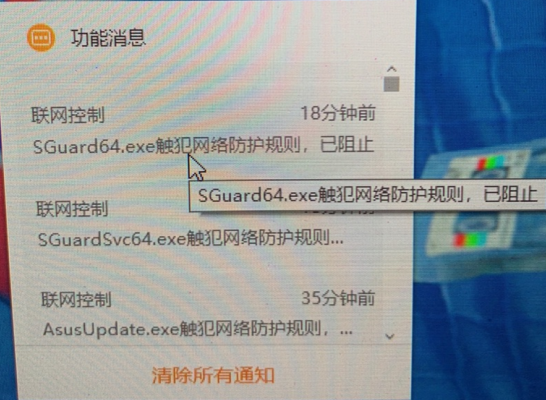
1. Delete the C:Program FilesAntiCheatExpert folder and restart the game (this folder will be automatically reinstalled).
2. If during the deletion process, you are prompted for access denial, abnormal permissions, etc., please remove the denied permissions on the corresponding folder before deleting it, or directly use the file shredder, powerful deletion and other functions of security software such as "Computer Manager" to delete it.
Fourth case: Check whether the ProgramFiles environment variable is correct
1. Press the Win+R keys, enter %programfiles%, and confirm to see if the folder can be opened. If it prompts "File not found", follow the steps below to set it up:
2. Right-click My Computer/Computer, click Properties-Advanced System Settings-Environment Variables;
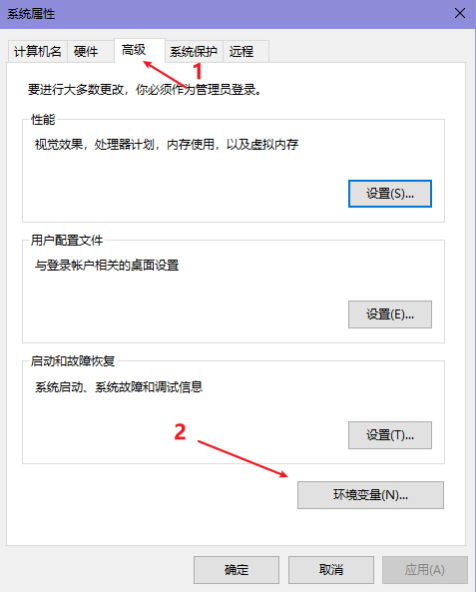
3. Click the "New" button below, enter programfiles in the variable name box, and enter C:Program Files in the variable value.
4. Click the OK button in turn.
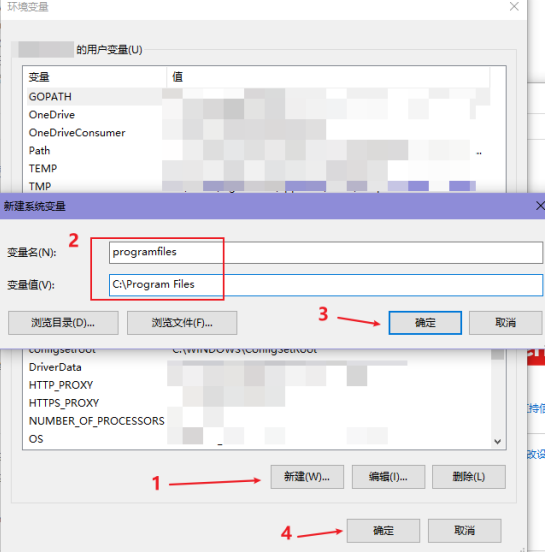
5. Restart the computer.
1. Check whether there is a task to shut down SGuard regularly in the timing tasks. Search for Task Scheduler in the start menu and click to open it.
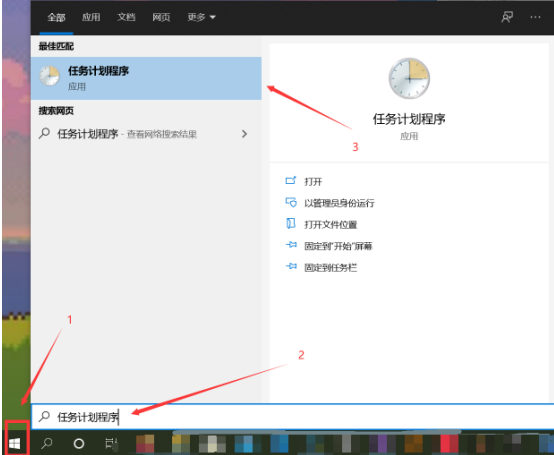
2 On the Task Scheduler page, click "Task Scheduler Local Library" in the upper left corner.
3 Click each item in the list in turn. At the bottom of the list, check the "Action" - "Details" column of the item. If there are both "taskkill" and "SGuard" related words in "Details", right-click to delete this item. item.