Chenbai Forbidden Zone has been open to public beta recently. Players may feel awkward in some operations, especially those on mobile phones. Today I will bring you a guide on how to set the key positions on PC and mobile phones. If you are interested, please contact me. Let’s take a look.

When moving, you mainly use the WASD keys. Hold down W and hold down left Shift to sprint. Sprinting style can be adjusted in the gameplay settings.
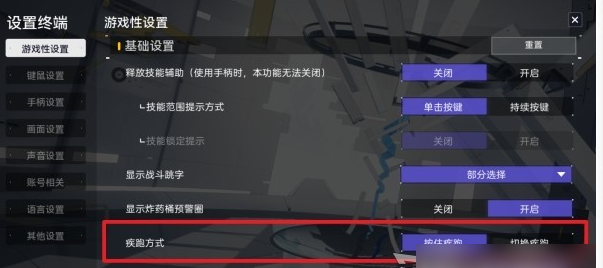
1. Basic operations during combat
During combat, use the left mouse button to shoot the enemy, and press the right mouse button to open the scope (including sniper rifle scope). Press the space bar to dodge/jump. Press E to use regular skills, and press Q to use burst skills (the burst skills of some characters need to be pressed twice to use the Q key, or press the Q key and then press the left mouse button to fire. For details, please refer to the key tips when using this character. ). Press R to change ammo.
In addition, press the number keys 1, 2, and 3 to switch between operable main team members. When the support skills of the background team members can be used, press Z, X, and C to release them. If the burst energy of the background team members is full, you can also press Alt+Z/X/C to use the burst skills of background team members.
2. Other operating methods
Press F to interact with the scene in a level or mission, and a key prompt will appear when approaching a scene that can be interacted with.
Press the left Alt key to display the mouse cursor; press G to display target and route guidance within the task.

3. Mobile version
Three basic operating modes
The phone has three basic operating modes: classic mode, focusing on shooting, and focusing on perspective adjustment, which can be changed in the basic settings in the operating settings.
It is recommended to give priority to [Focus on viewing angle adjustment mode]. In this mode, you can control the viewing angle by touching anywhere on the screen, which is very intuitive. [Classic Mode] The left side of the screen is used for movement, and the right side of the screen is used to control the viewing angle. 【Focus on Shooting Mode】Not recommended, the operation feels the same as the classic mode, but the buttons will move.
Interface description
The position and size of the buttons on the screen can be freely changed in the HUD layout of the operation settings, and can be customized according to operating habits.
You can also choose to turn on gyroscope control in settings.
