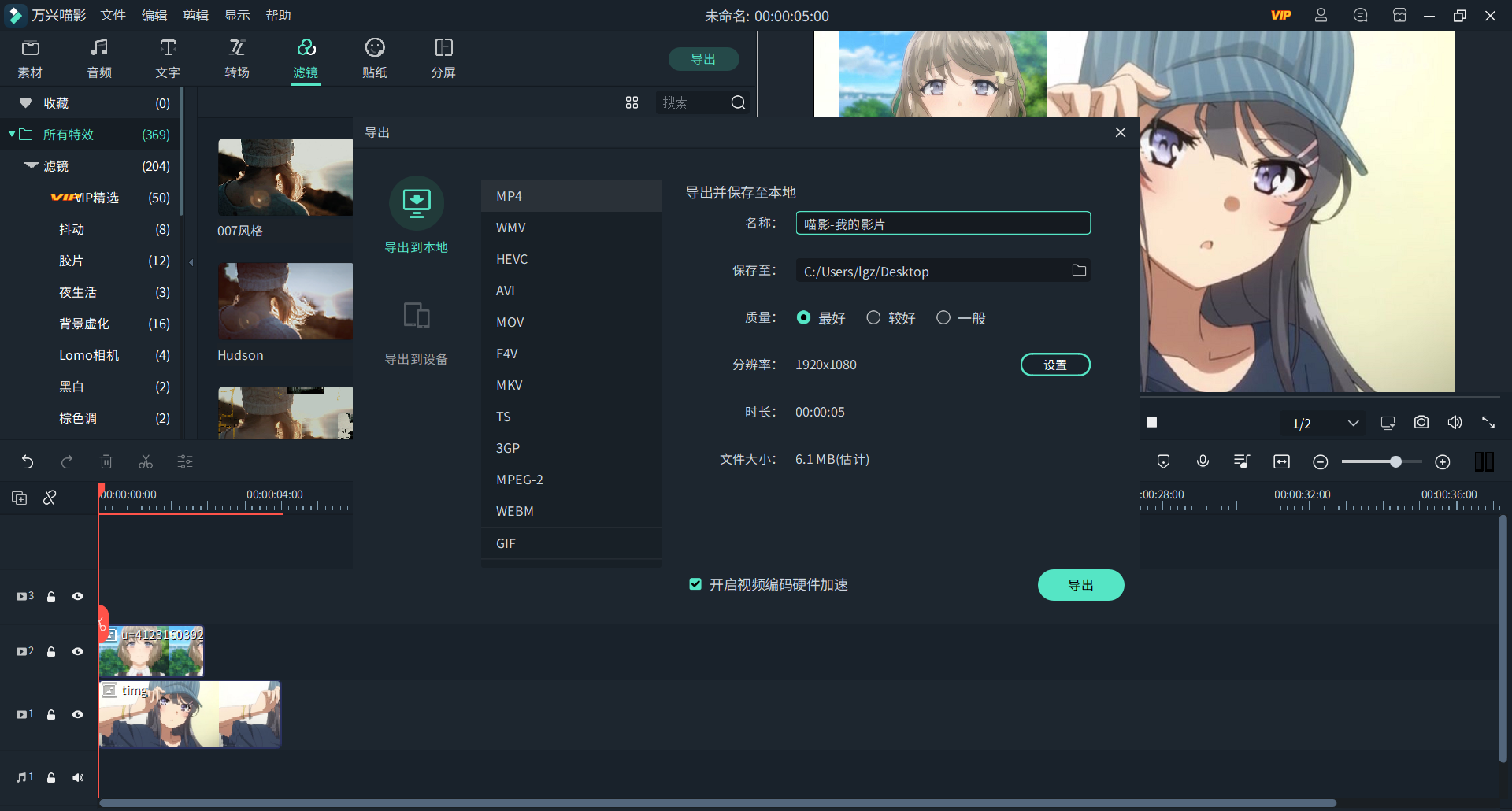Picture-in-picture is a commonly used technique in video editing. Many friends are curious about how to create picture-in-picture with Wondershare Filmora9. Here is a tutorial on how to create picture-in-picture with Wondershare Filmora9 . Friends who are in need Come and take a look.

1. Open Wondershare Filmora9 and click New Project
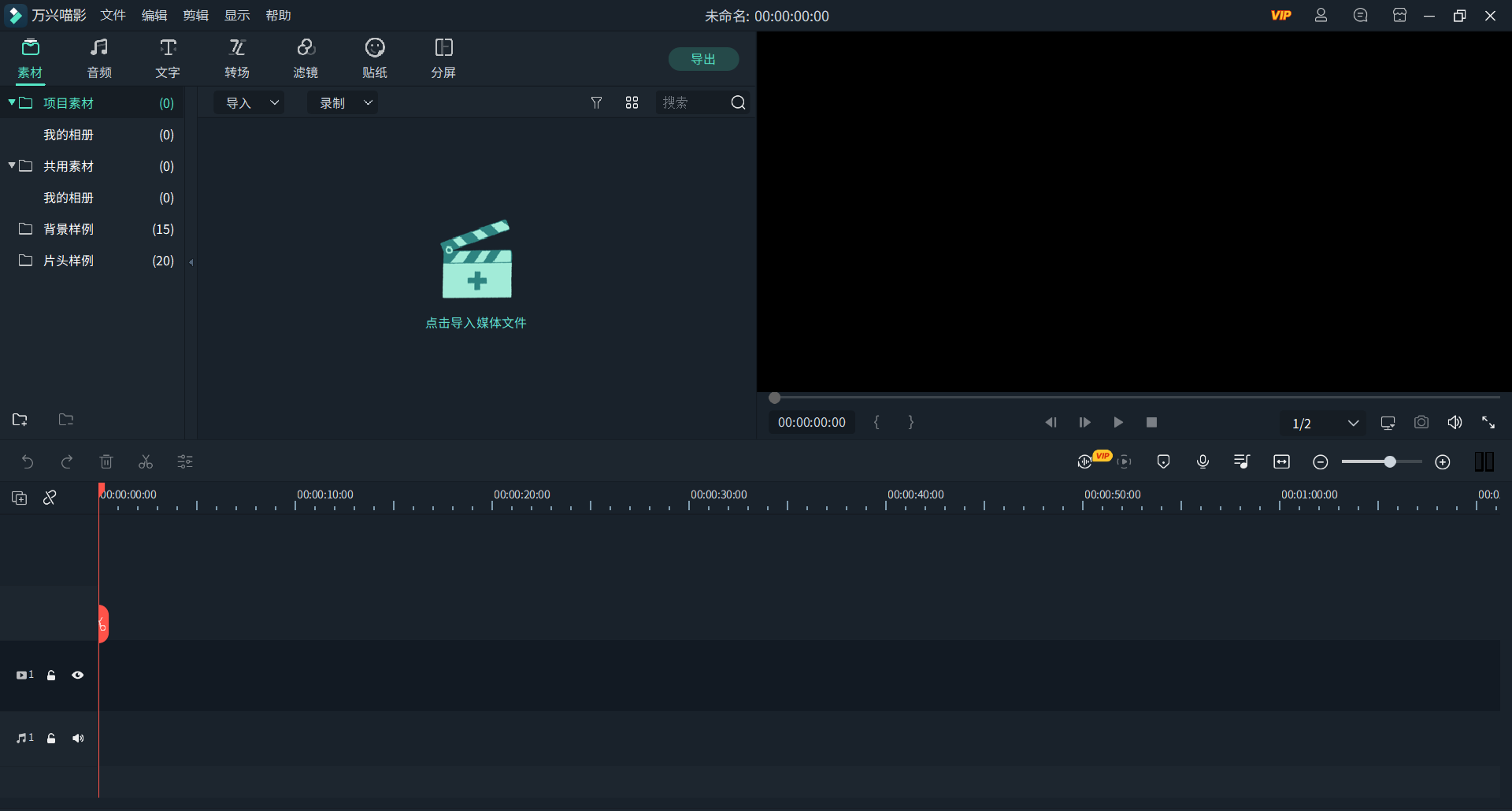
2. Import the pictures into Wondershare’s material library
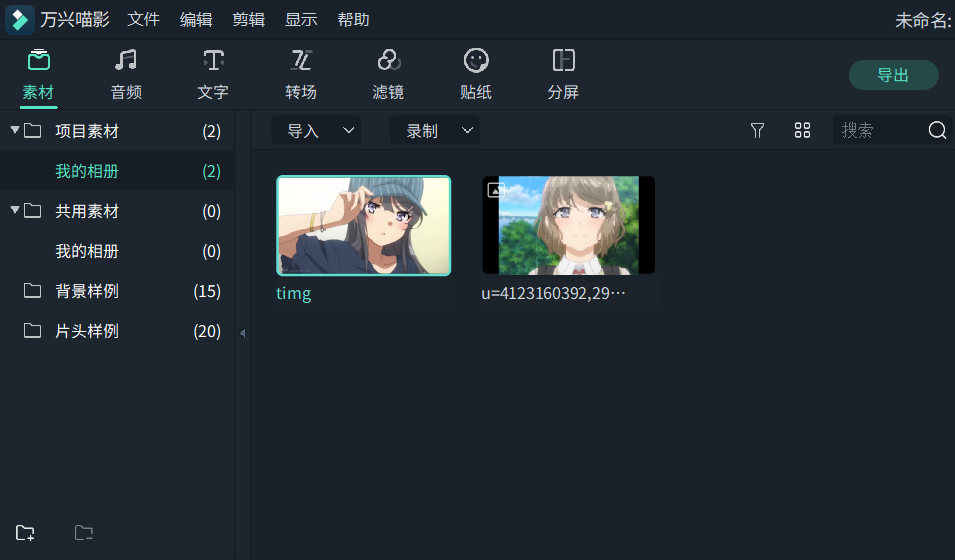
3. Drag the materials to the two timelines respectively. The materials on the previous timeline will cover the materials on the lower timeline, which is similar to the layers in PS.
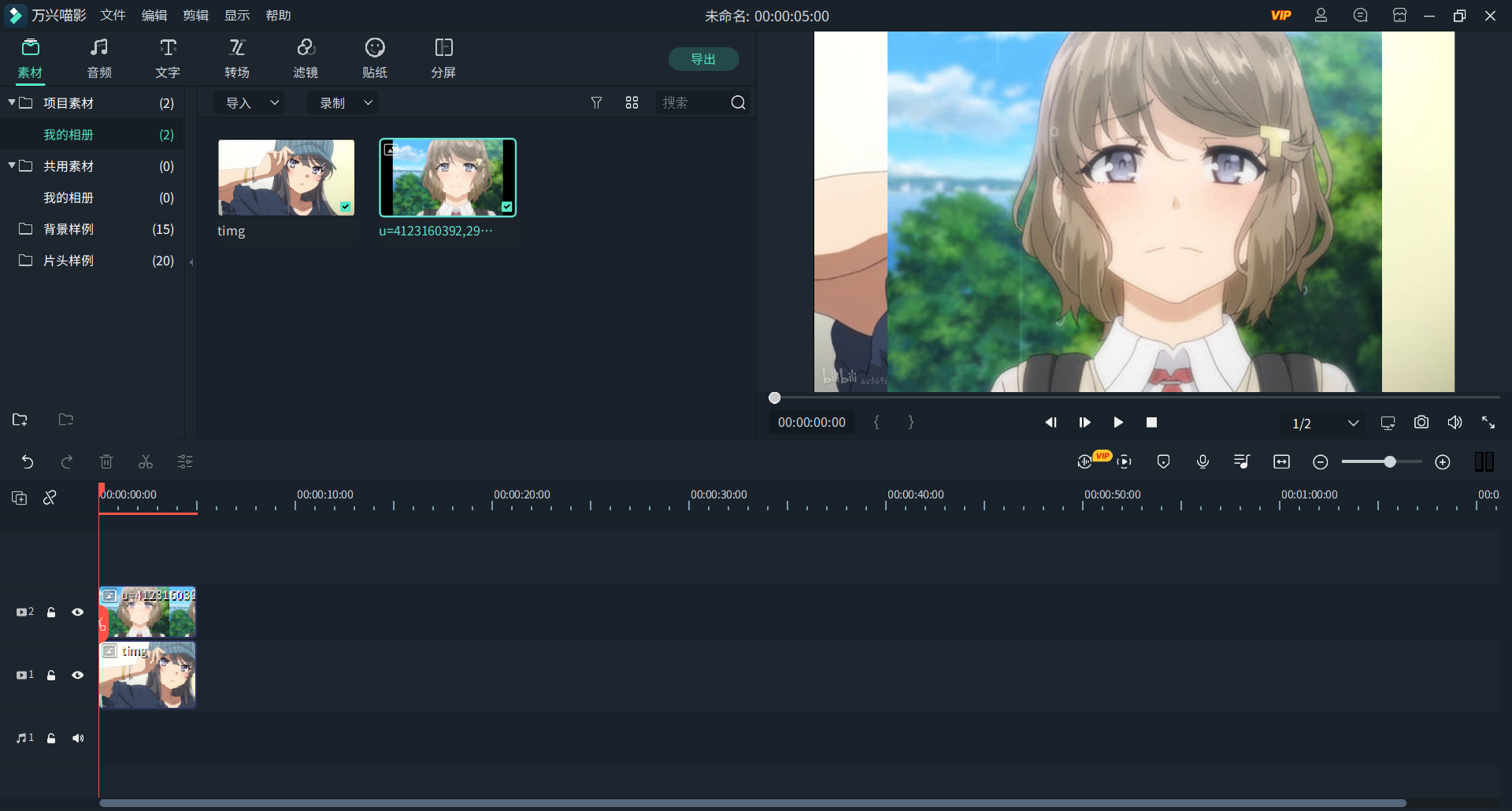
4. Use the mouse to directly click on the material on the timeline in the preview window to directly change the size and position of the material, and then adjust the playback time of the material on the timeline.
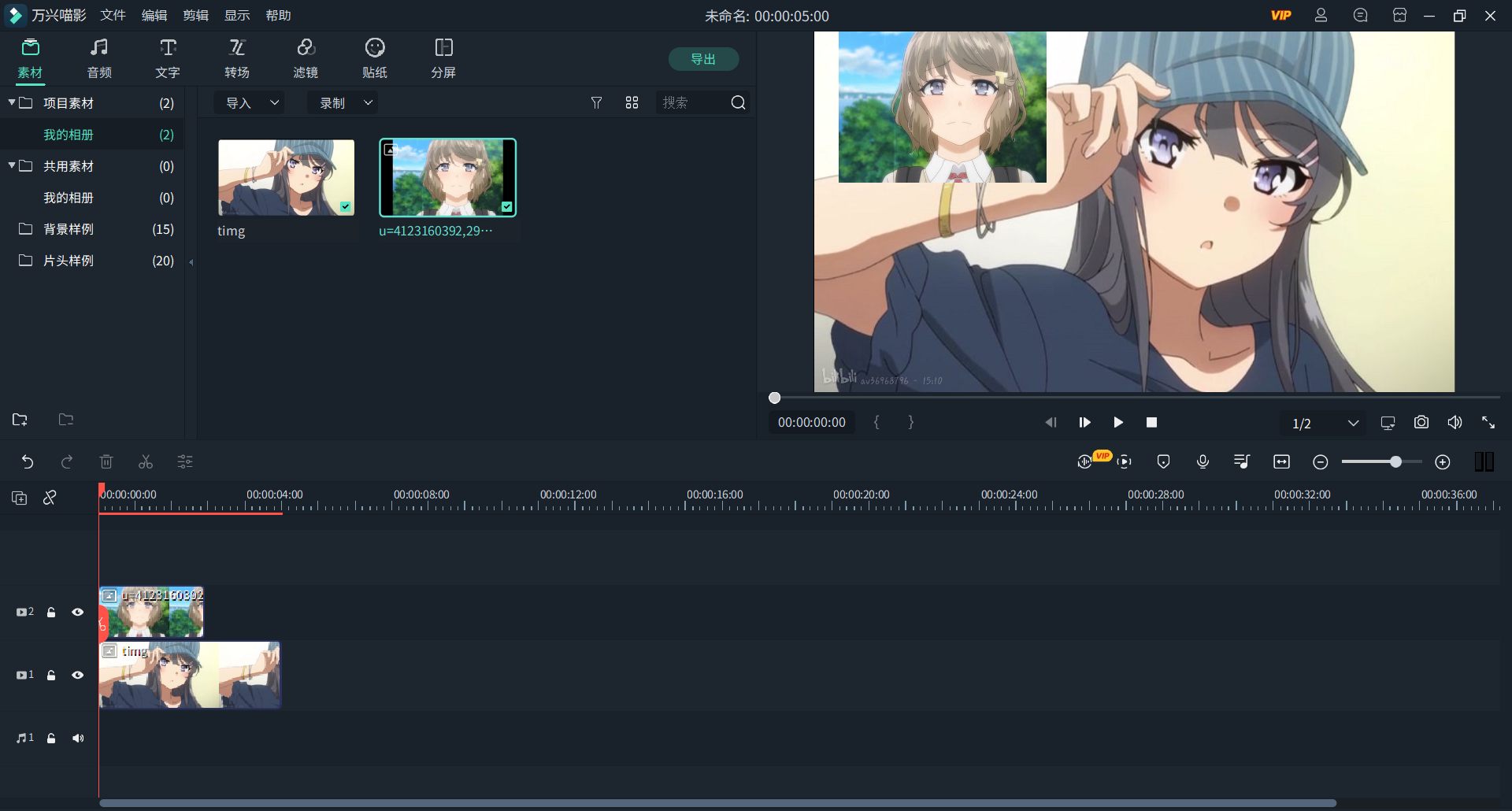
5. Use the space bar to preview the final picture-in-picture effect. If it meets expectations, select the format and specifications of the video file to export in the file export.