How to merge PDF with PDFelement? I believe that many friends have encountered similar problems. In response to this problem, the following is a tutorial on how to merge PDFs with PDFelement . If you need it, please come and take a look.

1. Open PDFelement, enter the interface, click the [PDF Merge] function in the lower right corner, or switch the [Home] tab, find and click the [Merge Documents] option,

2. The [Merge Documents] window will pop up, as shown in the figure. Click the [Add] button, select the two PDF documents that need to be merged, and proceed to the next step; of course, you can also drag the PDF documents directly into the dialog box.
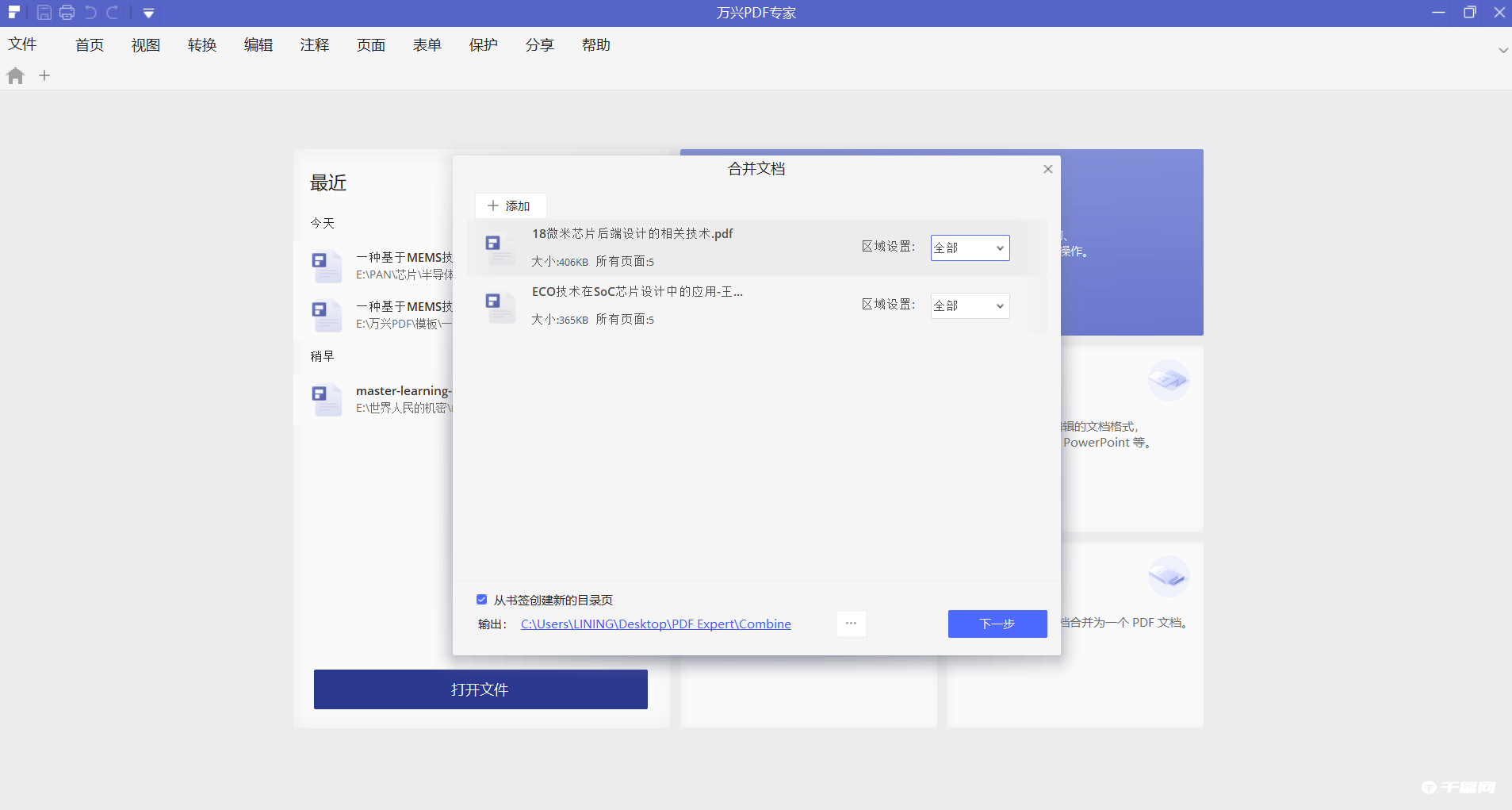
3. At this time, you will find that the two PDF documents have been merged in order, and the effect is as shown in the figure. When the processing is completed, click [File] - [Save As], select the save path, and you can export the PDF document.

4. If you want to insert the content of one page of another PDF document into a PDF document, you can do this:
Open PDFelement, switch to the [Page] column, click [Insert] in the toolbar, a dialog box will pop up, click the [From PDF] option, and select the PDF document.

5. Select the specific number of pages to insert, select [Range], and enter the page number. If you need to adjust the order of inserting single-page PDFs, you can select the PDF pages, long press the left mouse button and drag directly to the specified position. When the processing is completed, click Save. Just file.
