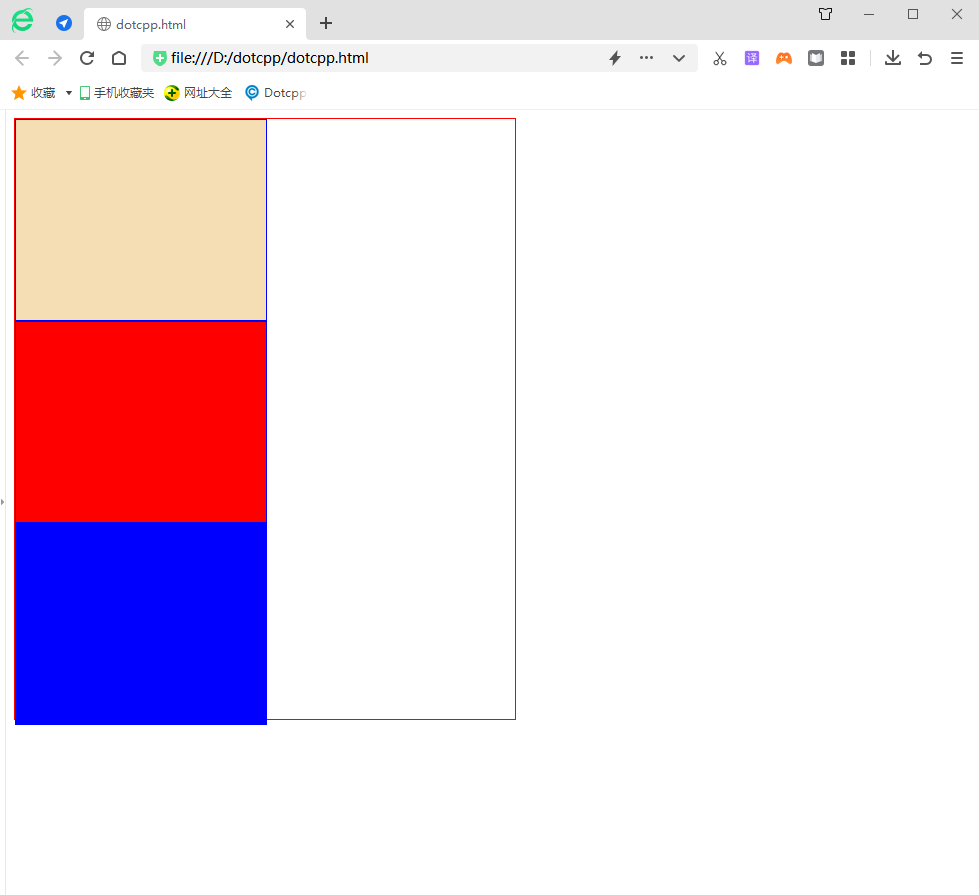CSS 中的 position 属性用来设置元素在页面中的位置,通过该属性您可以把任何属性放置在任何您认为合适的位置。
position属性规定元素的定位类型。这个属性定义建立元素布局所用的定位机制。任何元素都可以定位,不过绝对或固定元素会生成一个块级框,而不论该元素本身是什么类型。相对定位元素会相对于它在正常流中的默认位置偏移。
position 属性规定应用于元素的定位方法的类型(static、relative、fixed、absolute 或 sticky):
元素其实是使用 top、bottom、left 和 right 属性定位的。但是,除非首先设置了 position 属性,否则这些属性将不起作用。根据不同的 position 值,它们的工作方式也不同。
1. 静态定位:static
HTML 元素默认情况下的定位方式为 static(静态)。
静态定位的元素不受 top、bottom、left 和 right 属性的影响。
position: static; 的元素不会以任何特殊方式定位;它始终根据页面的正常流进行定位:
举例:
<!DOCTYPEhtml><html><head><style>div{height:100px;border:1pxsolidblack;}div.static{width:130px;height:50px;background-color:#CCC;line-height:50px;text-align:center;position:static;top:50px;left:20px;}</style></head><body><div><divclass=static>item;</div></div></body></html>运行结果:
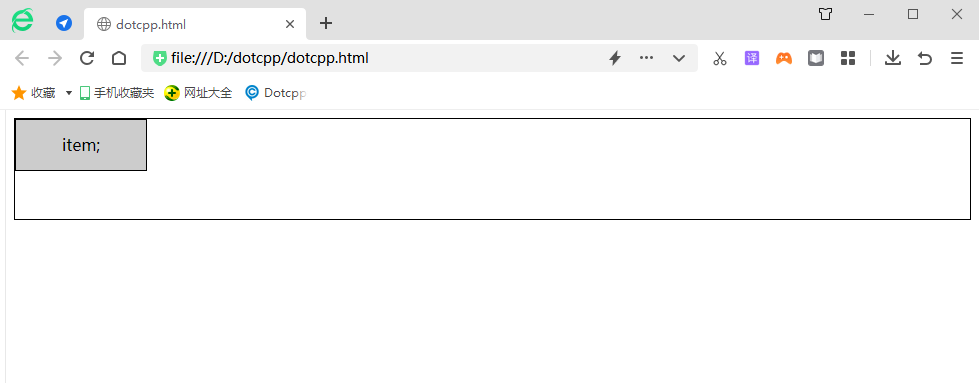
2. 相对定位:relative
举例:
<html><head><styletype=text/css>#item1{width:100px;height:100px;background-color:green;}#item2{width:100px;height:100px;background-color:red;}</style></head><body><divid=content><divid=item1>item1</div><divid=item2>item2</div></div></body></html>运行结果:
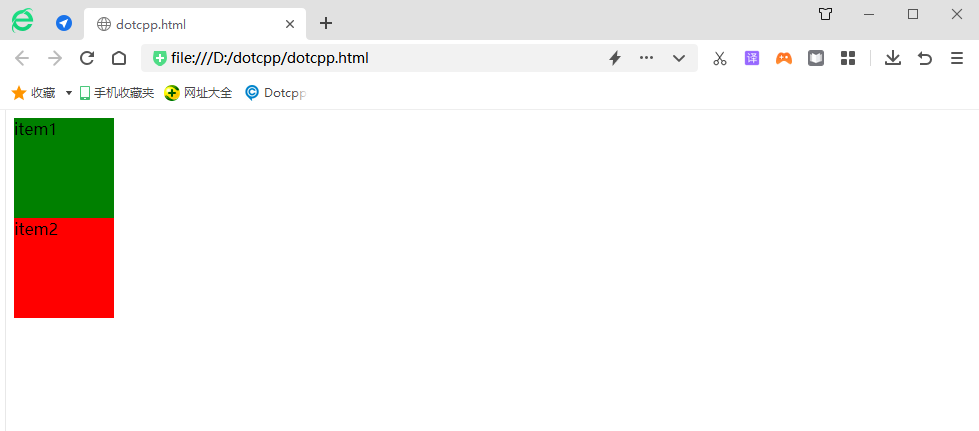
若更改代码中CSS样式文件如下:
<html><head><styletype=text/css>#item1{width:100px;height:100px;background-color:green;}#item2{width:100px;height:100px;background-color:red;position:relative;left:20px;top:20px;}</style></head><body><divid=content><divid=item1>item1</div><divid=item2>item2</div></div></body></html>运行结果:
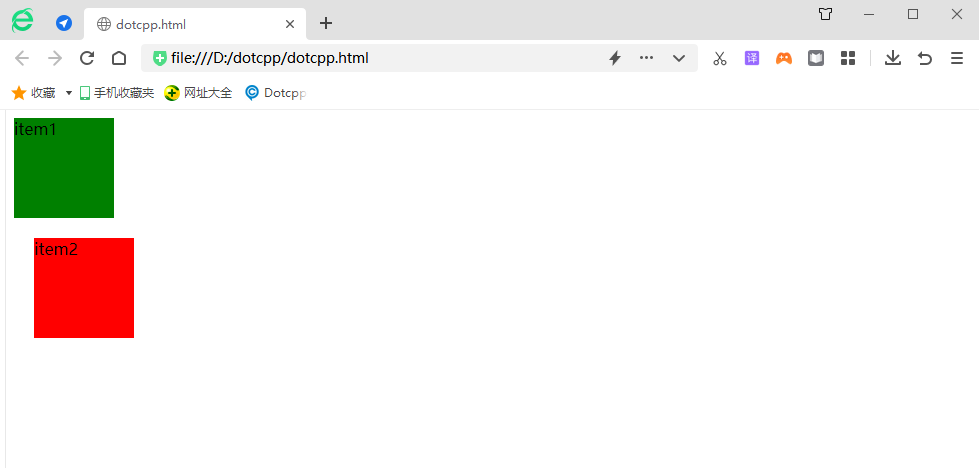
总结:relative是相对正常文档流的位置进行偏移,原先占据的位置依然存在,也就是说它不会影响后面元素的位置。left表示相对原先位置右边进行偏移,top表示相对原先位置下边进行偏移。当left和right同时存在,仅left有效,当top和bottom同时存在仅top有效。relative的偏移是基于对象的margin左上侧的。
3. 绝对定位:absolute
举例:
<html><head><styletype=text/css>#item1{width:100px;height:100px;background-color:green;}#item2{width:100px;height:100px;background-color:red;}#content{margin-left:100px;margin-top:100px;}</style></head><body><divid=content><divid=item1>item1</div><divid=item2>item2</div></div></body></html>运行结果:
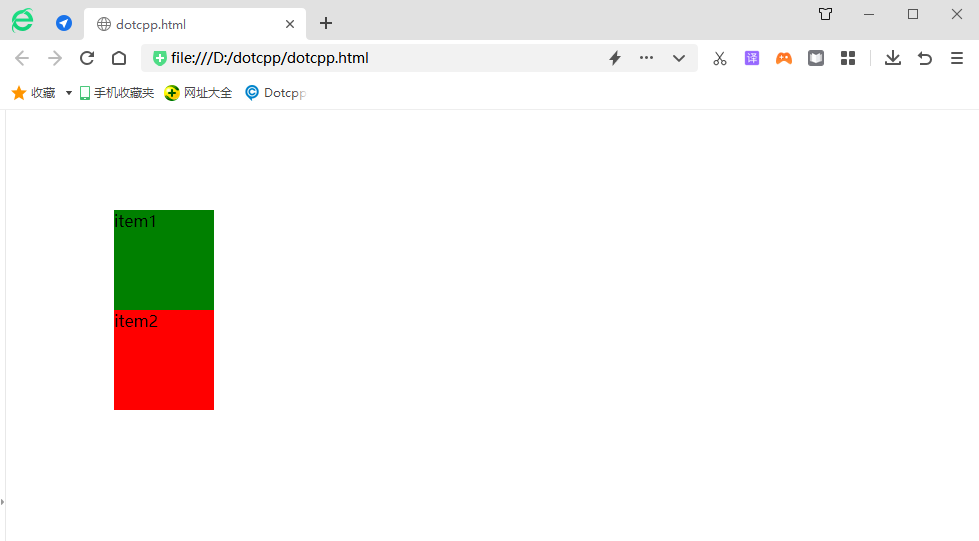
当修改css样式文件时:
<html><head><styletype=text/css>#item1{width:100px;height:100px;background-color:green;}#item2{width:100px;height:100px;background-color:red;position:absolute;left:20px;top:20px;}#content{margin-left:100px;margin-top:100px;}</style></head><body><divid=content><divid=item1>item1</div><divid=item2>item2</div></div></body></html>运行结果:
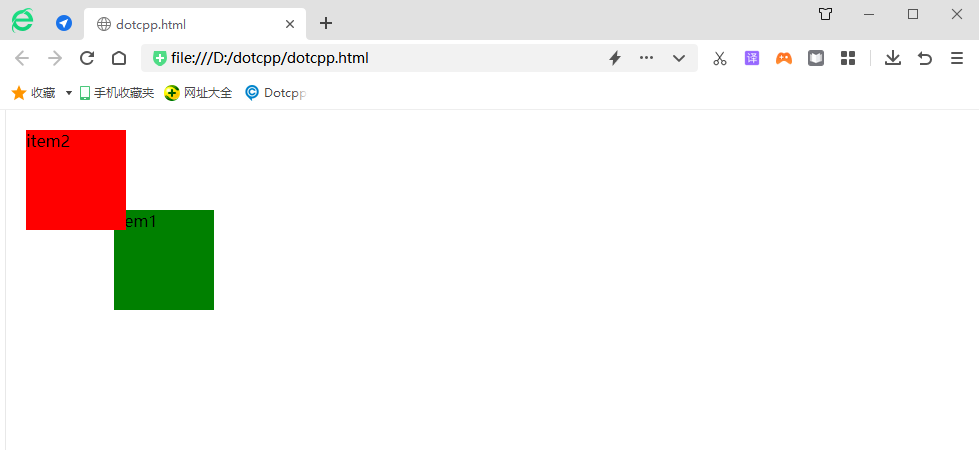
由此可见当父级元素的position属性值为默认值时(static),absolute是相对于浏览器窗口进行定位的。
如果设置content的position属性值为非默认值,那么absolute就是相对于该父级元素进行定位:
<html><head><styletype=text/css>#item1{width:100px;height:100px;background-color:green;}#item2{width:100px;height:100px;background-color:red;position:absolute;left:20px;top:20px;}#content{margin-left:100px;margin-top:100px;position:relative}</style></head><body><divid=content><divid=item1>item1</div><divid=item2>item2</div></div></body></html>运行结果:
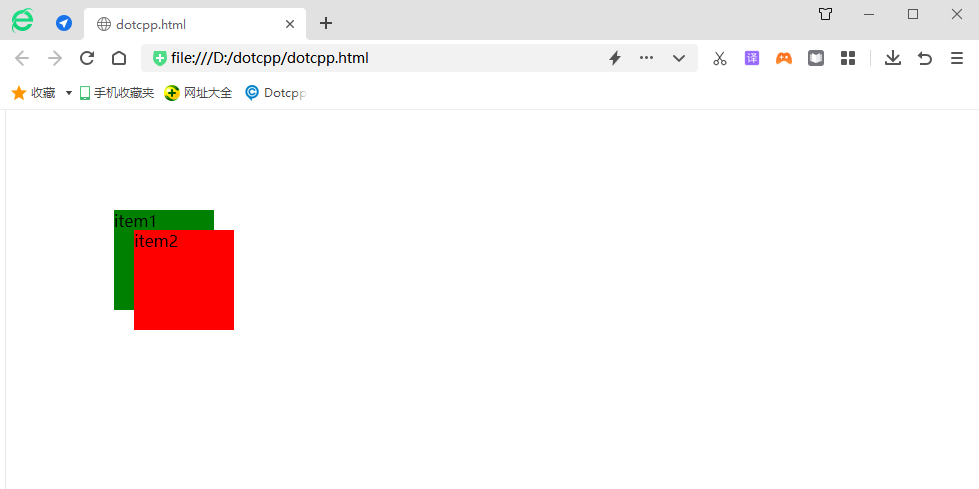
继续修改css样式:
<html><head><styletype=text/css>#item1{width:100px;height:100px;background-color:green;}#item2{width:100px;height:100px;background-color:red;}#content{margin-left:100px;margin-top:100px;position:absolute;padding:20px;border:10pxsolidblack;}</style></head><body><divid=content><divid=item1>item1</div><divid=item2>item2</div></div></body></html>运行结果:
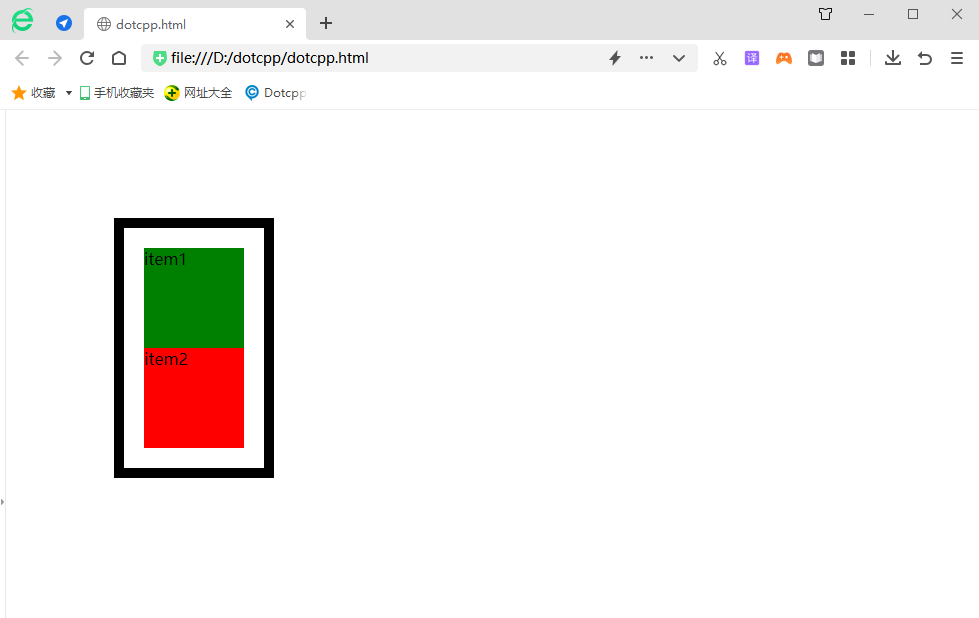
注意到变化了吗,当把外层div设置为absolute时,外层div宽度由原来的100%变为auto.
当把一个元素position属性设置为absolute或fixed的时候,会发生三件事:
(1)把该元素往 Z 轴方向移了一层,元素脱离了普通流,所以不再占据原来那层的空间,还会覆盖下层的元素。
(2)该元素将变为块级元素,相当于给该元素设置了 display: block;(给一个内联元素,如 <span> ,设置 absolute 之后发现它可以设置宽高了)。
(3)如果该元素是块级元素,元素的宽度由原来的 width: 100%(占据一行),变为了 auto。
4. 固定定位:fixed
固定定位就是将元素相对于浏览器窗口进行定位,使用固定定位的元素不会因为浏览器窗口的滚动而移动,就像是固定在了页面上一样,我们经常在网页上看到的返回顶部按钮就是使用固定定位实现的。
举例:
<!DOCTYPEhtml><html><head><metacharset=UTF-8><title></title><style>.out{border:red1pxsolid;height:600px;width:500px;}.in{border:blue1pxsolid;height:200px;width:200px;}</style></head><body><divclass=outstyle=position:relative;><divclass=instyle=background-color:wheat;></div><divclass=instyle=background-color:red;position:fixed;left:20px;bottom:10px;></div><divclass=instyle=background-color:blue;></div></div></body></html>运行结果:
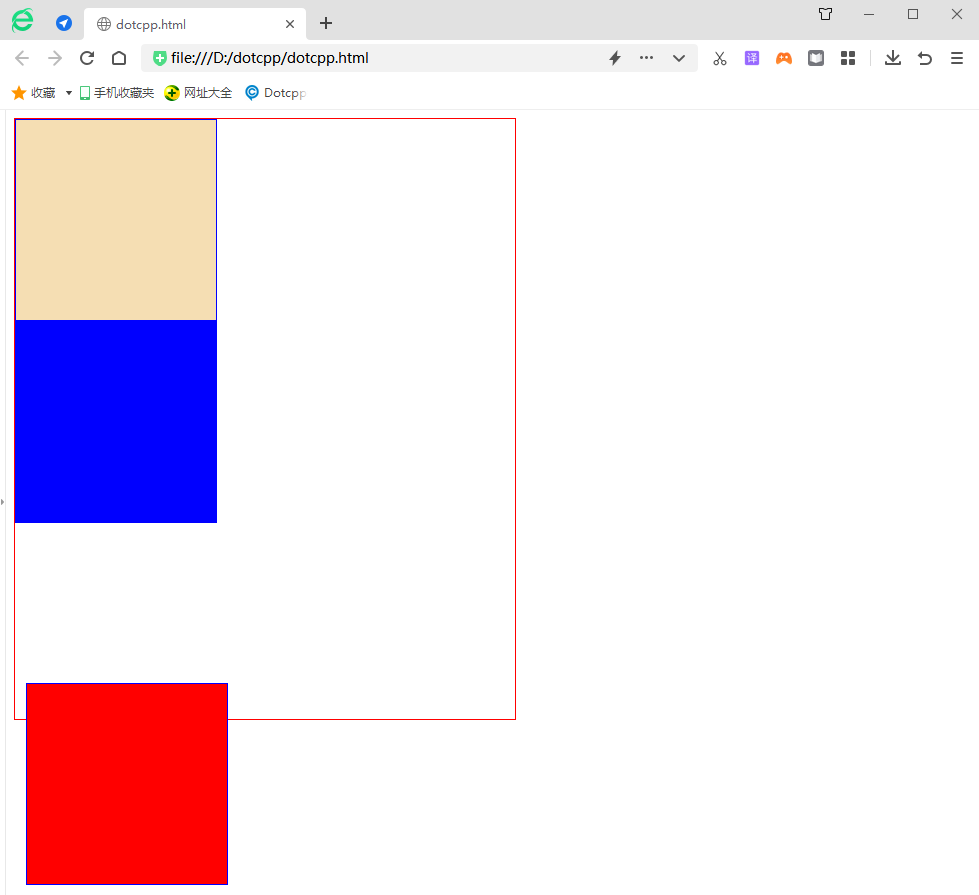
5. 粘性定位:sticky
粘性定位与前面介绍的四种定位方式不太一下,它像是相对定位和固定定位的结合体,当滚动页面时它的效果与相对定位相同,当元素滚动到一定程度时它又会呈现出固定定位的效果。比如一些网页上的导航菜单,当页面加载完成时它在自己默认的位置,当我们向下滚动页面时它又会固定在页面的最顶端。
举例:
<!DOCTYPEhtml><html><head><metacharset=UTF-8><title></title><style>.out{border:red1pxsolid;height:600px;width:500px;}.in{border:blue1pxsolid;height:200px;width:250px;}</style></head><body><divclass=out><divclass=instyle=background-color:wheat;></div><divclass=instyle=background-color:red;></div><divclass=instyle=background-color:blue;></div></div></body></html>运行结果: