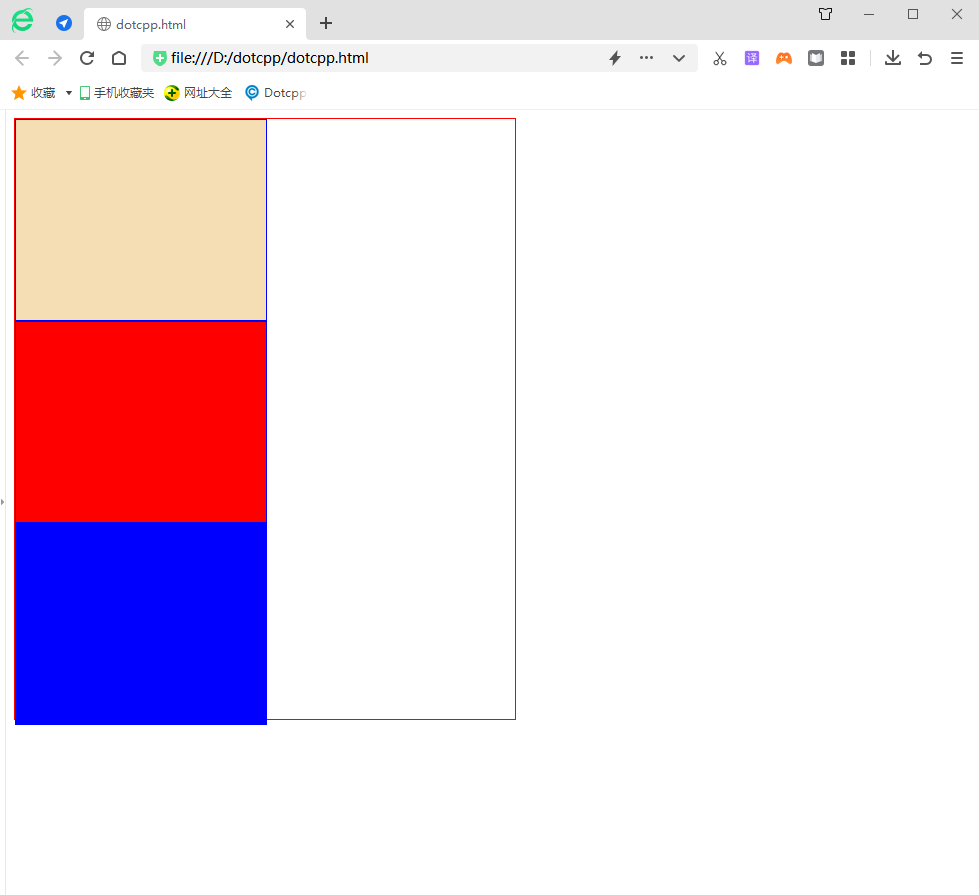CSS 中的position 屬性用來設定元素在頁面中的位置,透過該屬性您可以把任何屬性放在任何您認為合適的位置。
position屬性規定元素的定位類型。這個屬性定義建立元素佈局所用的定位機制。任何元素都可以定位,不過絕對或固定元素會產生一個區塊級框,而不論該元素本身是什麼類型。相對定位元素會相對於它在正常流中的預設位置偏移。
position 屬性規定應用於元素的定位方法的類型(static、relative、fixed、absolute 或sticky):
元素其實是使用top、bottom、left 和right 屬性定位的。但是,除非先設定了position 屬性,否則這些屬性將不起作用。根據不同的position 值,它們的運作方式也不同。
1. 靜態定位:static
HTML 元素預設的定位方式為static(靜態)。
靜態定位的元素不受top、bottom、left 和right 屬性的影響。
position: static; 的元素不會以任何特殊方式定位;它總是會根據頁面的正常流進行定位:
舉例:
<!DOCTYPEhtml><html><head><style>div{height:100px;border:1pxsolidblack;}div.static{width:130px;height:50px;background-color:#CCC;line-hei ght:50px;text-align:center;position:static;top:50px;left:20px;}</style></head><body><div><divclass=static>item;</div></ div></body></html>運行結果:
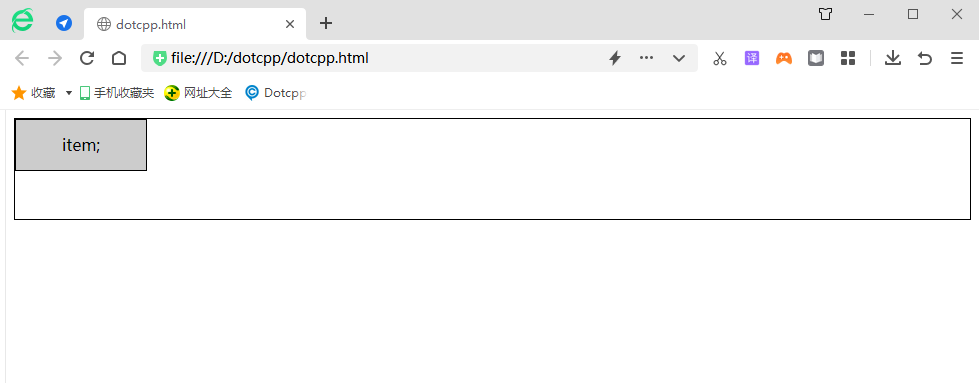
2. 相對定位:relative
舉例:
<html><head><styletype=text/css>#item1{width:100px;height:100px;background-color:green;}#item2{width:100px;height:100px;bac kground-color:red;}</style></head><body><divid=content><divid=item1>item1</div><divid=item2>item2</div></div></body ></html>運行結果:
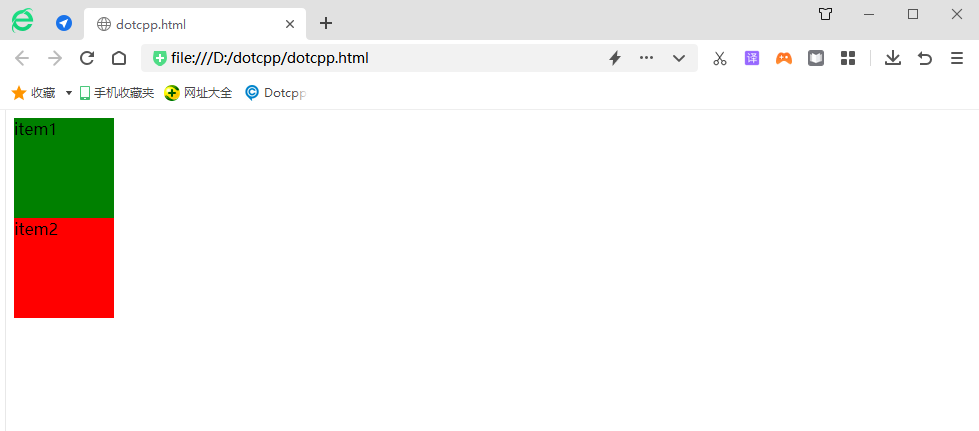
若更改程式碼中CSS樣式檔案如下:
<html><head><styletype=text/css>#item1{width:100px;height:100px;background-color:green;}#item2{width:100px;height:100px;background-color:red; position:relative;left:20px;top:20px;}</style></head><body><divid=content><divid=item1>item1</div><divid=item2>item2</div>< /div></body></html>運行結果:
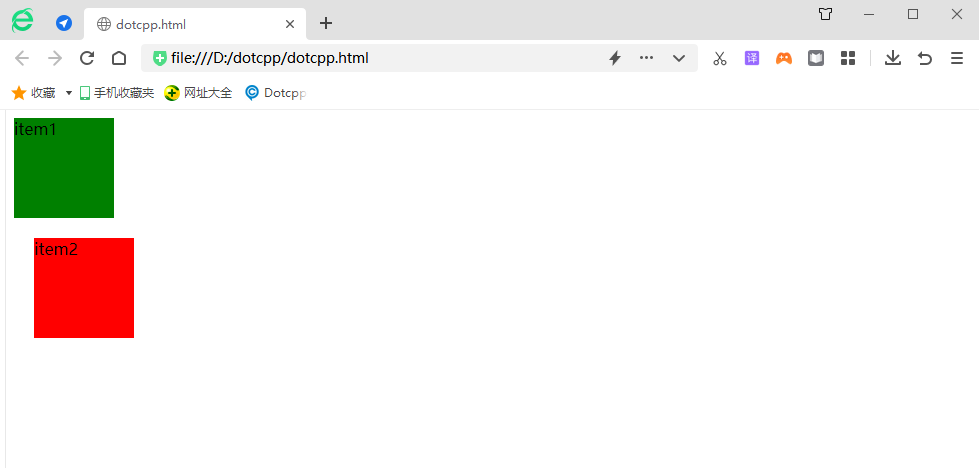
總結:relative是相對正常文件流的位置進行偏移,原先佔據的位置依然存在,也就是說它不會影響後面元素的位置。 left表示相對原先位置右邊進行偏移,top表示相對原先位置下邊進行偏移。當left和right同時存在,僅left有效,當top和bottom同時存在僅top有效。 relative的偏移是基於物件的margin左上側的。
3. 絕對定位:absolute
舉例:
<html><head><styletype=text/css>#item1{width:100px;height:100px;background-color:green;}#item2{width:100px;height:100px;background-color:red;}# co ntent{margin-left:100px;margin-top:100px;}</style></head><body><divid=content><divid=item1>item1</div><divid=item2>item2</div ></div></body></html>運行結果:
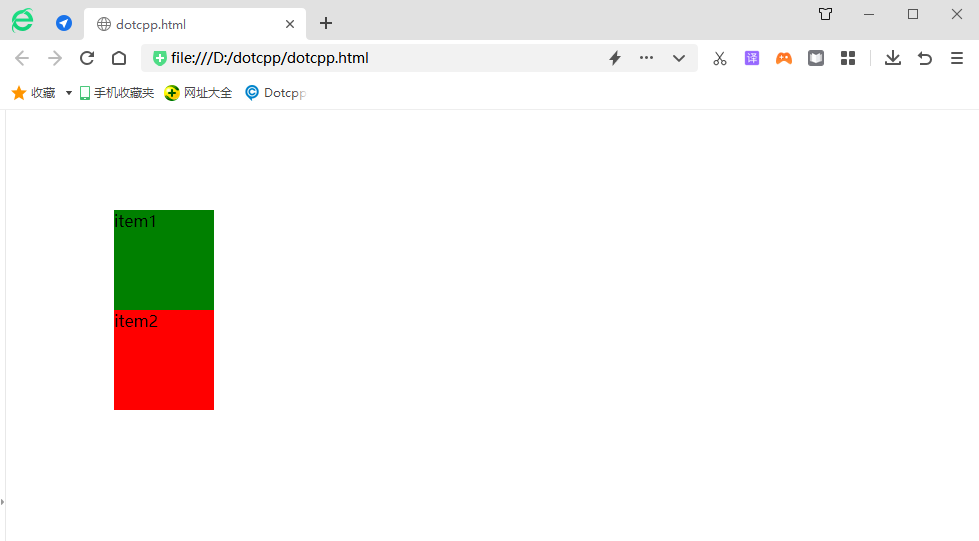
當修改css樣式檔時:
<html><head><styletype=text/css>#item1{width:100px;height:100px;background-color:green;}#item2{width:100px;height:100px;background-color:red;position: absolute;left: 20px;top:20px;}#content{margin-left:100px;margin-top:100px;}</style></head><body><divid=content><divid=item1>item1</div>< divid=item2>item2</div></div></body></html>運行結果:
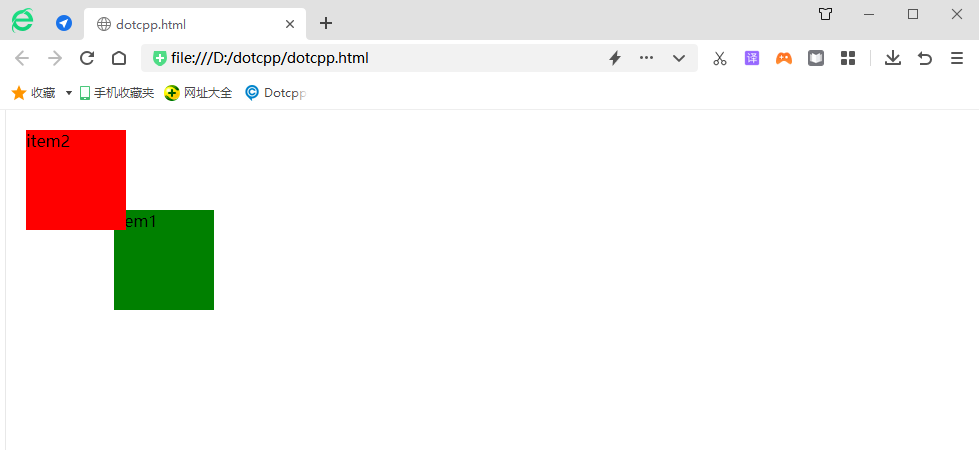
由此可見當父級元素的position屬性值為預設值時(static),absolute是相對於瀏覽器視窗進行定位的。
如果設定content的position屬性值為非預設值,那麼absolute就是相對於該父級元素進行定位:
<html><head><styletype=text/css>#item1{width:100px;height:100px;background-color:green;}#item2{width:100px;height:100px;background-color:red;position: absolute;left:20px;top :20px;}#content{margin-left:100px;margin-top:100px;position:relative}</style></head><body><divid=content><divid=item1>item1</div>< divid=item2>item2</div></div></body></html>運行結果:
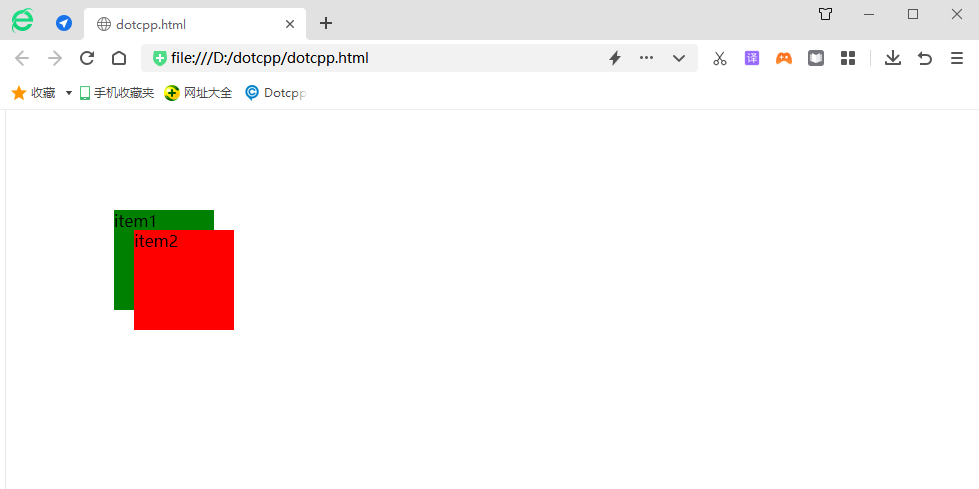
繼續修改css樣式:
<html><head><styletype=text/css>#item1{width:100px;height:100px;background-color:green;}#item2{width:100px;height:100px;background-color:red;}# content{margin-left:100px;mar gin-top:100px;position:absolute;padding:20px;border:10pxsolidblack;}</style></head><body><divid=content><divid=item1>item1</div><divid=item2> item2</div></div></body></html>運行結果:
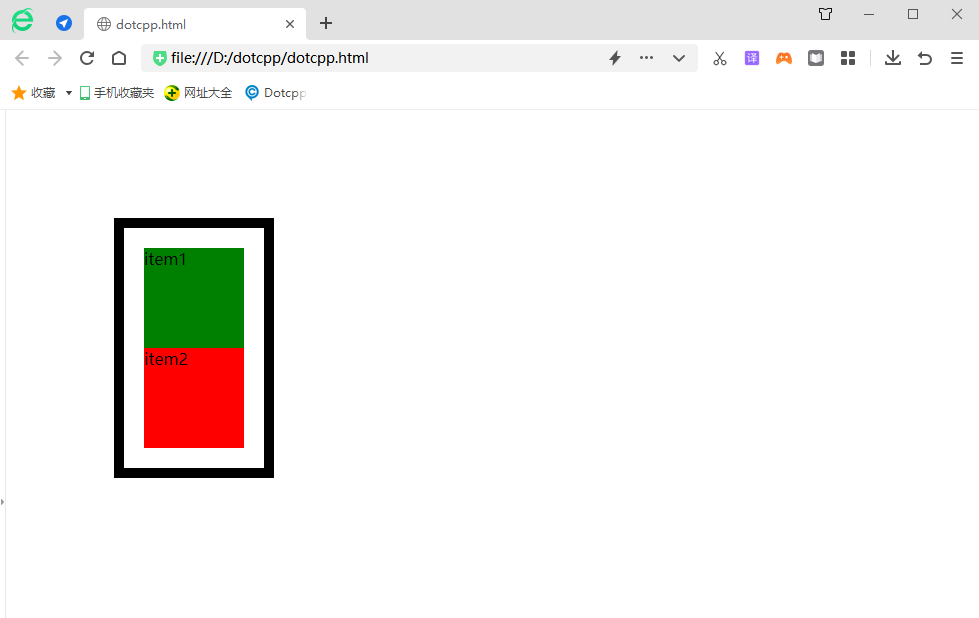
注意到變化了嗎,當把外層div設定為absolute時,外層div寬度由原來的100%變為auto.
當把一個元素position屬性設為absolute或fixed的時候,會發生三件事:
(1)把這個元素往Z 軸方向移了一層,元素脫離了普通流,所以不再佔據原來那層的空間,還會覆蓋下層的元素。
(2)該元素將變成區塊級元素,相當於給該元素設定了display: block;(給一個內聯元素,如<span> ,設定absolute 之後發現它可以設定寬高了)。
(3)如果該元素是塊級元素,元素的寬度由原來的width: 100%(佔據一行),變成了auto。
4. 固定定位:fixed
固定定位就是將元素相對於瀏覽器視窗進行定位,使用固定定位的元素不會因為瀏覽器視窗的滾動而移動,就像是固定在了頁面上一樣,我們經常在網頁上看到的返回頂部按鈕就是使用固定定位實現的。
舉例:
<!DOCTYPEhtml><html><head><metacharset=UTF-8><title></title><style>.out{border:red1pxsolid;height:600px;wi dth:500px;}.in{border:blue1pxsolid;height:200px;width:200px;}</style></head><body><divclass=outstyle=posit ion:relative;><divclass=instyle=background-color:wheat;></div><divclass=instyle=background-color:red;position:fixed;left:20px;bottom:10px;></div>< divclass=instyle=background-color:blue;></div></div></body></html>運行結果:
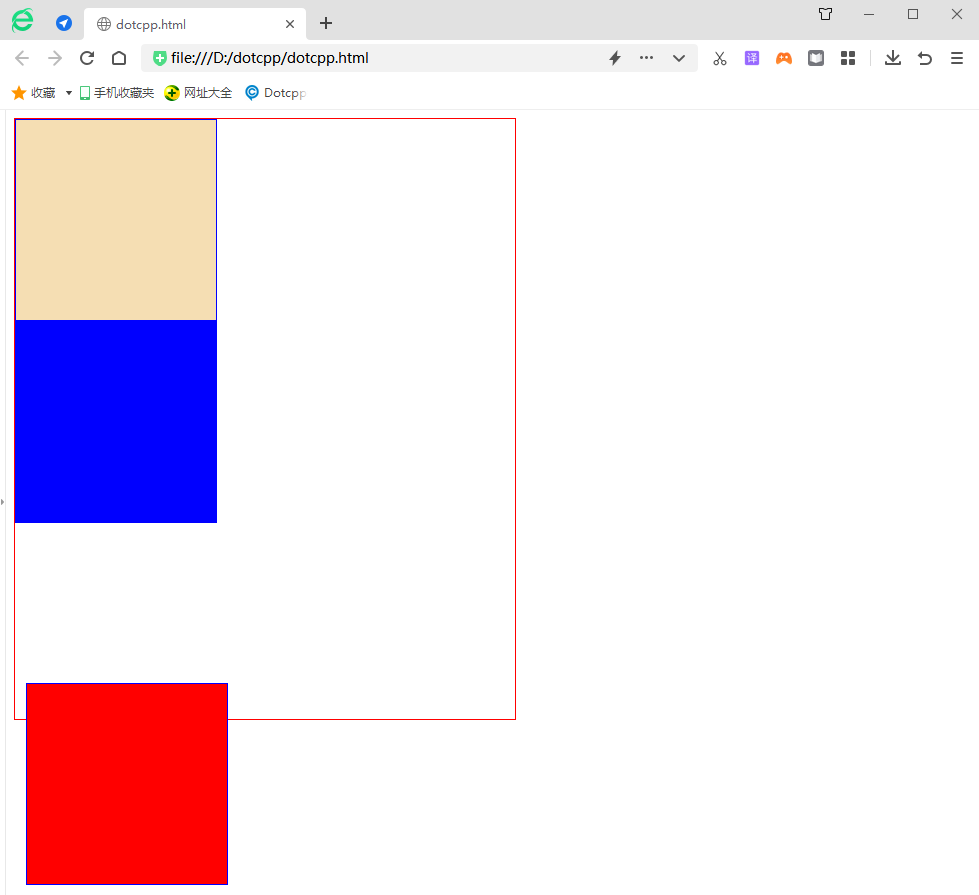
5. 黏性定位:sticky
黏性定位與前面介紹的四種定位方式不太一下,它像是相對定位和固定定位的結合體,當滾動頁面時它的效果與相對定位相同,當元素滾動到一定程度時它又會呈現出固定定位的效果。例如一些網頁上的導覽選單,當頁面載入完成時它在自己預設的位置,當我們向下捲動頁面時它又會固定在頁面的最頂端。
舉例:
<!DOCTYPEhtml><html><head><metacharset=UTF-8><title></title><style>.out{border:red1pxsolid;height:600px;width:500px;}.in{border:blue1pxsolid; height:200px;width:250px;}</style></head ><body><divclass=out><divclass=instyle=background-color:wheat;></div><divclass=instyle=background-color:red;></div><divclass=instyle=background-color: blue;></div></div></body></html>運行結果: