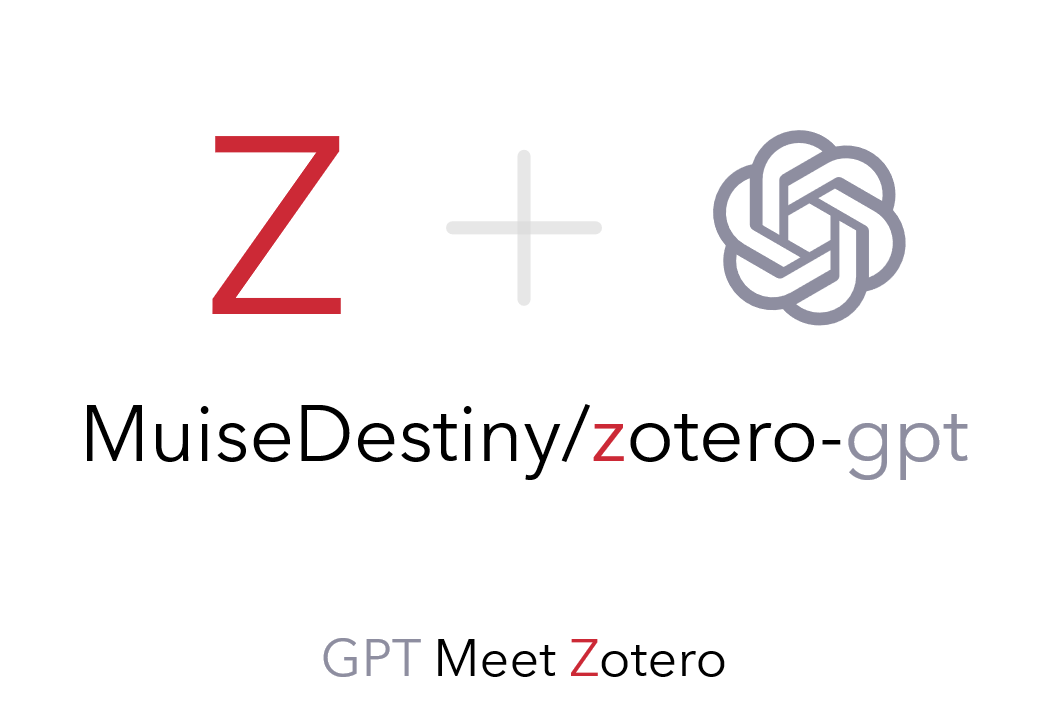
Welcome to share your command tag here using Meet API.

Features about GPT:
gpt-3.5-turbo and gpt-4
Features about UI:
.xpi file
.xpi file.xpi file.xpi file in Zotero [2]OpenAI secret key [4]Here is an example on how to build this project. For more information on how to build, please visit this project: https://github.com/windingwind/zotero-plugin-template
git clone https://github.com/MuiseDestiny/zotero-gpt.git
cd zotero-gpt
npm install
npm run buildThe generated .xpi file in the build directory is the extension that you can install in Zotero.
Open Zotero. In the top menu bar, click on Tools > Add-ons.
Click on the gear icon at the top right of the window. Click on Install Add-on From File and open the generated .xpi file in the build directory from the previous step.
| Action | Shortcut |
|---|---|
| Open |  |
| Exit | ESC |
| Multi-line editing |
Shift + Enter
|

? Follow the steps below, and you will gain a new understanding of command tags.
| Step | Description | Supplementary Information |
|---|---|---|
| 1 | Open Zotero GPT | Refer to [3] Open/Exit Zotero GPT |
| 2 | Type #Tag Name and press Enter
|
 |
| 3 | Input your prompt or code | 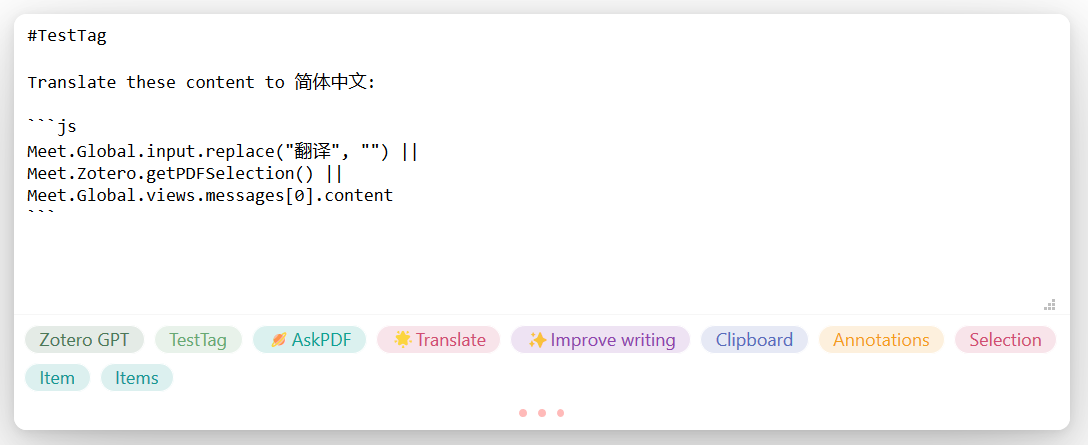 |
| 4 | Run your tag | Press Ctrl + R
|
| 5 | Save your tag | Press Ctrl + S
|
| 6 | Long press a command tag to access the editing interface |  |
| 7 | Modify the tag's color, position, or trigger; remember to save with Ctrl + S
|
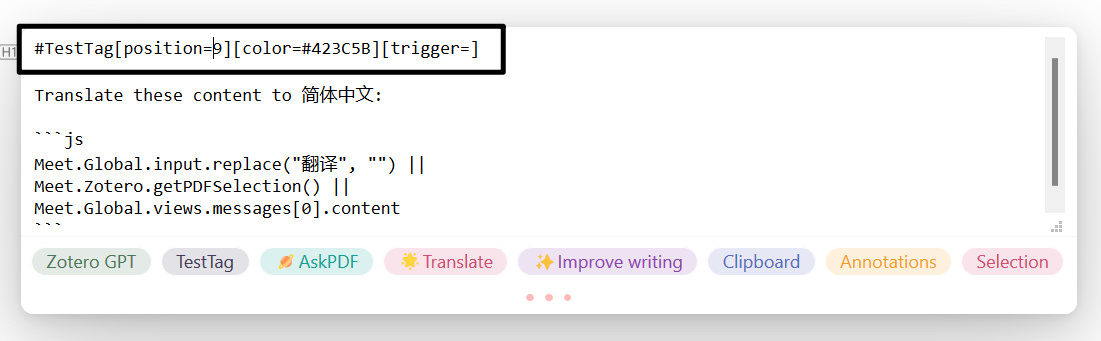 |
| 8 | Press ESC to exit the editing interface |
Remember to save your changes with Ctrl + S before exiting |
| 9 | Long press the right mouse button to delete a tag | Note: Build-in tags do not support deletion |
Trigger is an attribute of a command tag, as are color and position. Long press any label to view/modify its trigger word. It supports both plain text and JS regular expressions.
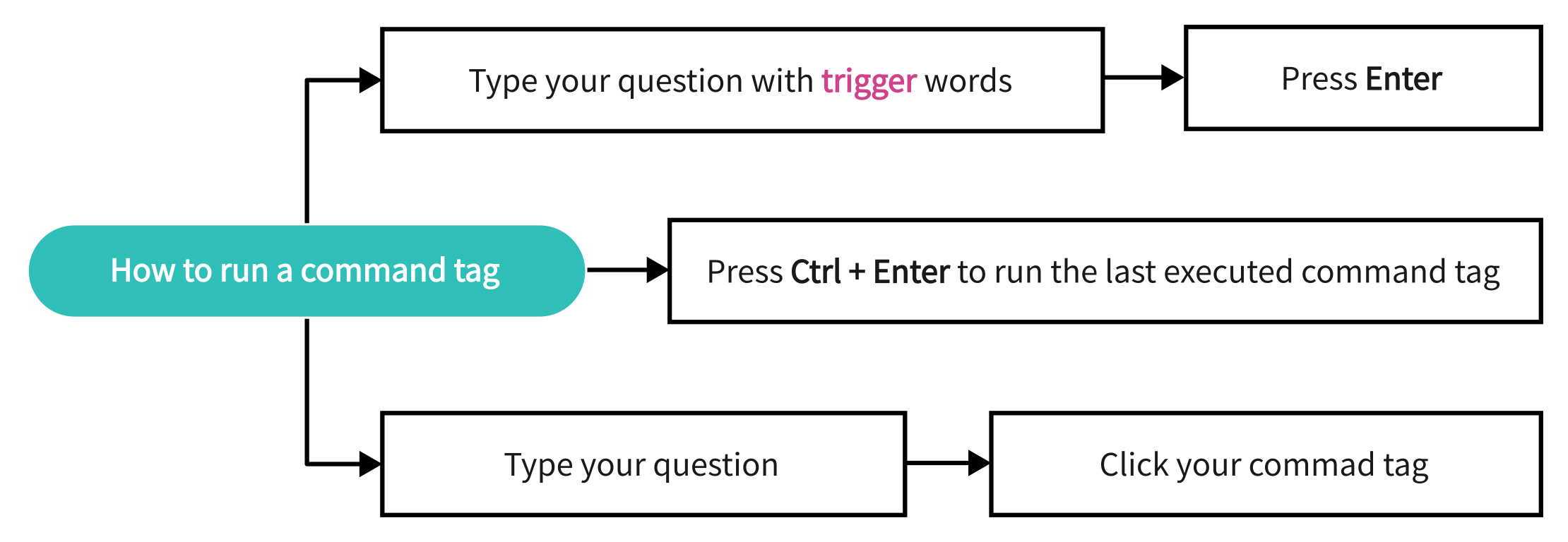
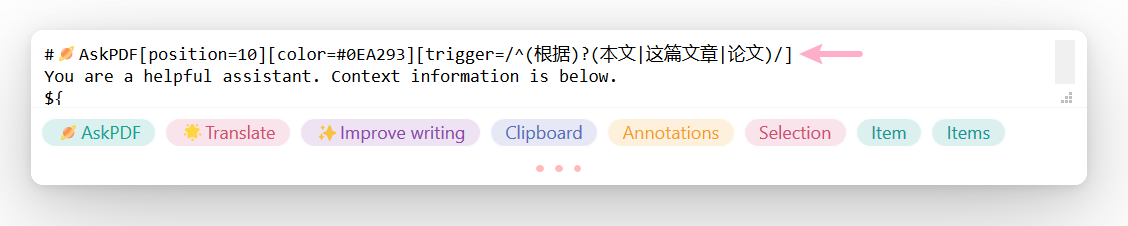
You can find some build-in APIs here.
A simple example:
Summarize the following paragraph for me:
${Meet.Zotero.getPDFSelection()}
Here, the Summarize the following paragraph for me: represents plain text, while ${your code} denotes a code snippet. Undoubtedly, if you are familiar with Zotero APIs, you can develop your own code. The code snippet will be executed, and the text returned by the code snippet will replace the code snippet. Finally, the replaced text will be input to GPT. So, theoretically, you can accomplish all interactions between Zotero and GPT using command tags.
Press the up (↑) and down (↓) keys on the keyboard to navigate.
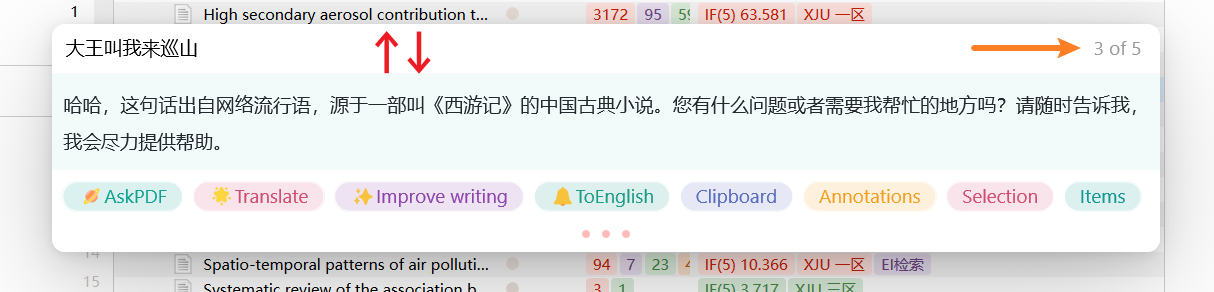
Here