Configurable screen ruler for measuring in pixels, centimeters, inches, points and percent.
Screen Ruler is a lightweight and configurable ruler tool for Windows Desktop. It allows you to measure the size of elements on the screen in different units, including pixels, centimeters and inches. Measuring is possible either using a two-dimensional, rectangular ruler scale or a one-dimensional, horizontal or vertical scale. The ruler can be moved and resized precisely using either the mouse or the keyboard and custom marking lines can be added. Besides coming with a light and a dark theme, Screen Ruler also allows you to fully customize its appearance by changing all color settings.
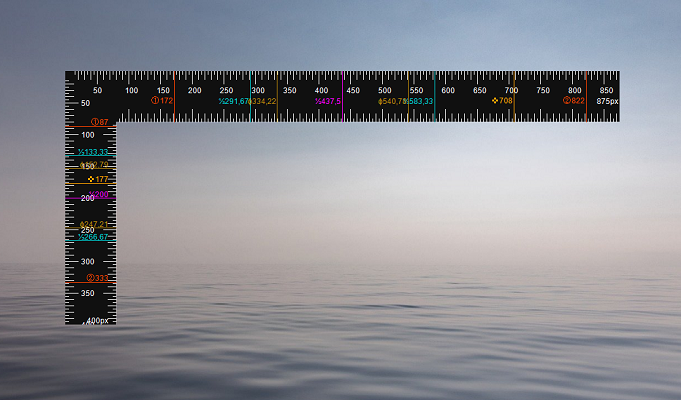
Measure in pixels, centimeters, inches, points and percent
Two-dimensional, rectangular ruler scale
One-dimensional, horizontal or vertical ruler scale
Dark theme and option for custom coloring
Automatically measure the size of windows on screen
Add arbitrary number of custom marking lines
Measure triangle hypotenuse and angles
Auto-mark center, thirds or golden ratio
Precise moving, resizing and flipping with keyboard shortcuts
Fully portable with no installation needed
Screen Ruler requires Windows 7 or newer and .NET Framework 4.8 or higher.
or
choco install screenruler
From the help window (press F1 in the app):
Keyboard Actions:
Space - Switch ruler mode between horizontal, vertical and two-dimensional.
Z - Select a window to measure. Cancel with 'Esc'.
Arrow keys - Move the ruler by one pixel.
Shift + Arrow keys - Move the ruler by one medium step (defaults to 5px).
Ctrl + Arrow keys - Resize the ruler by one pixel.
Ctrl + Shift + Arrow keys - Resize the ruler by one medium step (defaults to 5px).
Alt + Arrow keys - Dock the ruler to screen boundaries.
Ctrl + C - Copy current length to clipboard.
L - Set marker at current length.
C - Remove the first custom marking line.
Esc - Exit Screen Ruler, window selection or help.
See more keyboard actions in context menu.Mouse Actions:
Click on a position where a marker is set - Open dialog to view/ delete marker.
Double-click on ruler - Set marker at the clicked position.
Mouse wheel - Resize the ruler.
Shift + Mouse wheel - Fast resizing of the ruler (large steps).
Read the changelog to see changes in each version.
Please leave a feedback on Sourceforge, on AlternativeTo or anywhere else. Thank you!
Places to get help:
You are very welcome to support the development of this app by reporting bugs, adding fixes, translating or suggesting new features. The easiest way to contribute is to open pull request on GitHub.
See all the great people that have contributed in the list of contributors. Make sure to add yourself in your pull request!
This software is published under BSD-3-Clause license by Bluegrams.