uniflow provides a unified LLM interface to extract and transform and raw documents.
Uniflow addresses two key challenges in preparing LLM training data for ML scientists:
Hence, we built Uniflow, a unified LLM interface to extract and transform and raw documents.
Uniflow aims to help every data scientist generate their own privacy-perserved, ready-to-use training datasets for LLM finetuning, and hence make finetuning LLMs more accessible to everyone:rocket:.
Check Uniflow hands-on solutions:
Installing uniflow takes about 5-10 minutes if you follow the 3 steps below:
Create a conda environment on your terminal using:
conda create -n uniflow python=3.10 -y
conda activate uniflow # some OS requires `source activate uniflow`
Install the compatible pytorch based on your OS.
nvcc -V.
pip3 install --pre torch --index-url https://download.pytorch.org/whl/nightly/cu121 # cu121 means cuda 12.1
pip3 install torch
Install uniflow:
pip3 install uniflow
(Optional) If you are running one of the following OpenAI flows, you will have to set up your OpenAI API key. To do so, create a .env file in your root uniflow folder. Then add the following line to the .env file:
OPENAI_API_KEY=YOUR_API_KEY
(Optional) If you are running the HuggingfaceModelFlow, you will also need to install the transformers, accelerate, bitsandbytes, scipy libraries:
pip3 install transformers accelerate bitsandbytes scipy
(Optional) If you are running the LMQGModelFlow, you will also need to install the lmqg and spacy libraries:
pip3 install lmqg spacy
Congrats you have finished the installation!
If you are interested in contributing to us, here are the preliminary development setups.
conda create -n uniflow python=3.10 -y
conda activate uniflow
cd uniflow
pip3 install poetry
poetry install --no-root
If you are on EC2, you can launch a GPU instance with the following config:
g4dn.xlarge (if you want to run a pretrained LLM with 7B parameters)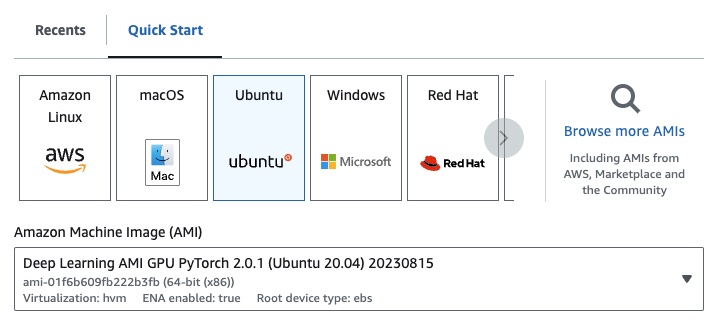
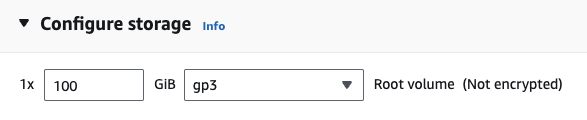
If you are running one of the following OpenAI flows, you will have to set up your OpenAI API key.
To do so, create a .env file in your root uniflow folder. Then add the following line to the .env file:
OPENAI_API_KEY=YOUR_API_KEY
To use uniflow, follow of three main steps:
Pick a Config
This determines the LLM and the different configurable parameters.
Construct your Prompts
Construct the context that you want to use to prompt your model. You can configure custom instructions and examples using the PromptTemplate class.
Run your Flow
Run the flow on your input data and generate output from your LLM.
Note: We're currently building have
Preprocessingflows as well to help process data from different sources, such ashtml,Markdown, and more.
The Config determines which LLM is used and how the input data is serialized and deserialized. It also has parameters that are specific to the LLM.
Here is a table of the different pre-defined configurations you can use and their corresponding LLMs:
| Config | LLM |
|---|---|
| Config | gpt-3.5-turbo-1106 |
| OpenAIConfig | gpt-3.5-turbo-1106 |
| HuggingfaceConfig | mistralai/Mistral-7B-Instruct-v0.1 |
| LMQGConfig | lmqg/t5-base-squad-qg-ae |
You can run each config with the defaults, or you can pass in custom parameters, such as temperature or batch_size to the config for your use case. See the advanced custom configuration section for more details.
By default, uniflow is set up to generate questions and answers based on the Context you pass in. To do so, it has a default instruction and few-shot examples that it uses to guide the LLM.
Here is the default instruction:
Generate one question and its corresponding answer based on the last context in the last example. Follow the format of the examples below to include context, question, and answer in the response
Here are the default few-shot examples:
context="The quick brown fox jumps over the lazy brown dog.",
question="What is the color of the fox?",
answer="brown."
context="The quick brown fox jumps over the lazy black dog.",
question="What is the color of the dog?",
answer="black."
To run with these default instructions and examples, all you need to do is pass in a list of Context objects to the flow. uniflow will then generate a custom prompt with the instructions and few-shot examples for each Context object to send to the LLM. See the Running the flow section for more details.
The Context class is used to pass in the context for the LLM prompt. A Context consists of a context property, which is a string of text.
To run uniflow with the default instructions and few-shot examples, you can pass in a list of Context objects to the flow. For example:
from uniflow.op.prompt import Context
data = [
Context(
context="The quick brown fox jumps over the lazy brown dog.",
),
...
]
client.run(data)
For a more detailed overview of running the flow, see the Running the flow section.
If you want to run with a custom prompt instruction or few-shot examples, you can use the PromptTemplate object. It has instruction and example properties.
| Property | Type | Description |
|---|---|---|
instruction |
str | Detailed instructions for the LLM |
examples |
List[Context] | The few-shot examples. |
You can overwrite any of the defaults as needed.
To see an example of how to use the PromptTemplate to run uniflow with a custom instruction, few-shot examples, and custom Context fields to generate a summary, check out the openai_pdf_source_10k_summary notebook
Once you've decided on your Config and prompting strategy, you can run the flow on the input data.
Import the uniflow Client, Config, and Context objects.
from uniflow.flow.client import TransformClient
from uniflow.flow.config import TransformOpenAIConfig, OpenAIModelConfig
from uniflow.op.prompt import Context
Preprocess your data in to chunks to pass into the flow. In the future we will have Preprocessing flows to help with this step, but for now you can use a library of your choice, like pypdf, to chunk your data.
raw_input_context = ["It was a sunny day and the sky color is blue.", "My name is bobby and I am a talent software engineer working on AI/ML."]
Create a list of Context objects to pass your data into the flow.
data = [
Context(context=c)
for c in raw_input_context
]
[Optional] If you want to use a customized instruction and/or examples, create a PromptTemplate.
from uniflow.op.prompt import PromptTemplate
guided_prompt = PromptTemplate(
instruction="Generate a one sentence summary based on the last context below. Follow the format of the examples below to include context and summary in the response",
few_shot_prompt=[
Context(
context="When you're operating on the maker's schedule, meetings are a disaster. A single meeting can blow a whole afternoon, by breaking it into two pieces each too small to do anything hard in. Plus you have to remember to go to the meeting. That's no problem for someone on the manager's schedule. There's always something coming on the next hour; the only question is what. But when someone on the maker's schedule has a meeting, they have to think about it.",
summary="Meetings disrupt the productivity of those following a maker's schedule, dividing their time into impractical segments, while those on a manager's schedule are accustomed to a continuous flow of tasks.",
),
],
)
Create a Config object to pass into the Client object.
config = TransformOpenAIConfig(
prompt_template=guided_prompt,
model_config=OpenAIModelConfig(
response_format={"type": "json_object"}
),
)
client = TransformClient(config)
Use the client object to run the flow on the input data.
output = client.run(data)
Process the output data. By default, the LLM output will be a list of output dicts, one for each Context passed into the flow. Each dict has a response property which has the LLM response, as well as any errors. For example output[0]['output'][0] would look like this:
{
'response': [{'context': 'It was a sunny day and the sky color is blue.',
'question': 'What was the color of the sky?',
'answer': 'blue.'}],
'error': 'No errors.'
}
For more examples, see the example folder.
You can also configure the flows by passing custom configurations or arguments to the Config object if you want to further tune specific parameters like the the LLM model, number of threads, the temperature, and more.
Every configuration has the following parameters:
| Parameter | Type | Description |
|---|---|---|
prompt_template |
PromptTemplate |
The template to use for the guided prompt. |
num_threads |
int | The number of threads to use for the flow. |
model_config |
ModelConfig |
The configuration to pass to the model. |
You can further configure the model_config by passing in one of the Model Configs with custom parameters.
The Model Config is a configuration that is passed to the base Config object and determines which LLM model is used and has parameters that are specific to the LLM model.
The base config is called ModelConfig and has the following parameters:
| Parameter | Type | Default | Description |
|---|---|---|---|
model_name |
str | gpt-3.5-turbo-1106 | OpenAI site |
The OpenAIModelConfig inherits from the ModelConfig and has the following additional parameters:
| Parameter | Type | Default | Description |
|---|---|---|---|
num_calls |
int | 1 | The number of calls to make to the OpenAI API. |
temperature |
float | 1.5 | The temperature to use for the OpenAI API. |
response_format |
Dict[str, str] | {"type": "text"} | The response format to use for the OpenAI API. Can be "text" or "json" |
The HuggingfaceModelConfig inherits from the ModelConfig, but overrides the model_name parameter to use the mistralai/Mistral-7B-Instruct-v0.1 model by default.
| Parameter | Type | Default | Description |
|---|---|---|---|
model_name |
str | mistralai/Mistral-7B-Instruct-v0.1 | Hugging Face site |
batch_size |
int | 1 | The batch size to use for the Hugging Face API. |
The LMQGModelConfig inherits from the ModelConfig, but overrides the model_name parameter to use the lmqg/t5-base-squad-qg-ae model by default.
| Parameter | Type | Default | Description |
|---|---|---|---|
model_name |
str | lmqg/t5-base-squad-qg-ae | Hugging Face site |
batch_size |
int | 1 | The batch size to use for the LMQG API. |
Here is an example of how to pass in a custom configuration to the Client object:
from uniflow.flow.client import TransformClient
from uniflow.flow.config import TransformOpenAIConfig, OpenAIModelConfig
from uniflow.op.prompt import Context
contexts = ["It was a sunny day and the sky color is blue.", "My name is bobby and I am a talent software engineer working on AI/ML."]
data = [
Context(
context=c
)
for c in contexts
]
config = OpenAIConfig(
num_threads=2,
model_config=OpenAIModelConfig(
model_name="gpt-4",
num_calls=2,
temperature=0.5,
),
)
client = TransformClient(config)
output = client.run(data)
As you can see, we are passing in a custom parameters to the OpenAIModelConfig to the OpenAIConfig configurations according to our needs.