Plumb a PDF for detailed information about each text character, rectangle, and line. Plus: Table extraction and visual debugging.
Works best on machine-generated, rather than scanned, PDFs. Built on pdfminer.six.
Currently tested on Python 3.8, 3.9, 3.10, 3.11.
Translations of this document are available in: Chinese (by @hbh112233abc).
To report a bug or request a feature, please file an issue. To ask a question or request assistance with a specific PDF, please use the discussions forum.
pip install pdfplumbercurl "https://raw.githubusercontent.com/jsvine/pdfplumber/stable/examples/pdfs/background-checks.pdf" > background-checks.pdf
pdfplumber < background-checks.pdf > background-checks.csvThe output will be a CSV containing info about every character, line, and rectangle in the PDF.
| Argument | Description |
|---|---|
--format [format] |
csv or json. The json format returns more information; it includes PDF-level and page-level metadata, plus dictionary-nested attributes. |
--pages [list of pages] |
A space-delimited, 1-indexed list of pages or hyphenated page ranges. E.g., 1, 11-15, which would return data for pages 1, 11, 12, 13, 14, and 15. |
--types [list of object types to extract] |
Choices are char, rect, line, curve, image, annot, et cetera. Defaults to all available. |
--laparams |
A JSON-formatted string (e.g., '{"detect_vertical": true}') to pass to pdfplumber.open(..., laparams=...). |
--precision [integer] |
The number of decimal places to round floating-point numbers. Defaults to no rounding. |
import pdfplumber
with pdfplumber.open("path/to/file.pdf") as pdf:
first_page = pdf.pages[0]
print(first_page.chars[0])To start working with a PDF, call pdfplumber.open(x), where x can be a:
The open method returns an instance of the pdfplumber.PDF class.
To load a password-protected PDF, pass the password keyword argument, e.g., pdfplumber.open("file.pdf", password = "test").
To set layout analysis parameters to pdfminer.six's layout engine, pass the laparams keyword argument, e.g., pdfplumber.open("file.pdf", laparams = { "line_overlap": 0.7 }).
To pre-normalize Unicode text, pass unicode_norm=..., where ... is one of the four Unicode normalization forms: "NFC", "NFD", "NFKC", or "NFKD".
Invalid metadata values are treated as a warning by default. If that is not intended, pass strict_metadata=True to the open method and pdfplumber.open will raise an exception if it is unable to parse the metadata.
pdfplumber.PDF classThe top-level pdfplumber.PDF class represents a single PDF and has two main properties:
| Property | Description |
|---|---|
.metadata |
A dictionary of metadata key/value pairs, drawn from the PDF's Info trailers. Typically includes "CreationDate," "ModDate," "Producer," et cetera. |
.pages |
A list containing one pdfplumber.Page instance per page loaded. |
... and also has the following method:
| Method | Description |
|---|---|
.close() |
Calling this method calls Page.close() on each page, and also closes the file stream (except in cases when the stream is external, i.e., already opened and passed directly to pdfplumber). |
pdfplumber.Page classThe pdfplumber.Page class is at the core of pdfplumber. Most things you'll do with pdfplumber will revolve around this class. It has these main properties:
| Property | Description |
|---|---|
.page_number |
The sequential page number, starting with 1 for the first page, 2 for the second, and so on. |
.width |
The page's width. |
.height |
The page's height. |
.objects / .chars / .lines / .rects / .curves / .images
|
Each of these properties is a list, and each list contains one dictionary for each such object embedded on the page. For more detail, see "Objects" below. |
... and these main methods:
| Method | Description |
|---|---|
.crop(bounding_box, relative=False, strict=True) |
Returns a version of the page cropped to the bounding box, which should be expressed as 4-tuple with the values (x0, top, x1, bottom). Cropped pages retain objects that fall at least partly within the bounding box. If an object falls only partly within the box, its dimensions are sliced to fit the bounding box. If relative=True, the bounding box is calculated as an offset from the top-left of the page's bounding box, rather than an absolute positioning. (See Issue #245 for a visual example and explanation.) When strict=True (the default), the crop's bounding box must fall entirely within the page's bounding box. |
.within_bbox(bounding_box, relative=False, strict=True) |
Similar to .crop, but only retains objects that fall entirely within the bounding box. |
.outside_bbox(bounding_box, relative=False, strict=True) |
Similar to .crop and .within_bbox, but only retains objects that fall entirely outside the bounding box. |
.filter(test_function) |
Returns a version of the page with only the .objects for which test_function(obj) returns True. |
... and also has the following method:
| Method | Description |
|---|---|
.close() |
By default, Page objects cache their layout and object information to avoid having to reprocess it. When parsing large PDFs, however, these cached properties can require a lot of memory. You can use this method to flush the cache and release the memory. |
Additional methods are described in the sections below:
Each instance of pdfplumber.PDF and pdfplumber.Page provides access to several types of PDF objects, all derived from pdfminer.six PDF parsing. The following properties each return a Python list of the matching objects:
.chars, each representing a single text character..lines, each representing a single 1-dimensional line..rects, each representing a single 2-dimensional rectangle..curves, each representing any series of connected points that pdfminer.six does not recognize as a line or rectangle..images, each representing an image..annots, each representing a single PDF annotation (cf. Section 8.4 of the official PDF specification for details).hyperlinks, each representing a single PDF annotation of the subtype Link and having an URI action attributeEach object is represented as a simple Python dict, with the following properties:
char properties| Property | Description |
|---|---|
page_number |
Page number on which this character was found. |
text |
E.g., "z", or "Z" or " ". |
fontname |
Name of the character's font face. |
size |
Font size. |
adv |
Equal to text width * the font size * scaling factor. |
upright |
Whether the character is upright. |
height |
Height of the character. |
width |
Width of the character. |
x0 |
Distance of left side of character from left side of page. |
x1 |
Distance of right side of character from left side of page. |
y0 |
Distance of bottom of character from bottom of page. |
y1 |
Distance of top of character from bottom of page. |
top |
Distance of top of character from top of page. |
bottom |
Distance of bottom of the character from top of page. |
doctop |
Distance of top of character from top of document. |
matrix |
The "current transformation matrix" for this character. (See below for details.) |
mcid |
The marked content section ID for this character if any (otherwise None). Experimental attribute.
|
tag |
The marked content section tag for this character if any (otherwise None). Experimental attribute.
|
ncs |
TKTK |
stroking_pattern |
TKTK |
non_stroking_pattern |
TKTK |
stroking_color |
The color of the character's outline (i.e., stroke). See docs/colors.md for details. |
non_stroking_color |
The character's interior color. See docs/colors.md for details. |
object_type |
"char" |
Note: A character’s matrix property represents the “current transformation matrix,” as described in Section 4.2.2 of the PDF Reference (6th Ed.). The matrix controls the character’s scale, skew, and positional translation. Rotation is a combination of scale and skew, but in most cases can be considered equal to the x-axis skew. The pdfplumber.ctm submodule defines a class, CTM, that assists with these calculations. For instance:
from pdfplumber.ctm import CTM
my_char = pdf.pages[0].chars[3]
my_char_ctm = CTM(*my_char["matrix"])
my_char_rotation = my_char_ctm.skew_xline properties| Property | Description |
|---|---|
page_number |
Page number on which this line was found. |
height |
Height of line. |
width |
Width of line. |
x0 |
Distance of left-side extremity from left side of page. |
x1 |
Distance of right-side extremity from left side of page. |
y0 |
Distance of bottom extremity from bottom of page. |
y1 |
Distance of top extremity bottom of page. |
top |
Distance of top of line from top of page. |
bottom |
Distance of bottom of the line from top of page. |
doctop |
Distance of top of line from top of document. |
linewidth |
Thickness of line. |
stroking_color |
The color of the line. See docs/colors.md for details. |
non_stroking_color |
The non-stroking color specified for the line’s path. See docs/colors.md for details. |
mcid |
The marked content section ID for this line if any (otherwise None). Experimental attribute.
|
tag |
The marked content section tag for this line if any (otherwise None). Experimental attribute.
|
object_type |
"line" |
rect properties| Property | Description |
|---|---|
page_number |
Page number on which this rectangle was found. |
height |
Height of rectangle. |
width |
Width of rectangle. |
x0 |
Distance of left side of rectangle from left side of page. |
x1 |
Distance of right side of rectangle from left side of page. |
y0 |
Distance of bottom of rectangle from bottom of page. |
y1 |
Distance of top of rectangle from bottom of page. |
top |
Distance of top of rectangle from top of page. |
bottom |
Distance of bottom of the rectangle from top of page. |
doctop |
Distance of top of rectangle from top of document. |
linewidth |
Thickness of line. |
stroking_color |
The color of the rectangle's outline. See docs/colors.md for details. |
non_stroking_color |
The rectangle’s fill color. See docs/colors.md for details. |
mcid |
The marked content section ID for this rect if any (otherwise None). Experimental attribute.
|
tag |
The marked content section tag for this rect if any (otherwise None). Experimental attribute.
|
object_type |
"rect" |
curve properties| Property | Description |
|---|---|
page_number |
Page number on which this curve was found. |
pts |
A list of (x, top) tuples indicating the points on the curve. |
path |
A list of (cmd, *(x, top)) tuples describing the full path description, including (for example) control points used in Bezier curves. |
height |
Height of curve's bounding box. |
width |
Width of curve's bounding box. |
x0 |
Distance of curve's left-most point from left side of page. |
x1 |
Distance of curve's right-most point from left side of the page. |
y0 |
Distance of curve's lowest point from bottom of page. |
y1 |
Distance of curve's highest point from bottom of page. |
top |
Distance of curve's highest point from top of page. |
bottom |
Distance of curve's lowest point from top of page. |
doctop |
Distance of curve's highest point from top of document. |
linewidth |
Thickness of line. |
fill |
Whether the shape defined by the curve's path is filled. |
stroking_color |
The color of the curve's outline. See docs/colors.md for details. |
non_stroking_color |
The curve’s fill color. See docs/colors.md for details. |
dash |
A ([dash_array], dash_phase) tuple describing the curve's dash style. See Table 4.6 of the PDF specification for details. |
mcid |
The marked content section ID for this curve if any (otherwise None). Experimental attribute.
|
tag |
The marked content section tag for this curve if any (otherwise None). Experimental attribute.
|
object_type |
"curve" |
Additionally, both pdfplumber.PDF and pdfplumber.Page provide access to several derived lists of objects: .rect_edges (which decomposes each rectangle into its four lines), .curve_edges (which does the same for curve objects), and .edges (which combines .rect_edges, .curve_edges, and .lines).
image propertiesNote: Although the positioning and characteristics of image objects are available via pdfplumber, this library does not provide direct support for reconstructing image content. For that, please see this suggestion.
| Property | Description |
|---|---|
page_number |
Page number on which the image was found. |
height |
Height of the image. |
width |
Width of the image. |
x0 |
Distance of left side of the image from left side of page. |
x1 |
Distance of right side of the image from left side of page. |
y0 |
Distance of bottom of the image from bottom of page. |
y1 |
Distance of top of the image from bottom of page. |
top |
Distance of top of the image from top of page. |
bottom |
Distance of bottom of the image from top of page. |
doctop |
Distance of top of rectangle from top of document. |
srcsize |
The image original dimensions, as a (width, height) tuple. |
colorspace |
Color domain of the image (e.g., RGB). |
bits |
The number of bits per color component; e.g., 8 corresponds to 255 possible values for each color component (R, G, and B in an RGB color space). |
stream |
Pixel values of the image, as a pdfminer.pdftypes.PDFStream object. |
imagemask |
A nullable boolean; if True, "specifies that the image data is to be used as a stencil mask for painting in the current color." |
mcid |
The marked content section ID for this image if any (otherwise None). Experimental attribute.
|
tag |
The marked content section tag for this image if any (otherwise None). Experimental attribute.
|
object_type |
"image" |
pdfminer.six
If you pass the pdfminer.six-handling laparams parameter to pdfplumber.open(...), then each page's .objects dictionary will also contain pdfminer.six's higher-level layout objects, such as "textboxhorizontal".
pdfplumber's visual debugging tools can be helpful in understanding the structure of a PDF and the objects that have been extracted from it.
PageImage with .to_image()
To turn any page (including cropped pages) into an PageImage object, call my_page.to_image(). You can optionally pass one of the following keyword arguments:
resolution: The desired number pixels per inch. Default: 72. Type: int.width: The desired image width in pixels. Default: unset, determined by resolution. Type: int.height: The desired image width in pixels. Default: unset, determined by resolution. Type: int.antialias: Whether to use antialiasing when creating the image. Setting to True creates images with less-jagged text and graphics, but with larger file sizes. Default: False. Type: bool.force_mediabox: Use the page's .mediabox dimensions, rather than the .cropbox dimensions. Default: False. Type: bool.For instance:
im = my_pdf.pages[0].to_image(resolution=150)From a script or REPL, im.show() will open the image in your local image viewer. But PageImage objects also play nicely with Jupyter notebooks; they automatically render as cell outputs. For example:
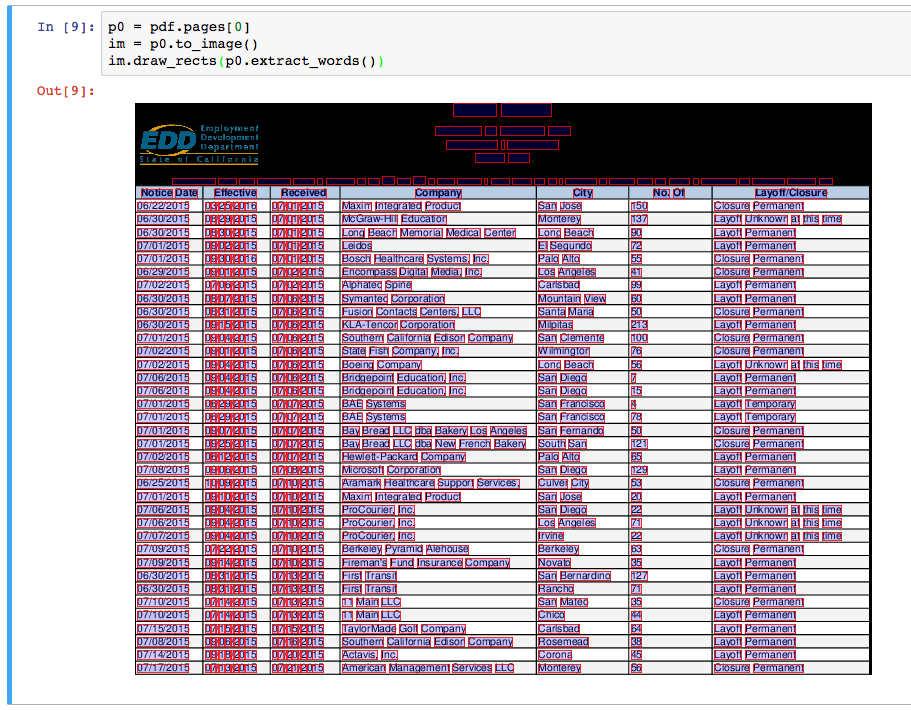
Note: .to_image(...) works as expected with Page.crop(...)/CroppedPage instances, but is unable to incorporate changes made via Page.filter(...)/FilteredPage instances.
PageImage methods| Method | Description |
|---|---|
im.reset() |
Clears anything you've drawn so far. |
im.copy() |
Copies the image to a new PageImage object. |
im.show() |
Opens the image in your local image viewer. |
im.save(path_or_fileobject, format="PNG", quantize=True, colors=256, bits=8) |
Saves the annotated image as a PNG file. The default arguments quantize the image to a palette of 256 colors, saving the PNG with 8-bit color depth. You can disable quantization by passing quantize=False or adjust the size of the color palette by passing colors=N. |
You can pass explicit coordinates or any pdfplumber PDF object (e.g., char, line, rect) to these methods.
| Single-object method | Bulk method | Description |
|---|---|---|
im.draw_line(line, stroke={color}, stroke_width=1) |
im.draw_lines(list_of_lines, **kwargs) |
Draws a line from a line, curve, or a 2-tuple of 2-tuples (e.g., ((x, y), (x, y))). |
im.draw_vline(location, stroke={color}, stroke_width=1) |
im.draw_vlines(list_of_locations, **kwargs) |
Draws a vertical line at the x-coordinate indicated by location. |
im.draw_hline(location, stroke={color}, stroke_width=1) |
im.draw_hlines(list_of_locations, **kwargs) |
Draws a horizontal line at the y-coordinate indicated by location. |
im.draw_rect(bbox_or_obj, fill={color}, stroke={color}, stroke_width=1) |
im.draw_rects(list_of_rects, **kwargs) |
Draws a rectangle from a rect, char, etc., or 4-tuple bounding box. |
im.draw_circle(center_or_obj, radius=5, fill={color}, stroke={color}) |
im.draw_circles(list_of_circles, **kwargs) |
Draws a circle at (x, y) coordinate or at the center of a char, rect, etc. |
Note: The methods above are built on Pillow's ImageDraw methods, but the parameters have been tweaked for consistency with SVG's fill/stroke/stroke_width nomenclature.
im.debug_tablefinder(table_settings={}) will return a version of the PageImage with the detected lines (in red), intersections (circles), and tables (light blue) overlaid.
pdfplumber can extract text from any given page (including cropped and derived pages). It can also attempt to preserve the layout of that text, as well as to identify the coordinates of words and search queries. Page objects can call the following text-extraction methods:
| Method | Description |
|---|---|
.extract_text(x_tolerance=3, x_tolerance_ratio=None, y_tolerance=3, layout=False, x_density=7.25, y_density=13, line_dir_render=None, char_dir_render=None, **kwargs) |
Collates all of the page's character objects into a single string.
|
.extract_text_simple(x_tolerance=3, y_tolerance=3) |
A slightly faster but less flexible version of .extract_text(...), using a simpler logic. |
.extract_words(x_tolerance=3, x_tolerance_ratio=None, y_tolerance=3, keep_blank_chars=False, use_text_flow=False, line_dir="ttb", char_dir="ltr", line_dir_rotated="ttb", char_dir_rotated="ltr", extra_attrs=[], split_at_punctuation=False, expand_ligatures=True, return_chars=False) |
Returns a list of all word-looking things and their bounding boxes. Words are considered to be sequences of characters where (for "upright" characters) the difference between the x1 of one character and the x0 of the next is less than or equal to x_tolerance and where the doctop of one character and the doctop of the next is less than or equal to y_tolerance. (If x_tolerance_ratio is not None, the extractor uses a dynamic x_tolerance equal to x_tolerance_ratio * previous_character["size"].) A similar approach is taken for non-upright characters, but instead measuring the vertical, rather than horizontal, distances between them. Changing keep_blank_chars to True will mean that blank characters are treated as part of a word, not as a space between words. Changing use_text_flow to True will use the PDF's underlying flow of characters as a guide for ordering and segmenting the words, rather than presorting the characters by x/y position. (This mimics how dragging a cursor highlights text in a PDF; as with that, the order does not always appear to be logical.) The arguments line_dir and char_dir tell this method the direction in which lines/characters are expected to be read; valid options are "ttb" (top-to-bottom), "btt" (bottom-to-top), "ltr" (left-to-right), and "rtl" (right-to-left). The line_dir_rotated and char_dir_rotated arguments are similar, but for text that has been rotated. Passing a list of extra_attrs (e.g., ["fontname", "size"] will restrict each words to characters that share exactly the same value for each of those attributes, and the resulting word dicts will indicate those attributes. Setting split_at_punctuation to True will enforce breaking tokens at punctuations specified by string.punctuation; or you can specify the list of separating punctuation by pass a string, e.g., split_at_punctuation='!"&'()*+,.:;<=>?@[]^`{|}~'. Unless you set expand_ligatures=False, ligatures such as fi will be expanded into their constituent letters (e.g., fi). Passing return_chars=True will add, to each word dictionary, a list of its constituent characters, as a list in the "chars" field. |
.extract_text_lines(layout=False, strip=True, return_chars=True, **kwargs) |
Experimental feature that returns a list of dictionaries representing the lines of text on the page. The strip parameter works analogously to Python's str.strip() method, and returns text attributes without their surrounding whitespace. (Only relevant when layout = True.) Setting return_chars to False will exclude the individual character objects from the returned text-line dicts. The remaining **kwargs are those you would pass to .extract_text(layout=True, ...). |
.search(pattern, regex=True, case=True, main_group=0, return_groups=True, return_chars=True, layout=False, **kwargs) |
Experimental feature that allows you to search a page's text, returning a list of all instances that match the query. For each instance, the response dictionary object contains the matching text, any regex group matches, the bounding box coordinates, and the char objects themselves. pattern can be a compiled regular expression, an uncompiled regular expression, or a non-regex string. If regex is False, the pattern is treated as a non-regex string. If case is False, the search is performed in a case-insensitive manner. Setting main_group restricts the results to a specific regex group within the pattern (default of 0 means the entire match). Setting return_groups and/or return_chars to False will exclude the lists of the matched regex groups and/or characters from being added (as "groups" and "chars" to the return dicts). The layout parameter operates as it does for .extract_text(...). The remaining **kwargs are those you would pass to .extract_text(layout=True, ...). Note: Zero-width and all-whitespace matches are discarded, because they (generally) have no explicit position on the page. |
.dedupe_chars(tolerance=1, extra_attrs=("fontname", "size")) |
Returns a version of the page with duplicate chars — those sharing the same text, positioning (within tolerance x/y), and extra_attrs as other characters — removed. (See Issue #71 to understand the motivation.) |
pdfplumber's approach to table detection borrows heavily from Anssi Nurminen's master's thesis, and is inspired by Tabula. It works like this:
pdfplumber.Page objects can call the following table methods:
| Method | Description |
|---|---|
.find_tables(table_settings={}) |
Returns a list of Table objects. The Table object provides access to the .cells, .rows, .columns, and .bbox properties, as well as the .extract(x_tolerance=3, y_tolerance=3) method. |
.find_table(table_settings={}) |
Similar to .find_tables(...), but returns the largest table on the page, as a Table object. If multiple tables have the same size — as measured by the number of cells — this method returns the table closest to the top of the page. |
.extract_tables(table_settings={}) |
Returns the text extracted from all tables found on the page, represented as a list of lists of lists, with the structure table -> row -> cell. |
.extract_table(table_settings={}) |
Returns the text extracted from the largest table on the page (see .find_table(...) above), represented as a list of lists, with the structure row -> cell. |
.debug_tablefinder(table_settings={}) |
Returns an instance of the TableFinder class, with access to the .edges, .intersections, .cells, and .tables properties. |
For example:
pdf = pdfplumber.open("path/to/my.pdf")
page = pdf.pages[0]
page.extract_table()Click here for a more detailed example.
By default, extract_tables uses the page's vertical and horizontal lines (or rectangle edges) as cell-separators. But the method is highly customizable via the table_settings argument. The possible settings, and their defaults:
{
"vertical_strategy": "lines",
"horizontal_strategy": "lines",
"explicit_vertical_lines": [],
"explicit_horizontal_lines": [],
"snap_tolerance": 3,
"snap_x_tolerance": 3,
"snap_y_tolerance": 3,
"join_tolerance": 3,
"join_x_tolerance": 3,
"join_y_tolerance": 3,
"edge_min_length": 3,
"min_words_vertical": 3,
"min_words_horizontal": 1,
"intersection_tolerance": 3,
"intersection_x_tolerance": 3,
"intersection_y_tolerance": 3,
"text_tolerance": 3,
"text_x_tolerance": 3,
"text_y_tolerance": 3,
"text_*": …, # See below
}| Setting | Description |
|---|---|
"vertical_strategy" |
Either "lines", "lines_strict", "text", or "explicit". See explanation below. |
"horizontal_strategy" |
Either "lines", "lines_strict", "text", or "explicit". See explanation below. |
"explicit_vertical_lines" |
A list of vertical lines that explicitly demarcate cells in the table. Can be used in combination with any of the strategies above. Items in the list should be either numbers — indicating the x coordinate of a line the full height of the page — or line/rect/curve objects. |
"explicit_horizontal_lines" |
A list of horizontal lines that explicitly demarcate cells in the table. Can be used in combination with any of the strategies above. Items in the list should be either numbers — indicating the y coordinate of a line the full height of the page — or line/rect/curve objects. |
"snap_tolerance", "snap_x_tolerance", "snap_y_tolerance"
|
Parallel lines within snap_tolerance points will be "snapped" to the same horizontal or vertical position. |
"join_tolerance", "join_x_tolerance", "join_y_tolerance"
|
Line segments on the same infinite line, and whose ends are within join_tolerance of one another, will be "joined" into a single line segment. |
"edge_min_length" |
Edges shorter than edge_min_length will be discarded before attempting to reconstruct the table. |
"min_words_vertical" |
When using "vertical_strategy": "text", at least min_words_vertical words must share the same alignment. |
"min_words_horizontal" |
When using "horizontal_strategy": "text", at least min_words_horizontal words must share the same alignment. |
"intersection_tolerance", "intersection_x_tolerance", "intersection_y_tolerance"
|
When combining edges into cells, orthogonal edges must be within intersection_tolerance points to be considered intersecting. |
"text_*" |
All settings prefixed with text_ are then used when extracting text from each discovered table. All possible arguments to Page.extract_text(...) are also valid here. |
"text_x_tolerance", "text_y_tolerance"
|
These text_-prefixed settings also apply to the table-identification algorithm when the text strategy is used. I.e., when that algorithm searches for words, it will expect the individual letters in each word to be no more than text_x_tolerance/text_y_tolerance points apart. |
Both vertical_strategy and horizontal_strategy accept the following options:
| Strategy | Description |
|---|---|
"lines" |
Use the page's graphical lines — including the sides of rectangle objects — as the borders of potential table-cells. |
"lines_strict" |
Use the page's graphical lines — but not the sides of rectangle objects — as the borders of potential table-cells. |
"text" |
For vertical_strategy: Deduce the (imaginary) lines that connect the left, right, or center of words on the page, and use those lines as the borders of potential table-cells. For horizontal_strategy, the same but using the tops of words. |
"explicit" |
Only use the lines explicitly defined in explicit_vertical_lines / explicit_horizontal_lines. |
Often it's helpful to crop a page — Page.crop(bounding_box) — before trying to extract the table.
Table extraction for pdfplumber was radically redesigned for v0.5.0, and introduced breaking changes.
Sometimes PDF files can contain forms that include inputs that people can fill out and save. While values in form fields appear like other text in a PDF file, form data is handled differently. If you want the gory details, see page 671 of this specification.
pdfplumber doesn't have an interface for working with form data, but you can access it using pdfplumber's wrappers around pdfminer.
For example, this snippet will retrieve form field names and values and store them in a dictionary.
import pdfplumber
from pdfplumber.utils.pdfinternals import resolve_and_decode, resolve
pdf = pdfplumber.open("document_with_form.pdf")
def parse_field_helper(form_data, field, prefix=None):
""" appends any PDF AcroForm field/value pairs in `field` to provided `form_data` list
if `field` has child fields, those will be parsed recursively.
"""
resolved_field = field.resolve()
field_name = '.'.join(filter(lambda x: x, [prefix, resolve_and_decode(resolved_field.get("T"))]))
if "Kids" in resolved_field:
for kid_field in resolved_field["Kids"]:
parse_field_helper(form_data, kid_field, prefix=field_name)
if "T" in resolved_field or "TU" in resolved_field:
# "T" is a field-name, but it's sometimes absent.
# "TU" is the "alternate field name" and is often more human-readable
# your PDF may have one, the other, or both.
alternate_field_name = resolve_and_decode(resolved_field.get("TU")) if resolved_field.get("TU") else None
field_value = resolve_and_decode(resolved_field["V"]) if 'V' in resolved_field else None
form_data.append([field_name, alternate_field_name, field_value])
form_data = []
fields = resolve(resolve(pdf.doc.catalog["AcroForm"])["Fields"])
for field in fields:
parse_field_helper(form_data, field)Once you run this script, form_data is a list containing a three-element tuple for each form element. For instance, a PDF form with a city and state field might look like this.
[
['STATE.0', 'enter STATE', 'CA'],
['section 2 accident infoRmation.1.0',
'enter city of accident',
'SAN FRANCISCO']
]
Thanks to @jeremybmerrill for helping to maintain the form-parsing code above.
extract_table on a California Worker Adjustment and Retraining Notification (WARN) report. Demonstrates basic visual debugging and table extraction.extract_table on the FBI's National Instant Criminal Background Check System PDFs. Demonstrates how to use visual debugging to find optimal table extraction settings. Also demonstrates Page.crop(...) and Page.extract_text(...).
curve objects.Page.extract_text(...).Several other Python libraries help users to extract information from PDFs. As a broad overview, pdfplumber distinguishes itself from other PDF processing libraries by combining these features:
It's also helpful to know what features pdfplumber does not provide:
pdfminer.six provides the foundation for pdfplumber. It primarily focuses on parsing PDFs, analyzing PDF layouts and object positioning, and extracting text. It does not provide tools for table extraction or visual debugging.
PyPDF2 is a pure-Python library "capable of splitting, merging, cropping, and transforming the pages of PDF files. It can also add custom data, viewing options, and passwords to PDF files." It can extract page text, but does not provide easy access to shape objects (rectangles, lines, etc.), table-extraction, or visually debugging tools.
pymupdf is substantially faster than pdfminer.six (and thus also pdfplumber) and can generate and modify PDFs, but the library requires installation of non-Python software (MuPDF). It also does not enable easy access to shape objects (rectangles, lines, etc.), and does not provide table-extraction or visual debugging tools.
camelot, tabula-py, and pdftables all focus primarily on extracting tables. In some cases, they may be better suited to the particular tables you are trying to extract.
Many thanks to the following users who've contributed ideas, features, and fixes:
Pull requests are welcome, but please submit a proposal issue first, as the library is in active development.
Current maintainers: