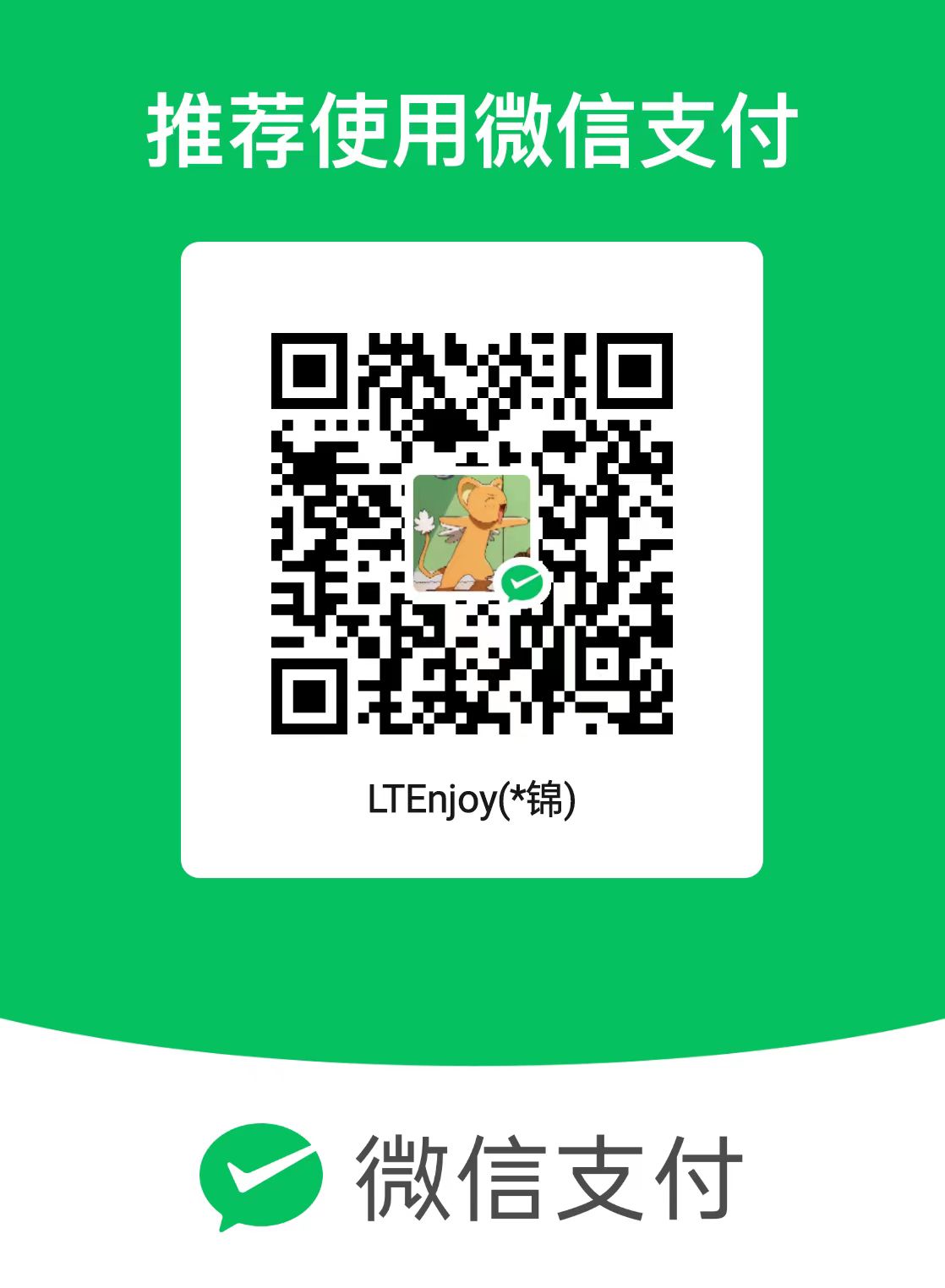PC WeChat Assistant (non-web WeChat version): send messages regularly; send messages in groups; automatically reply, etc. Just download the exe in the file directory and use it.
Last edited date: 2024/11/19
If you have any questions, it is recommended to submit them on Issues for reference by others.
Personal email: [email protected].
If this helps you, please give me a star~
python pack.py Tools such as itchat that have been used before are all based on the web version of WeChat. Since the WeChat web page cannot be logged in, the previous tools have become ineffective. Therefore, I use uiautomation to perform operations on WeChat Violence Operation, there is this warehouse. and use Self-taught graphical interface level for three years I wrote a simple UI for everyone to use.
Note: Please make sure to strictly follow the content format of the example when entering the corresponding content to ensure the correct execution of the code.
Note: Please strictly abide by the input format during use, otherwise the program will automatically exit. (It’s too troublesome to consider each boundary condition, so I just adopted an ostrich policy).
@ others in the specified group chat (if @ everyone needs @ everyone permission) -> def at()
Search for contacts with specified username to send messages -> def send_msg()
Search for the contact send file with the specified user name -> def send_file()
Get all contacts in all address books-> def find_all_contacts()
Automatically detect new messages -> def check_new_msg()
Set the contact list for automatic replies-> def set_auto_reply()
Get the chat history of the specified chat window-> def get_dialogs()
Get pictures and videos of the specified chat window-> def save_dialog_pictures()
Note: Please enter the ui_auto_wechat.py file to make the call. The internal code is simple and detailed, so you can try it freely.
Packaging function, users can directly run python pack.py to package exe files.
The file of the visual control tree is aimed at users who want to DIY, making it easy to view the control type and depth.
Provides file copy operation. Call the function to copy the file with the specified path to the clipboard.
It is the implementation code for various operations on the PC version of WeChat. The internal code is simple and supports free DIY.
It provides support for multiple languages of WeChat, and you can choose according to your own needs.
It is a graphical interface written to call operations on WeChat in the graphical interface. Since I'm too lazy, I just gave up on art and made changes as I went along.
Control modules are small components that make up the UI interface.
It is a packaged exe program that can be downloaded and used directly. You can also package wechat_gui.py to generate an exe file.
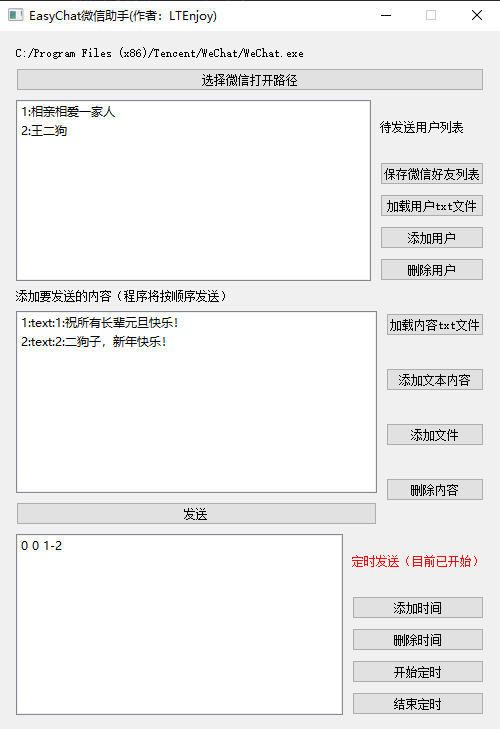
**图形界面示意图**
Click "Select WeChat Open Path" and select the WeChat executable exe file in the directory.
Click "Add User" and enter the username you want to send the message to (the first name displayed in the search box, as shown below).
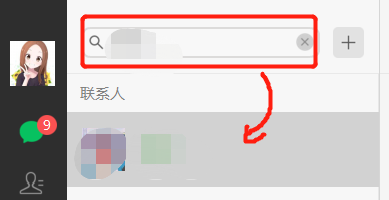
Click the Add button on the right side of the text box and choose to add text or files. The added content will be sent one at a time in the order in which it was added.
(Optional) If you want to send at a scheduled time, click the "Add Time" button below and add the time according to the specified format. Then click "Start Timing". When the time reaches the specified time in the list, the specified message will be sent to the specified user.
Check the name of the person you want to @ in the WeChat group in advance
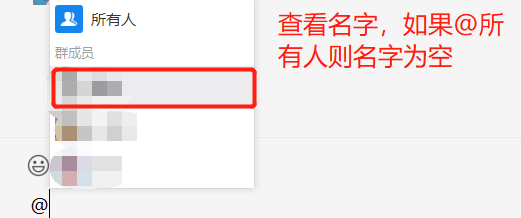
Add text content to the interface in the format of "at: + person's name" (if @everyone, you do not need to fill in the person's name, please note that the colon is an English symbol)
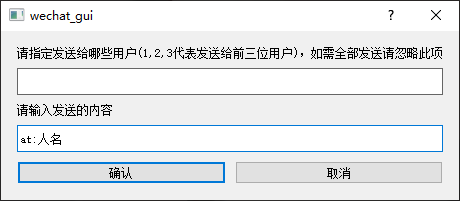
Note: When @everyone, please make sure you have the permission of @everyone in the WeChat group, otherwise it will fail. Currently, it is not supported to send the content directly after @ the person's name. Please @ the person's name first, and then add the sending content separately.
Users can view the names of all objects to be sent in advance and store them in a txt file. Then click the "Load user txt file" button to automatically load all objects.
The user txt file format is as follows:
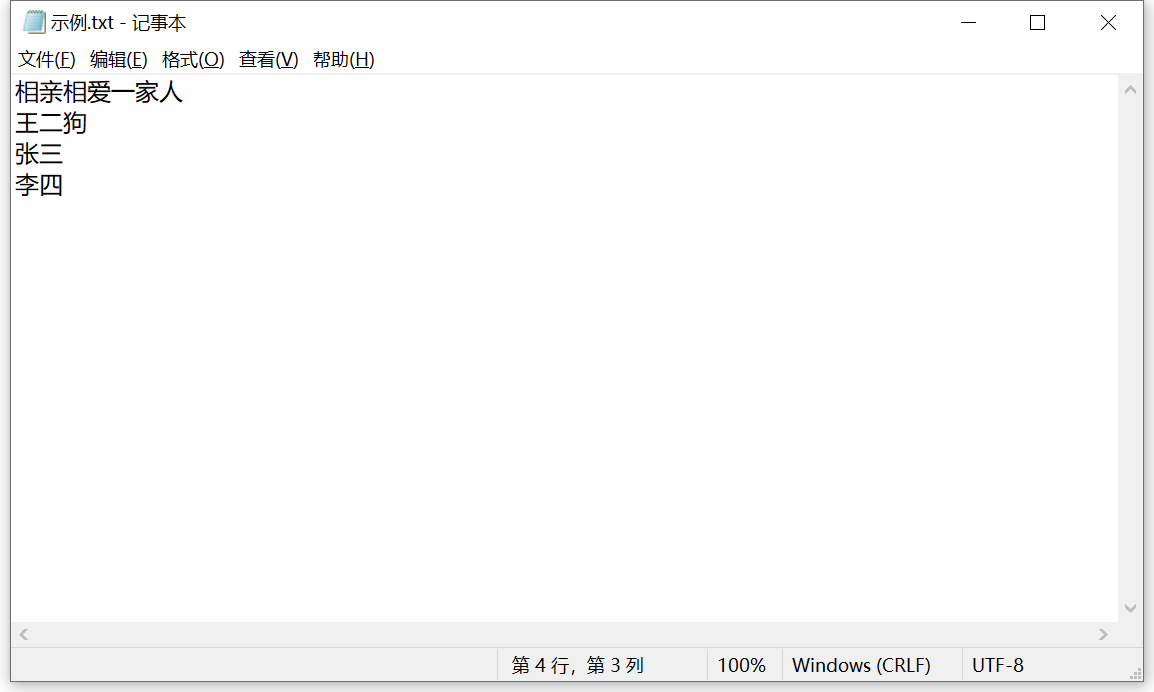
Each line is the name of an object.
You can write down the content to be sent in advance and store it in a txt file. Then click the "Load content txt file" button to automatically load all the content. If you want to break a line in a piece of content, you can use "n" in the content to break the line, for example: "HellonI am xx".
Note: This method only supports sending text content
The content txt file format is as follows:
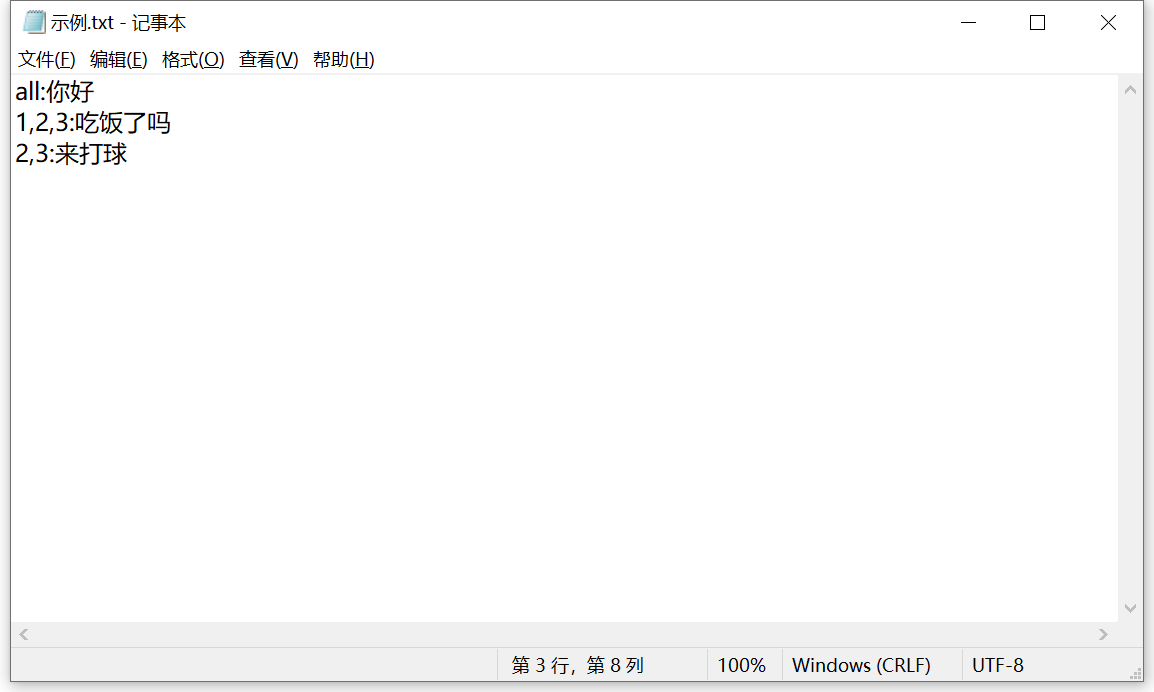
Each line is a content message. Before entering the content, you need to specify the objects to which the message is to be sent:
Note: The specified object and the content to be sent must be separated by an English colon.
If you think this app is good, please give it a star. You can also invite the author for a cup of milk tea, so that I can feel some small happiness in my daily life~