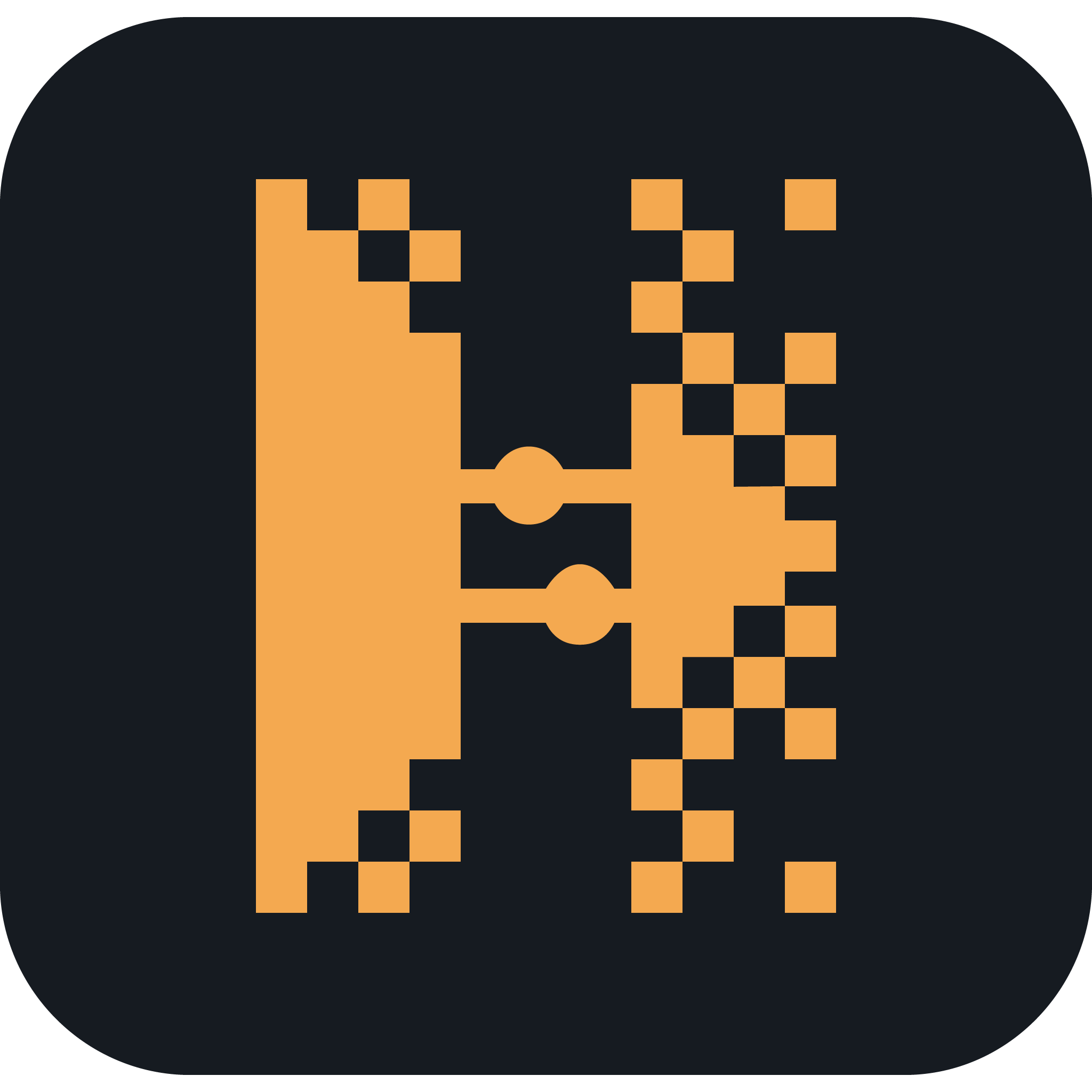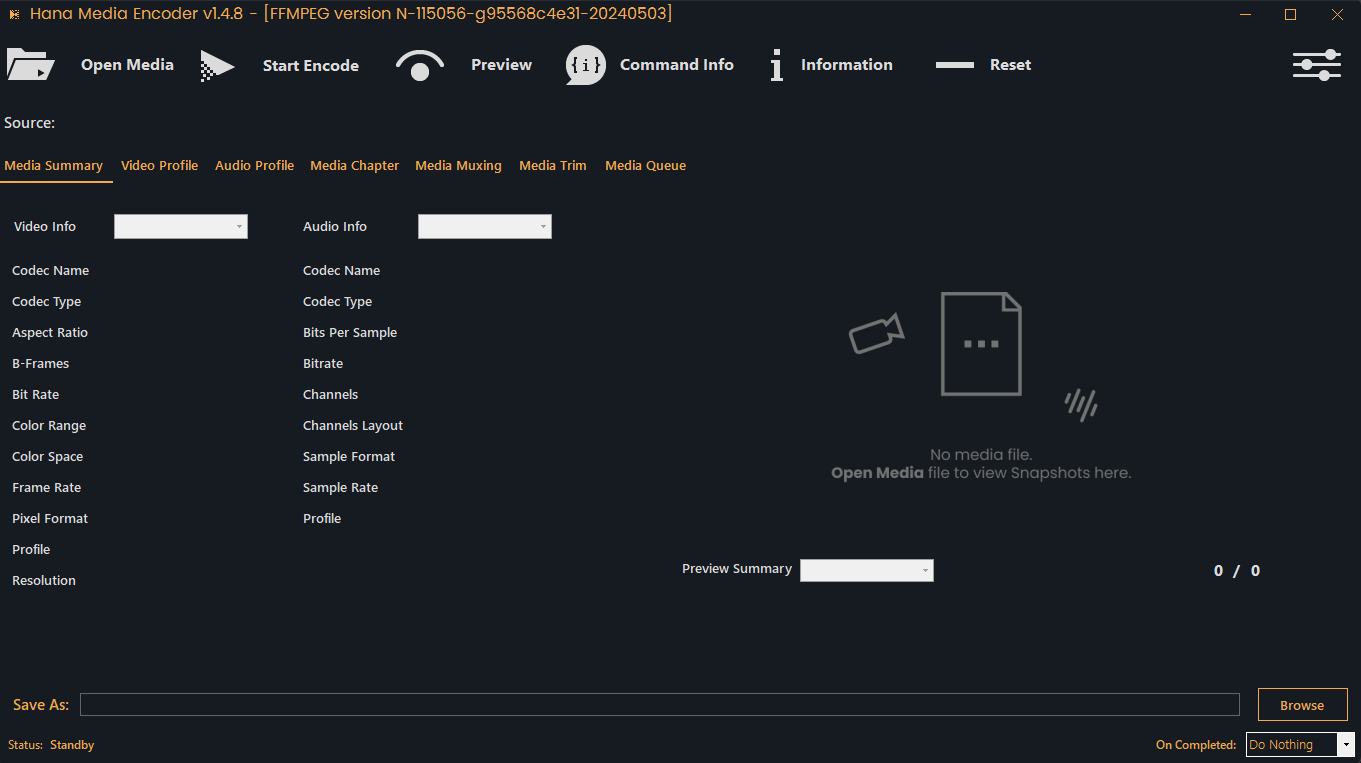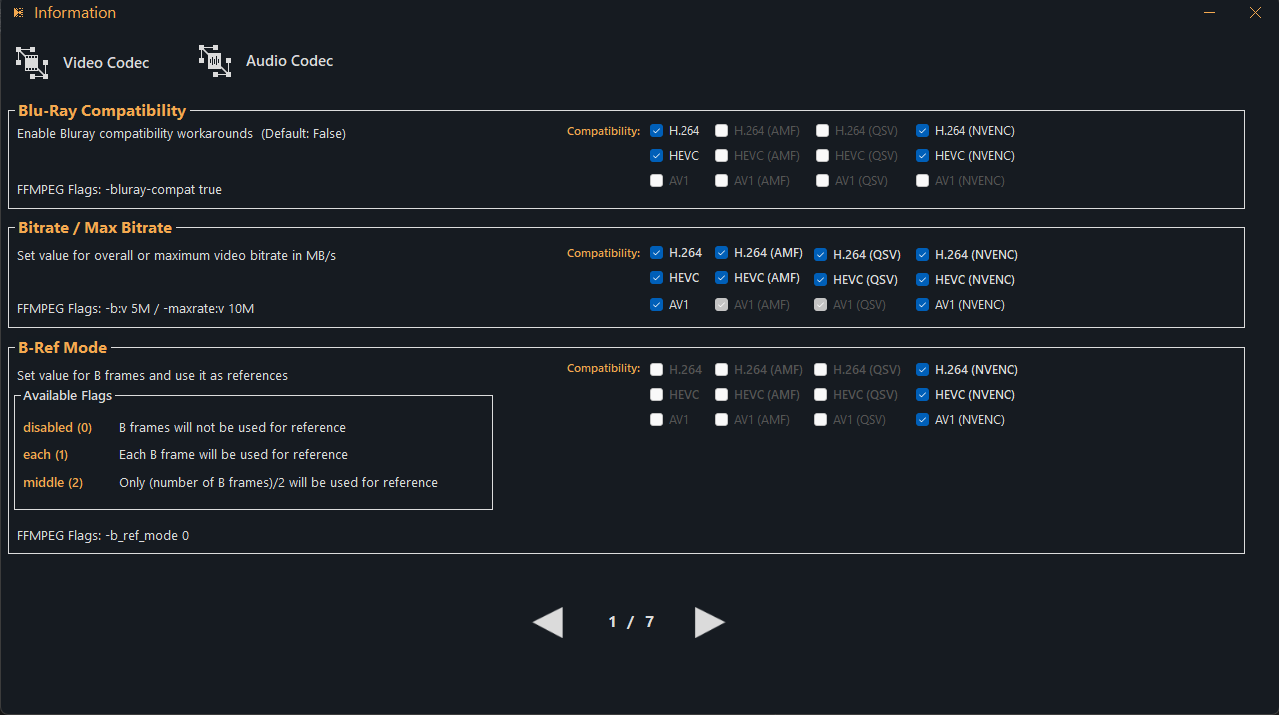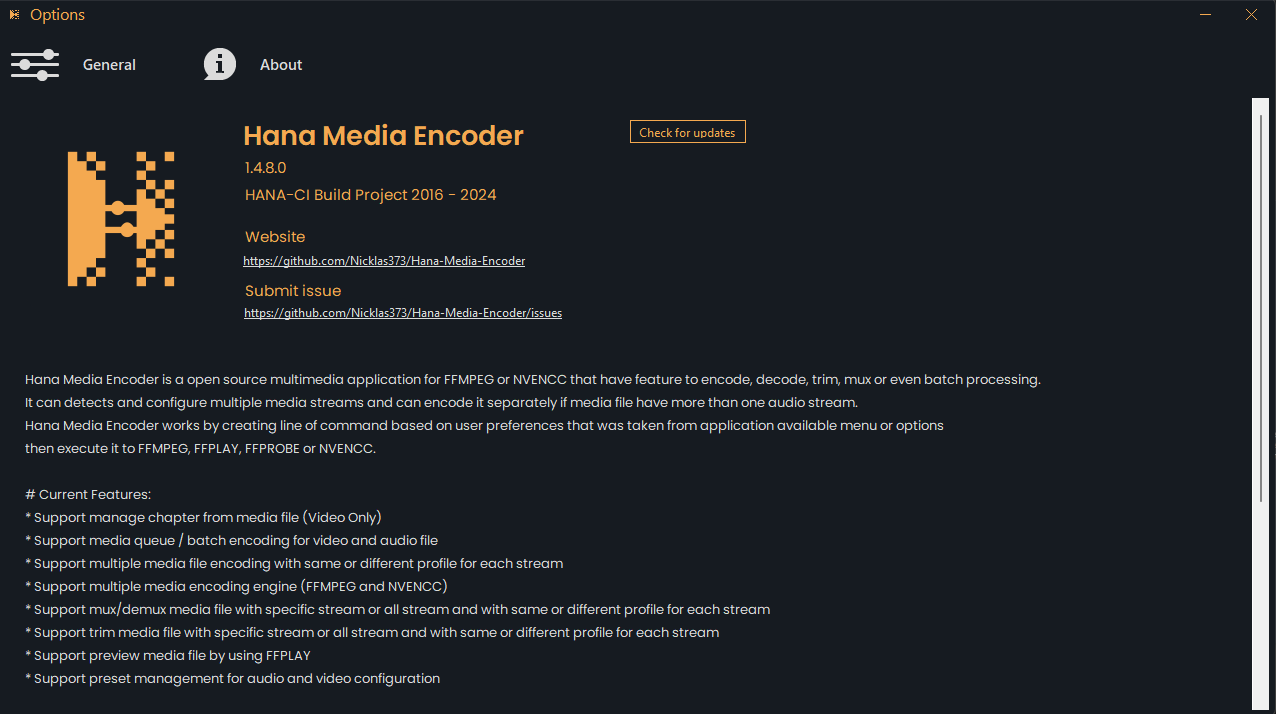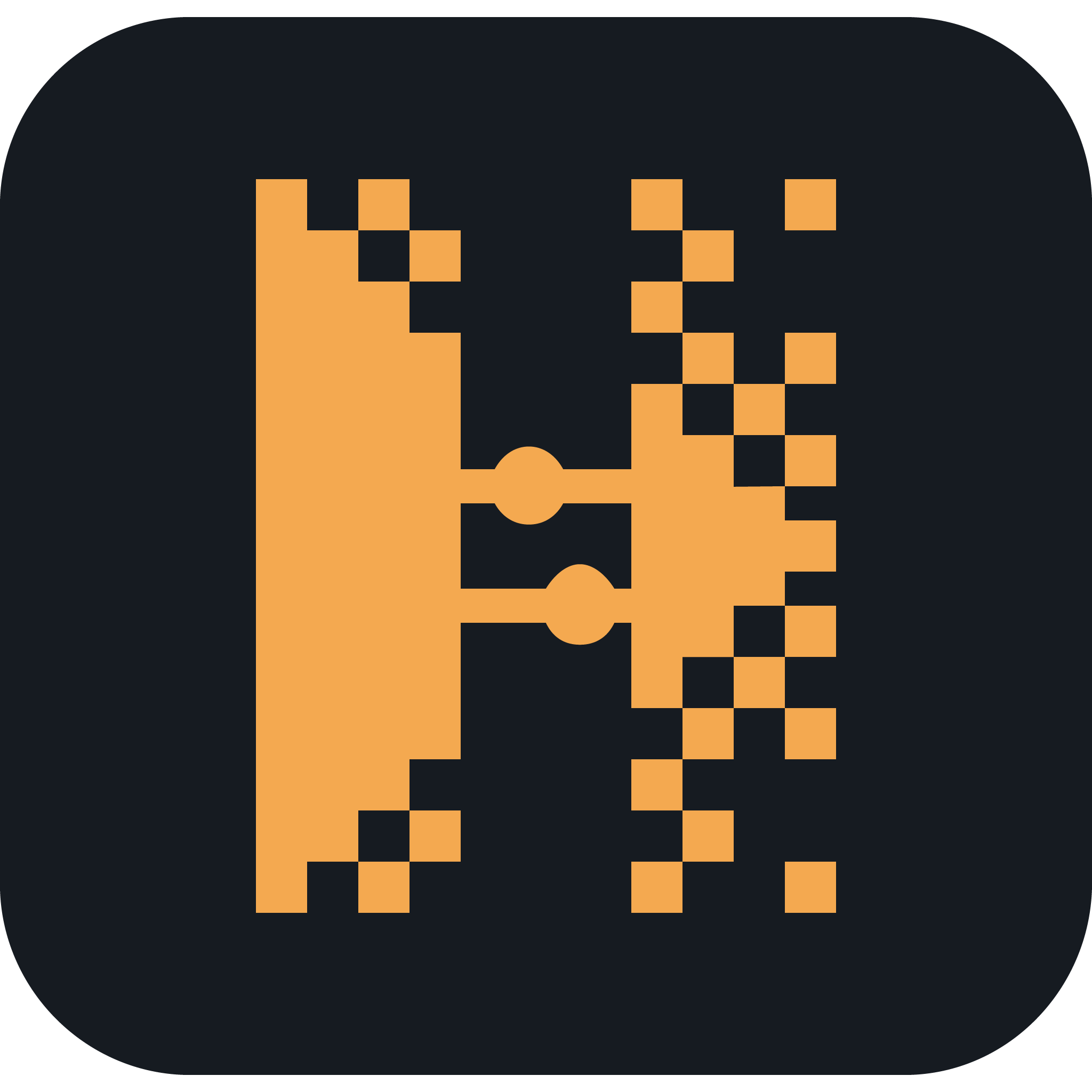
Hana Media Encoder
Hana Media Encoder is a open source multimedia application for FFMPEG or NVENCC that have feature to encode, decode, trim, mux or even batch processing.
It can detects and configure multiple media streams and can encode it separately if media file have more than one audio stream.
Hana Media Encoder works by creating line of command based on user preferences that was taken from application available menu or options
then execute it to FFMPEG, FFPLAY, FFPROBE or NVENCC.
Current Features:
- Support manage chapter from media file (Video Only)
- Support media queue / batch encoding for video and audio file
- Support multiple media file encoding with same or different profile for each stream
- Support multiple media encoding engine (FFMPEG and NVENCC)
- Support mux/demux media file with specific stream or all stream and with same or different profile for each stream
- Support trim media file with specific stream or all stream and with same or different profile for each stream
- Support preview media file by using FFPLAY
- Support preset management for audio and video configuration
Current Supported Video Output Codec
- H264 / HEVC / AV1 (Native codec are not supported yet)
- H264_QSV / HEVC_QSV / AV1_QSV (Intel Quicksync H.264/HEVC/AV1 Encoder)
- H264_AMF / HEVC_AMF / AV1_AMF (AMD AMF H.264/HEVC/AV1 Encoder)
- H264_NVENC / HEVC_NVENC / AV1_NVENC (Nvidia NVENC H.264/HEVC/AV1 Encoder)
Current Supported Audio Output Codec
- MP3 (libmp3lame)
- FLAC (flac)
- WAV (libpcm)
- AAC (aac)
- OPUS (libopus)
- MP2 (libtwolame)
How to install
- Download software requirement
- .NET Desktop Runtime 8.0
- FFMPEG
- NVENCC
- Extract FFMPEG to folder
- Extract NVENCC to folder (Additional)
- Install Hana Media Encoder beside folder location except "Program Files" or "Program Files (x86)" or other folder that doesn't required any permission (Due write-access protection)
(Ex: Install it on desktop or user folder)
- Go to options menu
- Configure FFMPEG binary folder to your bin folder from FFMPEG folder (FFMPEG/bin)
- Configure NVENCC binary folder to your root folder from NVENCC folder (which included NVEncC64.exe)
- After application restart then open application again then go to options
- Checklist 'Enable GPU Hardware Accelerated' [NOTE: Please configure correct GPU name with your current primary GPU Renderer]
- And You're good to go
Additional library:
- SyncFusion (WinForms)
- Newtonsoft (Json.NET)
App Compatibility
- .NET Desktop Runtime 8.0
- FFMPEG
- NVENCC
Documentation
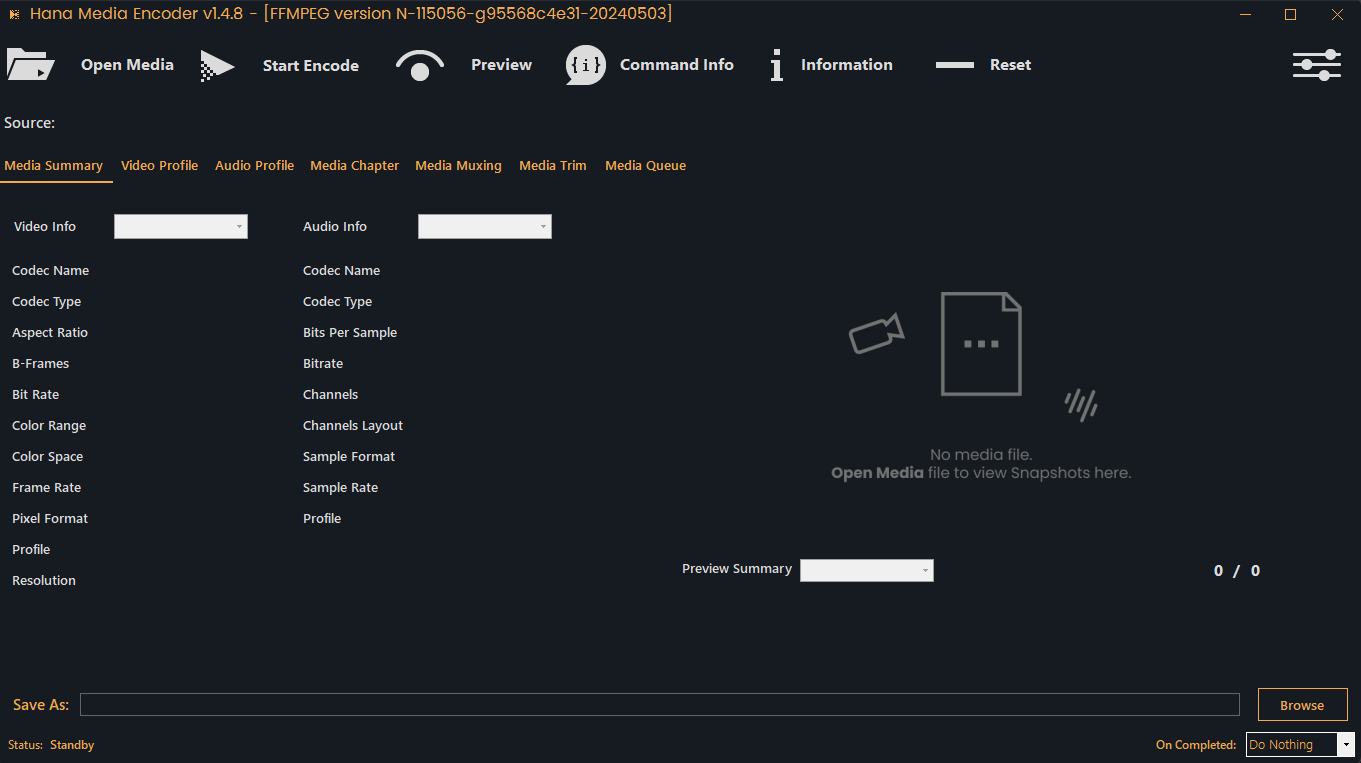
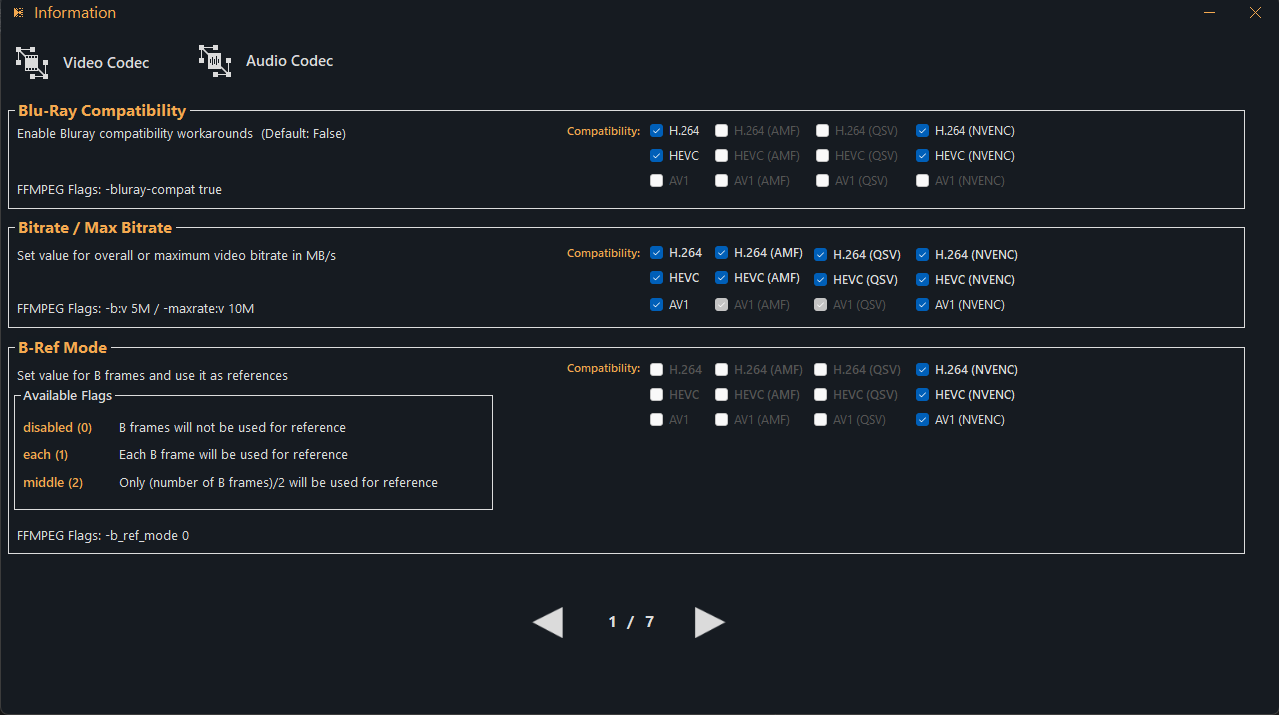
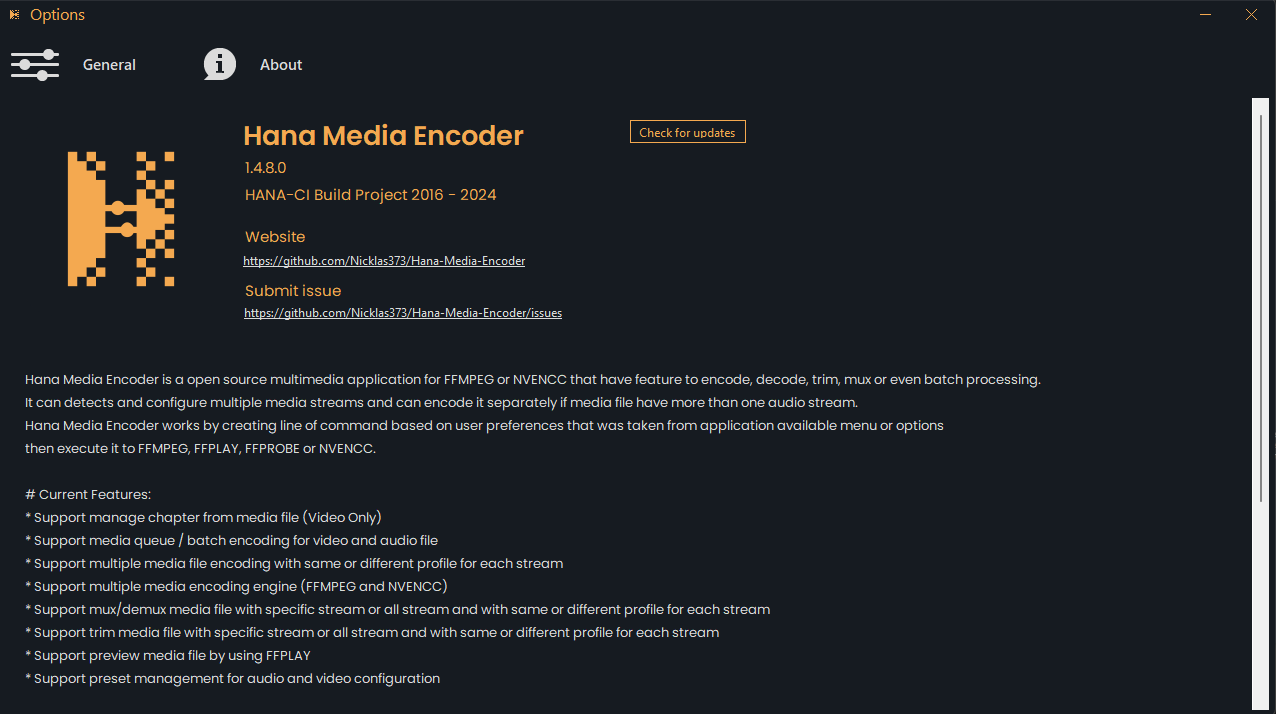
License
Copyright (C) 2016-2024 HANA-CI Build Project
This program is free software: you can redistribute it and/or modify it under the terms of the GNU General Public License as published by the Free Software Foundation, either version 3 of the License, or (at your option) any later version.
This program is distributed in the hope that it will be useful, but WITHOUT ANY WARRANTY; without even the implied warranty of MERCHANTABILITY or FITNESS FOR A PARTICULAR PURPOSE. See the GNU General Public License for more details.
You should have received a copy of the GNU General Public License along with this program. If not, see https://www.gnu.org/licenses/.
HANA-CI Build Project 2016 - 2024