nbdev is a notebook-driven development platform. Simply write
notebooks with lightweight markup and get high-quality documentation,
tests, continuous integration, and packaging for free!
nbdev makes debugging and refactoring your code much easier than in
traditional programming environments since you always have live objects
at your fingertips. nbdev also promotes software engineering best
practices because tests and documentation are first class.
nbdev-index)__all__
nbdev works on macOS, Linux, and most Unix-style operating systems. It works on Windows under WSL, but not under cmd or Powershell.
You can install nbdev with pip:
pip install nbdev… or with conda (or mamba):
conda install -c fastai nbdevNote that nbdev must be installed into the same Python environment
that you use for both Jupyter and your project.
The best way to learn how to use nbdev is to complete either the written walkthrough or video walkthrough:
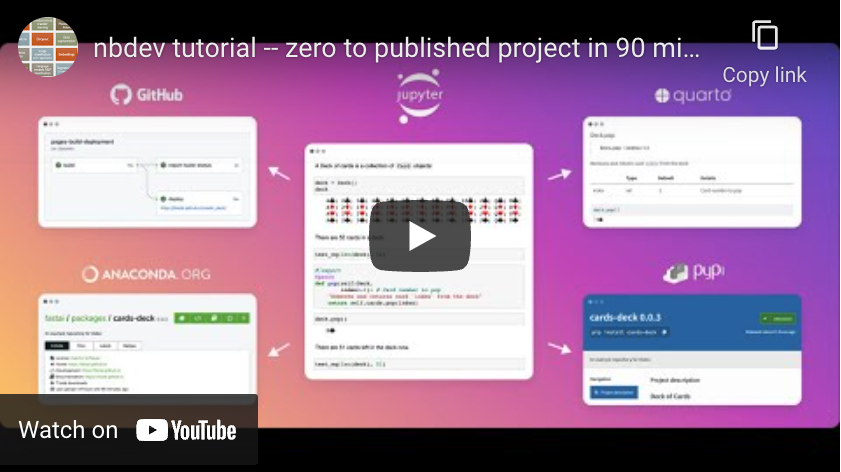
Alternatively, there’s a shortened version of the video
walkthrough with coding sections sped up
using the unsilence Python library – it’s 27 minutes faster, but a bit
harder to follow.
You can also run nbdev_help from the terminal to see the full list of
available commands:
!nbdev_helpnbdev_bump_version Increment version in settings.ini by one
nbdev_changelog Create a CHANGELOG.md file from closed and labeled GitHub issues
nbdev_clean Clean all notebooks in `fname` to avoid merge conflicts
nbdev_conda Create a `meta.yaml` file ready to be built into a package, and optionally build and upload it
nbdev_create_config Create a config file.
nbdev_docs Create Quarto docs and README.md
nbdev_export Export notebooks in `path` to Python modules
nbdev_filter A notebook filter for Quarto
nbdev_fix Create working notebook from conflicted notebook `nbname`
nbdev_help Show help for all console scripts
nbdev_install Install Quarto and the current library
nbdev_install_hooks Install Jupyter and git hooks to automatically clean, trust, and fix merge conflicts in notebooks
nbdev_install_quarto Install latest Quarto on macOS or Linux, prints instructions for Windows
nbdev_merge Git merge driver for notebooks
nbdev_migrate Convert all markdown and notebook files in `path` from v1 to v2
nbdev_new Create an nbdev project.
nbdev_prepare Export, test, and clean notebooks, and render README if needed
nbdev_preview Preview docs locally
nbdev_proc_nbs Process notebooks in `path` for docs rendering
nbdev_pypi Create and upload Python package to PyPI
nbdev_readme Create README.md from readme_nb (index.ipynb by default)
nbdev_release_both Release both conda and PyPI packages
nbdev_release_gh Calls `nbdev_changelog`, lets you edit the result, then pushes to git and calls `nbdev_release_git`
nbdev_release_git Tag and create a release in GitHub for the current version
nbdev_requirements Writes a `requirements.txt` file to `directory` based on settings.ini.
nbdev_sidebar Create sidebar.yml
nbdev_test Test in parallel notebooks matching `path`, passing along `flags`
nbdev_trust Trust notebooks matching `fname`
nbdev_update Propagate change in modules matching `fname` to notebooks that created them
nbdev_update_license Allows you to update the license of your project.
A: You should not have cells that are not exported, and contain a mix
of import statements along with other code. For instance, don’t do
this in a single cell:
import some_module
some_module.something()Instead, split this into two cells, one which does import some_module,
and the other which does some_module.something().
The reason for this is that when we create your documentation website,
we ensure that all of the signatures for functions you document are up
to date, by running the imports, exported cells, and
show_doc functions
in your notebooks. When you mix imports with other code, that other code
will be run too, which can cause errors (or at least slowdowns) when
creating your website.
A: When you setup your first project, nbdev will attempt to automatically download and install Quarto for you. This is the program that we use to create your documentation website.
Quarto’s standard installation process requires root access, and nbdev will therefore ask for your root password during installation. For most people, this will work fine and everything will be handled automatically – if so, you can skip over the rest of this section, which talks about installing without root access.
If you need to install Quarto without root access on Linux, first cd
to wherever you want to store it, then download
Quarto, and type:
dpkg -x quarto*.deb .
mv opt/quarto ./
rmdir opt
mkdir -p ~/.local/bin
ln -s "$(pwd)"/quarto/bin/quarto ~/.local/binTo use this non-root version of Quarto, you’ll need ~/.local/bin in
your PATH environment
variable.
(Alternatively, change the ln -s step to place the symlink somewhere
else in your path.)
A: Watch this video. Don’t worry, we
still get this too, despite having used nbdev for a wide range of
“very serious” software projects over the last three years, including
deep learning libraries, API
clients, Python language
extensions, terminal user
interfaces, and more!
If you want to contribute to nbdev, be sure to review the
contributions
guidelines.
This project adheres to fastai’s code of
conduct.
By participating, you are expected to uphold this code. In general, we
strive to abide by generally accepted best practices in open-source
software development.
Make sure you have nbdev’s git hooks installed by running
nbdev_install_hooks
in the cloned repository.
Copyright © 2019 onward fast.ai, Inc. Licensed under the Apache License, Version 2.0 (the “License”); you may not use this project’s files except in compliance with the License. A copy of the License is provided in the LICENSE file in this repository.