In this repository, we present a solution that harnesses the power of Generative AI to streamline the user onboarding process for financial services through a digital assistant. Onboarding new customers in the banking is a crucial step in the customer journey, involving a series of activities designed to fulfill Know-Your-Customer (KYC) requirements, conduct necessary verifications, and introduce them to the bank's products or services. Traditionally, user onboarding has been a tedious and heavily manual process. Our solution provides practical guidance on addressing this challenge by leveraging a Generative AI assistant on AWS.
Amazon Bedrock is a fully managed service that offers a choice of high-performing foundation models (FMs) from leading AI companies like AI21 Labs, Anthropic, Cohere, Meta, Mistral AI, Stability AI, and Amazon via a single API, along with a broad set of capabilities you need to build generative AI applications with security, privacy, and responsible AI. Using Anthropic Claude 3.5 Sonnet on Amazon Bedrock, we build a digital assistant that automates paperwork, identity verifications, and engages customers through conversational interactions, called Amazon Penny. As a result, customers can be onboarded in a matter of minutes through secure, automated workflows.
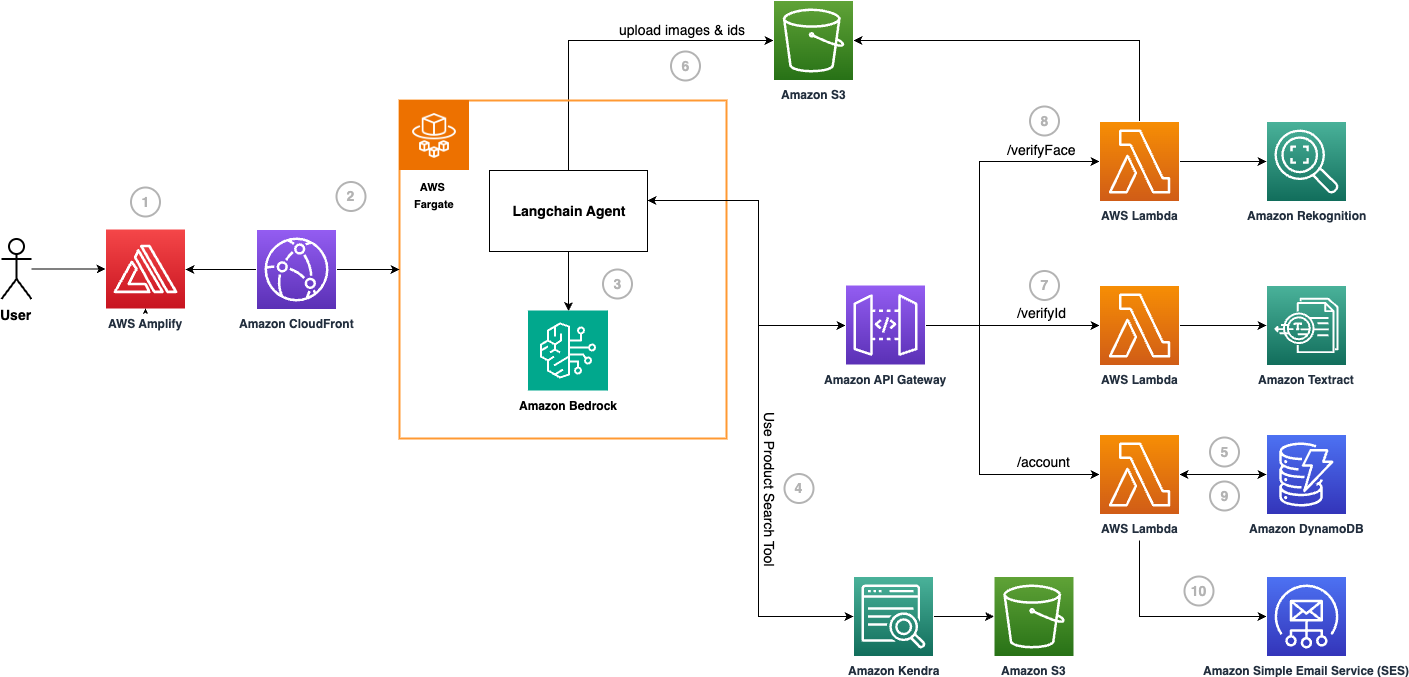
The flow of the application is as follows:
Users access the front-end website hosted within the AWS Amplify.
The website invokes an Amazon CloudFront endpoint to interact with the digital assistant, Penny, which is containerized and deployed in AWS Fargate.
The digital assistant uses a custom Langchain Agent to answer questions on the bank's products and services and orchestrate the onboarding flow. The Large Language Model (LLM) used by the agent is Anthropic Claude 3.5 Sonnet, provided by Amazon Bedrock.
If the user asks a general question related to the bank's products or services, the agent will utilize a custom Langchain Tool called the Product Search Tool. This tool uses Amazon Kendra linked with an S3 data source which contains the bank's data.
If the user indicates that they would like to open a new account, the agent will prompt the user for their email. Once the user responds, it will utilize a custom Langchain Tool called the Email Validation Tool. This tool checks if there is an existing account in the bank's Amazon DynamoDB database, by calling an endpoint deployed in Amazon API Gateway.
After the email validation, KYC information is gathered such as first and last name. Then, the user is prompted for an identity document. This is uploaded to Amazon S3.
The agent will utilize a custom Langchain Tool called the ID Verification Tool. This tool checks if the user details entered during the session match the ID, by calling an endpoint deployed in Amazon API Gateway. The details are verified by extracting the document text using Amazon Textract.
After the ID verification, the user is asked for a selfie. The image is uploaded to Amazon S3. Then, the agent will utilize a custom Langchain Tool called the Selfie Verification Tool. This tool checks if the uploaded selfie matches the face on the ID, by calling an endpoint deployed in Amazon API Gateway. The face match is detected using Amazon Rekognition.
After the face verification is successful, the agent will utilize a custom Langchain Tool called the Account Creation Tool. This tool creates a new account in the bank's Amazon DynamoDB database, by calling an endpoint deployed in Amazon API Gateway.
The user is notified that their new account has been created successfully, using Amazon Simple Email Service (SES).
Identify the AWS Account where you would like to deploy this solution and ensure to specify that account’s details wherever required in the below steps. Have the following ready in your local command line:
cdk bootstrap from the command line.In your chosen AWS Account, complete the following steps:
sudo docker info. If Docker is running, information about Docker is displayed.Note: Under a set of assumptions made on a monthly basis, running this workload would have an estimated hourly cost of around $1.34. Make sure to check the pricing details for each individual service to understand the costs you may be charged for different usage tiers and resource configurations
To deploy the agent to your AWS account, follow the instructions below:
./api/llm
chmod +x script.sh
./script.sh and your new repo will be created in ECR and image will be deployed.To deploy the tools infrastructure to your AWS account, follow the instructions below:
./infra
npm i to install node modulesnpm run build to compile typescript to javascriptLLMImageTag is the tag of the docker image which can be found in AWS console within the ECR service. Enter in your parameter values. A CloudFormation Stack will be created in your AWS account.cdk deploy --parameters SesBankEmail={email} --parameters SesCustomerEmail={email} --parameters LLMImageTag={tag}
Example usage:
cdk deploy --parameters [email protected] --parameters [email protected] --parameters LLMImageTag=20240307_123456
SesBankEmail and SesCustomerEmail you supplied to verify the new SES identities created. Please make sure to click the verification link provided in the email.CloudFrontDomainName outputted by the CloudFormation StackNote: If the CloudFormation Stack gets stuck on waiting for the completion of the LLMDeployment, it is possible that your ECS task has failed. This may be because the architecture of the machine you built the image on does not match what we have configured to be used in our project (ARM64). In that case, manually update the architecture the ECS Task Definition utilises (to possibly use X86 instead).
To deploy the demo application to your AWS account, follow the instructions below:
LLM_API_ENDPOINT constant in App.js within ./penny-ui/src/ with CloudFrontDomainName outputted by the CloudFormation Stack../penny-ui
npm i
amplify init
amplify add hosting
amplify publish
Ensure that you have completed the Deploy the Tools Infrastructure to AWS Account step
Navigate to ./api/llm
os.environ["kendraIndexId"] with the Kendra Index ID you would like to use, in tools.py
os.environ["apiEndpoint"] with the API Gateway Endpoint outputted by the CloudFormation Stack, in tools.py
os.environ["idBucketName"] with the S3 ID Bucket name created by the CloudFormation Stack, in main.py
Run python3 -m uvicorn main:app --reload. LLM API will be live at http://127.0.0.1:8000/
Navigate to ./penny-ui
Run npm i to install depedencies
Run npm run start to start the development server/ Demo Application will be live at http://localhost:3000/
Complete the following steps to clean-up and remove the environment from your account:
PennyInfraStack locally by running the following commands. This will automatically delete all the stacks and resources associated with the PennyInfraStack in your AWS account.cd ./infra
cdk destroy
Delete the following S3 buckets - ID Bucket and AnyBank Catalog Bucket. Make sure to empty the bucket before you delete it. Find these buckets by searching for the prefixes pennyinfrastack-idbucket and pennyinfrastack-anybankcatalogbucket.
Delete the frontend application hosted on Amplify by running amplify delete.
Delete the image artifacts and the private repository on ECR with the name penny-workshop.
See CONTRIBUTING for more information.
This library is licensed under the MIT-0 License. See the LICENSE file.