This Node.js application performs web-augmented generation using various LLM providers and web search results from SearXNG.
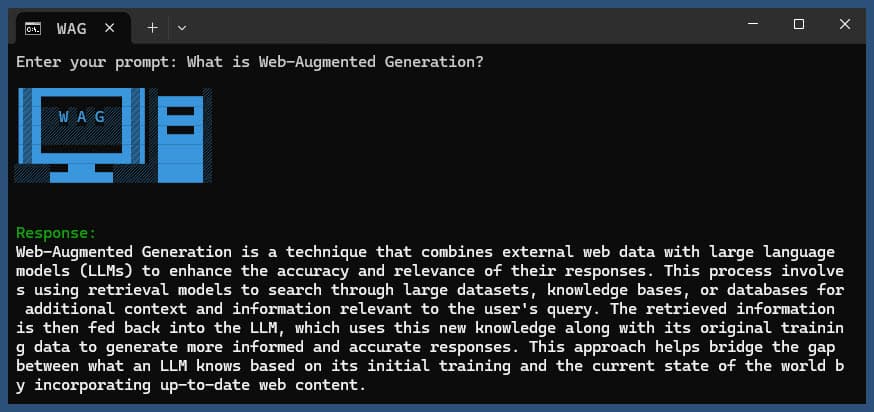
Clone the repository:
git clone https://github.com/jparkerweb/web-augmented-generation.git
cd web-augmented-generation
Install dependencies:
npm ci
Copy the .env.example file to .env:
cp .env.example .env
Edit the .env file and update the values as needed:
######################
## General Settings ##
######################
NUM_URLS=10 # Number of URLs to fetch
SEARXNG_URL=https://searx.be/ # URL of the SearXNG server
SEARXNG_URL_EXTRA_PARAMETER="key=optional_auth_key_here&language=en" # Extra parameter for SearXNG URL
SEARXNG_FORMAT=html # Format for SearXNG results (html or json)
FETCH_TIMEOUT_MS=5000 # Timeout for fetching URLs
DISABLE_SSL_VALIDATION=true # Whether to disable SSL validation
##################
## LLM Settings ##
##################
LLM_STREAM_RESPONSE=true # Whether to stream the LLM response
# Ollama Local Configuration
LLM_BASE_URL=http://localhost:11434/v1 # Base URL for the LLM API (OpenAI format)
LLM_API_KEY=ollama!!! # API key for the LLM (use 'ollama' for Ollama)
LLM_MODEL=llama3.2:1b # Model to use with the LLM API
####################################
## Scraped Page Content Settings ##
####################################
# Semantic Chunking Settings
CHUNK_CONTENT=true # Enable semantic chunking for better quality answers
CHUNK_CONTENT_USE_HYBRID_FALLBACK=true # Enable hybrid mode to fallback to summarization if no chunks found
## The following parameters are only used by the `chunk-match` library (if CHUNK_CONTENT is set to true)
CHUNK_CONTENT_MAX_RESULTS=10
CHUNK_CONTENT_MIN_SIMILARITY=0.375
CHUNK_CONTENT_MAX_TOKEN_SIZE=500
CHUNK_CONTENT_SIMILARITY_THRESHOLD=0.4
CHUNK_CONTENT_DYNAMIC_THRESHOLD_LOWER_BOUND=0.3
CHUNK_CONTENT_DYNAMIC_THRESHOLD_UPPER_BOUND=0.5
CHUNK_CONTENT_NUM_SIMILARITY_SENTENCES_LOOKAHEAD=3
CHUNK_CONTENT_COMBINE_CHUNKS=true
CHUNK_CONTENT_COMBINE_CHUNKS_SIMILARITY_THRESHOLD=0.5
CHUNK_CONTENT_ONNX_EMBEDDING_MODEL="Xenova/all-MiniLM-L6-v2"
CHUNK_CONTENT_DTYPE="q8"
# Raw Content Settings (used when CHUNK_CONTENT=false)
WEB_PAGE_CONTENT_MAX_LENGTH=1000 # Maximum length of raw page content to send to LLMAlternative LLM Provider Configurations:
# together.ai Configuration
LLM_BASE_URL=https://api.together.xyz/v1
LLM_API_KEY=xxxxxxxxxxxxxxxxxxxxxxxxxxxxxxxxxxxxx
LLM_MODEL=meta-llama/Llama-3.2-3B-Instruct-Turbo
# llama.cpp Configuration
LLM_BASE_URL=http://localhost:8080/v1
LLM_API_KEY=not-needed
LLM_MODEL=not-needed
# OpenRouter Configuration
LLM_BASE_URL=https://openrouter.ai/api/v1
LLM_API_KEY=xxxxxxxxxxxxxxxxxxxxxxxxxxxxxxxxxxxxx
LLM_MODEL=google/gemini-pro-1.5-exp
# Google AI Studio Configuration
LLM_BASE_URL=https://generativelanguage.googleapis.com/v1beta/openai/
LLM_API_KEY=xxxxxxxxxxxxxxxxxxxxxxxxxxxxxxxxxxxxx
LLM_MODEL=gemini-exp-1121The configuration includes:
This application uses the OpenAI API format for language model interactions. You can configure it to work with Ollama or other OpenAI-compatible APIs. Here's how to set it up:
.env file..env file:
LLM_BASE_URL=http://localhost:11434/v1
LLM_API_KEY=ollama
LLM_MODEL=llama3.2:1b
llama3.2:1b with the name of the model you want to use in Ollama..env file:
LLM_BASE_URL=https://api.openai.com/v1
LLM_API_KEY=your_api_key_here
LLM_MODEL=gpt-3.5-turbo
your_api_key_here with your actual API key, and gpt-3.5-turbo with the model you want to use.The application will use these settings to make API calls to the language model for tasks such as rephrasing queries and generating responses.
Run the application with or without a query:
node main.js "Your question or prompt here"
or use the ask script for a more interactive experience:
node ask.js
If you don't provide a query, the application will prompt you to enter one.
The application will:
log.txt
The generated response will be displayed in the console and appended to the log file.
If an error occurs during execution, it will be logged to error_log.txt in the project directory.
main.js: Main application logic.env: Configuration file (create this from .env.example)log.txt: Detailed log of each runerror_log.txt: Error log (created if errors occur)completion_flag.txt: Created when the process completes successfullyThis application uses web scraping and AI-generated content. Ensure you comply with the terms of service of the websites you're accessing and the AI models you're using.
If you want to run SearXNG locally using Docker, follow these steps:
Pull the latest SearXNG Docker image:
docker pull searxng/searxng
Create a directory for SearXNG configuration:
mkdir searxng-config
Create a settings.yml file in the searxng-config directory:
touch searxng-config/settings.yml
Edit the settings.yml file to ensure that 'json' is included in the 'formats' list:
nano searxng-config/settings.yml
Add or modify the following lines:
search:
formats:
- html
- jsonRun the SearXNG Docker container:
docker run -d
-v $(pwd)/searxng-config:/etc/searxng
-p 8787:8080
-e BASE_URL=http://localhost:8787/
-e INSTANCE_NAME=my-searxng
searxng/searxng
Access your local SearXNG instance at http://localhost:8787
Update your .env file to use the local SearXNG instance:
SEARXNG_URL=http://localhost:8787
Now you have a local SearXNG instance running on port 8787 with JSON output enabled, which you can use with this application.
SEARXNG_URL_EXTRA_PARAMETER: This field allows you to add extra parameters to the SearXNG search URL. It can be used for various purposes:
key=your_auth_key_here
language=en&time_range=year
&. For example: key=your_auth_key_here&language=en
SEARXNG_FORMAT: This field determines the format of the SearXNG search results. It can be set to either 'html' or 'json':
Example usage in .env file:
SEARXNG_URL_EXTRA_PARAMETER="key=abcdef123456&language=en"
SEARXNG_FORMAT=json
This would append &key=abcdef123456&language=en to the SearXNG search URL, and the application will expect and parse JSON responses from SearXNG.
DISABLE_SSL_VALIDATION: Set to 'true' to disable SSL certificate validation (default: false, use with caution)
LLM_STREAM_RESPONSE: This field determines whether the LLM responses should be streamed in real-time or returned as a single response:
Example usage in .env file:
LLM_STREAM_RESPONSE=true
This would enable streaming of LLM responses, providing a more interactive experience.
(example serving SearXNG on port 8787)
server {
listen 80;
listen 443 ssl;
server_name searxng.acme.org;
ssl_certificate C:/some-path/fullchain.pem;
ssl_certificate_key C:/some-path/privkey.pem;
# Define a variable to store the API key
set $api_key "eXamPle__Key!!!";
# Use a secure cookie to store the key
set $key_cookie "searxng_key";
# Add resolver directive
resolver 127.0.0.1;
# Debug logging
error_log logs/error.log debug;
# Check if the key is valid
set $key_valid 0;
if ($arg_key = $api_key) {
set $key_valid 1;
}
if ($cookie_searxng_key = $api_key) {
set $key_valid 1;
}
# Allow access to static files without key
location /static/ {
proxy_pass http://127.0.0.1:8787;
proxy_buffering off;
}
# Redirect all requests without a valid key to a default error page or login page
location = / {
if ($key_valid = 0) {
return 403;
}
proxy_pass http://127.0.0.1:8787;
proxy_buffering off;
}
location / {
# Debug headers (always add these for debugging)
add_header X-Debug-Key-Valid $key_valid always;
add_header X-Debug-Arg-Key $arg_key always;
add_header X-Debug-Cookie-Key $cookie_searxng_key always;
# If the key is not valid, return 403
if ($key_valid = 0) {
return 403;
}
# Set the cookie if the key is provided in the URL
if ($arg_key = $api_key) {
add_header Set-Cookie "${key_cookie}=$arg_key; HttpOnly; Secure; SameSite=Strict; Path=/;" always;
}
# Proxy headers
proxy_set_header Host $host;
proxy_set_header X-Real-IP $remote_addr;
proxy_set_header X-Forwarded-For $proxy_add_x_forwarded_for;
proxy_set_header X-Forwarded-Proto $scheme;
# Preserve the key parameter during redirects
proxy_redirect ~^(https?://[^/]+)(.*)$ $1$2$is_args$args;
# Pass the request to the upstream server
proxy_pass http://127.0.0.1:8787;
proxy_buffering off;
}
}This project includes convenient scripts to run the application from the command line. These scripts are located in the ask-scripts directory:
ask: Universal script for Unix-like systems and Windowsask.sh: Bash script for Unix-like systemsask.bat: Batch script for Windows Command Promptask.ps1: PowerShell script for Windows PowerShellTo use these scripts globally, you need to add the ask-scripts directory to your system's PATH. Here are instructions for different operating systems:
ask-scripts directory~/.bashrc, ~/.zshrc, or ~/.bash_profile)/path/to/ask-scripts with the actual path:
export PATH="$PATH:/path/to/ask-scripts"
source ~/.bashrc (or the appropriate file you edited)Once the ask-scripts directory is in your PATH, you can run the application from anywhere by simply typing:
ask
The script will then prompt you to enter your question or prompt.
This command will automatically use the appropriate script for your system:
You don't need to provide the question or prompt as a command-line argument. The script will interactively ask for your input.
These scripts provide a convenient way to interact with the application without having to navigate to the project directory or manually run node main.js each time.
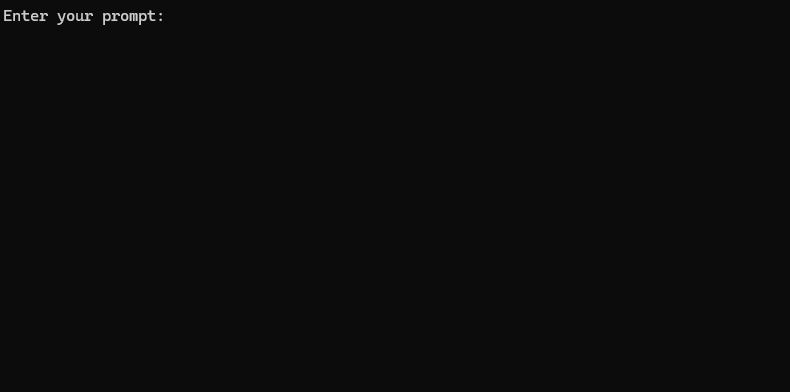
If you want to host Ollama behind an NGINX reverse proxy, you can use the following configuration as a starting point. This setup includes SSL and basic API key authentication.
# -------------------------
# -- ollama.yourdomain.com --
# -------------------------
upstream ollama {
server 127.0.0.1:11434;
}
server {
listen 80;
listen 443 ssl;
server_name ollama.yourdomain.com;
ssl_certificate C:/Certbot/live/ollama.yourdomain.com/fullchain.pem;
ssl_certificate_key C:/Certbot/live/ollama.yourdomain.com/privkey.pem;
location / {
# Check if the Authorization header is present and has the correct Bearer token / API Key
set $token "Bearer MY_PRIVATE_API_KEY";
if ($http_authorization != $token) {
return 401 "Unauthorized";
}
# The localhost headers are to simulate the forwarded request as coming from localhost
# so we dont have to set the Ollama origins as *
proxy_set_header Host "127.0.0.1";
proxy_set_header X-Real-IP "127.0.0.1";
proxy_set_header X-Forwarded-For "127.0.0.1";
proxy_set_header X-Forwarded-Proto $scheme;
proxy_pass http://ollama; # Forward request to the actual web service
}
}This configuration does the following:
Remember to replace MY_PRIVATE_API_KEY with your actual API key, and ensure that the SSL certificate paths are correct for your system.
When using this configuration, update your .env file to point to your NGINX-proxied Ollama instance:
LLM_BASE_URL=https://ollama.yourdomain.com/v1
LLM_API_KEY=MY_PRIVATE_API_KEY
LLM_MODEL=llama3.2:1b
This setup allows you to securely expose your Ollama instance to the internet while maintaining control over access through API key authentication.
If you enjoy this project please consider sending me a tip to support my work ?