Seeking co-maintainers: I don't have much time to maintain this project these days. If someone would like to jump in and become a co-maintainer, it would be appreciated!
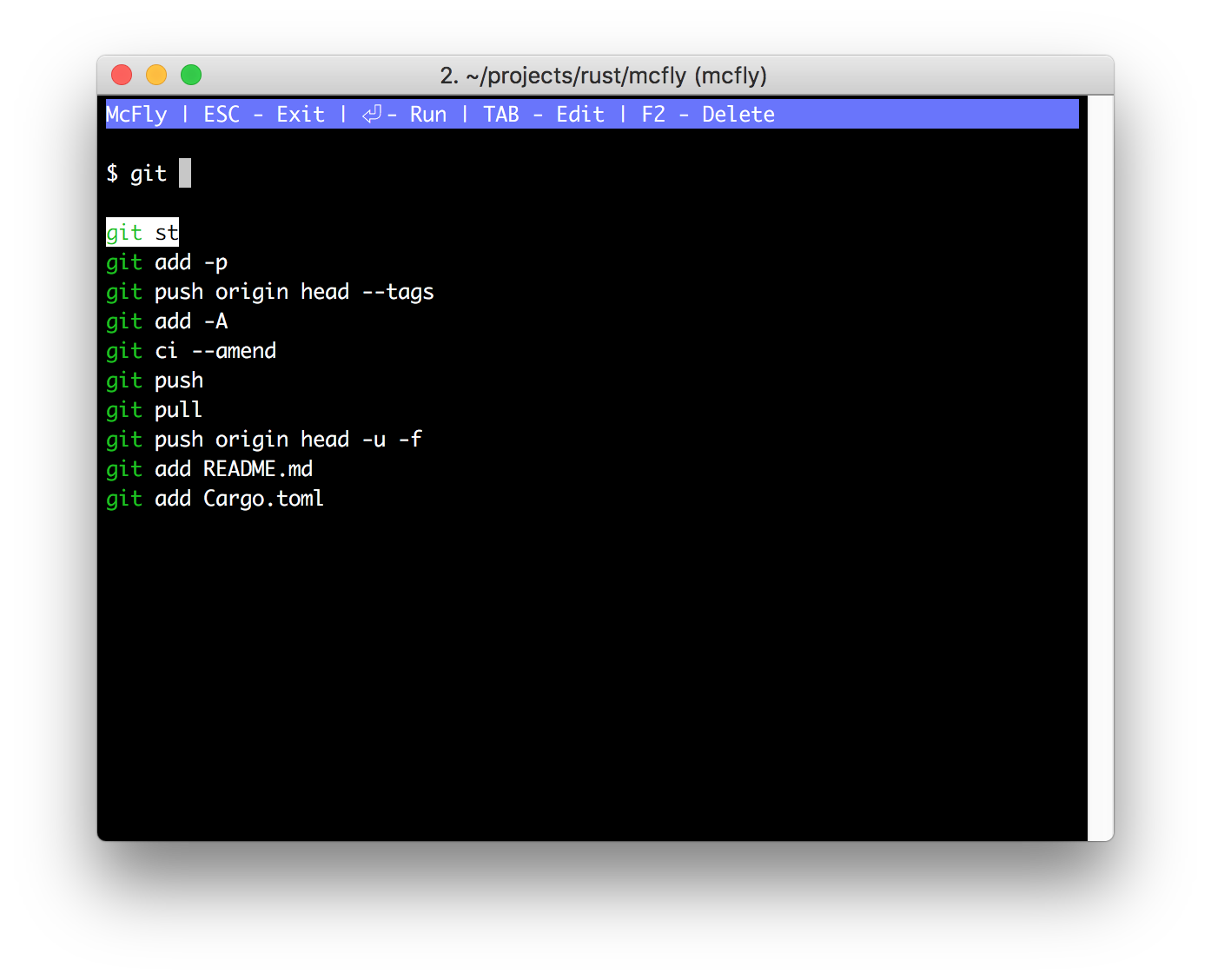
McFly replaces your default ctrl-r shell history search with an intelligent search engine that takes into account
your working directory and the context of recently executed commands. McFly's suggestions are prioritized
in real time with a small neural network.
TL;DR: an upgraded ctrl-r where history results make sense for what you're working on right now.
ctrl-r to bring up a full-screen reverse history search prioritized with a small neural network.% to match any number of characters when searching.The key feature of McFly is smart command prioritization powered by a small neural network that runs in real time. The goal is for the command you want to run to always be one of the top suggestions.
When suggesting a command, McFly takes into consideration:
Install mcfly:
brew install mcflyAdd the following to the end of your ~/.bashrc, ~/.zshrc, or ~/.config/fish/config.fish file:
Bash:
eval "$(mcfly init bash)"Zsh:
eval "$(mcfly init zsh)"Fish:
mcfly init fish | sourceRun . ~/.bashrc / . ~/.zshrc / source ~/.config/fish/config.fish or restart your terminal emulator.
mcfly:
brew uninstall mcfly~/.bashrc / ~/.zshrc / ~/.config/fish/config.fish.Update the ports tree
sudo port selfupdateInstall mcfly:
sudo port install mcflyAdd the following to the end of your ~/.bashrc, ~/.zshrc, or ~/.config/fish/config.fish file, as appropriate:
Bash:
eval "$(mcfly init bash)"Zsh:
eval "$(mcfly init zsh)"Fish:
mcfly init fish | sourceRun . ~/.bashrc / . ~/.zshrc / source ~/.config/fish/config.fish or restart your terminal emulator.
mcfly:
sudo port uninstall mcfly~/.bashrc / ~/.zshrc / ~/.config/fish/config.fish.curl -LSfs https://raw.githubusercontent.com/cantino/mcfly/master/ci/install.sh | sh -s -- --git cantino/mcfly (or, if the current user doesn't have permissions to edit /usr/local/bin, then use sudo sh -s.)
Add the following to the end of your ~/.bashrc, ~/.zshrc, or ~/.config/fish/config.fish file, respectively:
Bash:
eval "$(mcfly init bash)"Zsh:
eval "$(mcfly init zsh)"Fish:
mcfly init fish | sourceRun . ~/.bashrc / . ~/.zshrc / source ~/.config/fish/config.fish or restart your terminal emulator.
Download the latest release from GitHub.
Install to a location in your $PATH. (For example, you could create a directory at ~/bin, copy mcfly to this location, and add export PATH="$PATH:$HOME/bin" to your .bashrc / .zshrc, or run set -Ua fish_user_paths "$HOME/bin" for fish.)
Add the following to the end of your ~/.bashrc, ~/.zshrc, or ~/.config/fish/config.fish, respectively:
Bash:
eval "$(mcfly init bash)"Zsh:
eval "$(mcfly init zsh)"Fish:
mcfly init fish | sourceRun . ~/.bashrc / . ~/.zshrc / source ~/.config/fish/config.fish or restart your terminal emulator.
Install Rust 1.40 or later
Run git clone https://github.com/cantino/mcfly and cd mcfly
Run cargo install --path .
Ensure ~/.cargo/bin is in your $PATH.
Add the following to the end of your ~/.bashrc, ~/.zshrc, ~/.config/fish/config.fish, or powershell $PROFILE, respectively:
Bash:
eval "$(mcfly init bash)"Zsh:
eval "$(mcfly init zsh)"Fish:
mcfly init fish | sourcePowershell Core (pwsh)
Invoke-Expression -Command $(mcfly init powershell | out-string)Run . ~/.bashrc / . ~/.zshrc / source ~/.config/fish/config.fish / . $PROFILE or restart your terminal emulator.
Add below code to your zshrc.
zinit ice lucid wait"0a" from"gh-r" as"program" atload'eval "$(mcfly init zsh)"'
zinit light cantino/mcflyIt will download mcfly and install for you.
$(mcfly init zsh) will be executed after prompt
To avoid McFly's UI messing up your scrollback history in iTerm2, make sure this option is unchecked:
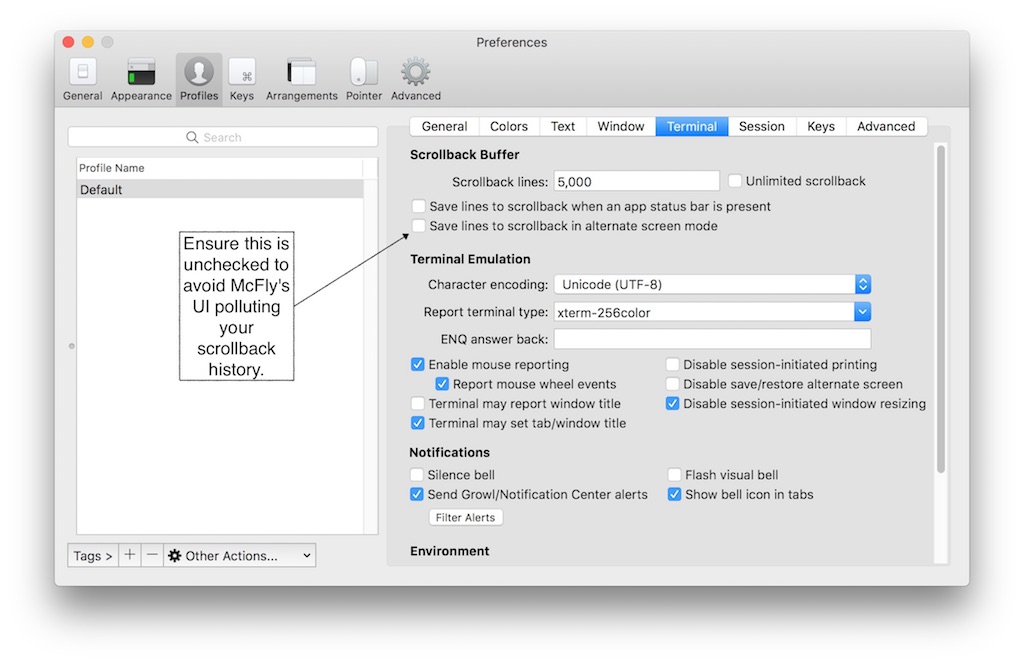
McFly can dump the command history into stdout.
For example:
mcfly dump --since '2023-01-01' --before '2023-09-12 09:15:30'will dump the command run between 2023-01-01 00:00:00.0 to 2023-09-12 09:15:30(exclusive) as json.
You can specify csv as dump format via --format csv as well.
Each item in dumped commands has the following fields:
cmd: The run command.when_run: The time when the command ran in your local timezone.You can dump all the commands history without any arguments:
mcfly dumpMcFly parses timestamps via chrono-systemd-time, a non-strict implementation of systemd.time, with the following exceptions:
McFly users simply need to understand specifying timezone in timestamp isn't allowed. McFly will always use your local timezone.
For more details, please refer to the chrono-systemd-time documentation.
Dump supports filtering commands with regex. The regex syntax follows crate regex.
For example:
mcfly dump -r '^cargo run'will dump all command prefixes with cargo run.
You can use -r/--regex and time options at the same time.
For example:
mcfly dump -r '^cargo run' --since '2023-09-12 09:15:30'will dump all command prefixes with cargo run ran since 2023-09-12 09:15:30.
A number of settings can be set via environment variables. To set a setting you should add the following snippets to your ~/.bashrc / ~/.zshrc / ~/.config/fish/config.fish.
To swap the color scheme for use in a light terminal, set the environment variable MCFLY_LIGHT.
bash / zsh:
export MCFLY_LIGHT=TRUEfish:
set -gx MCFLY_LIGHT TRUEpowershell:
$env:MCFLY_LIGHT = "TRUE"Tip: on macOS you can use the following snippet for color scheme to be configured based on system-wide settings:
bash / zsh:
if [[ "$(defaults read -g AppleInterfaceStyle 2&>/dev/null)" != "Dark" ]]; then
export MCFLY_LIGHT=TRUE
fiBy default Mcfly uses an emacs inspired key scheme. If you would like to switch to the vim inspired key scheme, set the environment variable MCFLY_KEY_SCHEME.
bash / zsh:
export MCFLY_KEY_SCHEME=vimfish:
set -gx MCFLY_KEY_SCHEME vimpowershell:
$env:MCFLY_KEY_SCHEME="vim"To enable fuzzy searching, set MCFLY_FUZZY to an integer. 0 is off; higher numbers weight toward shorter matches. Values in the 2-5 range get good results so far; try a few and report what works best for you!
bash / zsh:
export MCFLY_FUZZY=2fish:
set -gx MCFLY_FUZZY 2powershell:
$env:MCFLY_FUZZY=2To change the maximum number of results shown, set MCFLY_RESULTS (default: 10).
bash / zsh:
export MCFLY_RESULTS=50fish:
set -gx MCFLY_RESULTS 50powershell:
$env:MCFLY_RESULTS=50To delete without confirmation, set MCFLY_DELETE_WITHOUT_CONFIRM to true.
bash / zsh:
export MCFLY_DELETE_WITHOUT_CONFIRM=truefish:
set -gx MCFLY_DELETE_WITHOUT_CONFIRM truepowershell:
$env:MCFLY_DELETE_WITHOUT_CONFIRM="true"To change interface view, set MCFLY_INTERFACE_VIEW (default: TOP).
Available options: TOP and BOTTOM
bash / zsh:
export MCFLY_INTERFACE_VIEW=BOTTOMfish:
set -gx MCFLY_INTERFACE_VIEW BOTTOMpowershell:
$env:MCFLY_INTERFACE_VIEW="BOTTOM"To disable the menu interface, set the environment variable MCFLY_DISABLE_MENU.
bash / zsh:
export MCFLY_DISABLE_MENU=TRUEfish:
set -gx MCFLY_DISABLE_MENU TRUEpowershell:
$env:MCFLY_DISABLE_MENU=trueTo change the sorting of results shown, set MCFLY_RESULTS_SORT (default: RANK).
Possible values RANK and LAST_RUN
bash / zsh:
export MCFLY_RESULTS_SORT=LAST_RUNfish:
set -gx MCFLY_RESULTS_SORT LAST_RUNpowershell:
$env:MCFLY_RESULTS_SORT="LAST_RUN"To change the prompt, set MCFLY_PROMPT (default: $).
bash / zsh:
export MCFLY_PROMPT="❯"fish:
set -gx MCFLY_PROMPT "❯"powershell:
$env:MCFLY_PROMPT=">"Note that only single-character-prompts are allowed. setting MCFLY_PROMPT to "<str>" will reset it to the default prompt.
McFly stores its SQLite database in the standard location for the OS. On OS X, this is in ~/Library/Application Support/McFly, on Linux it is in $XDG_DATA_DIR/mcfly/history.db (default would be ~/.local/share/mcfly/history.db), and on Windows, it is %LOCALAPPDATA%McFlydatahistory.db. For legacy support, if ~/.mcfly/ exists, it is used instead.
If you have a very large history database and you notice that McFly launches slowly, you can set MCFLY_HISTORY_LIMIT to something like 10000 to limit how many records are considered when searching. In this example, McFly would search only the latest 10,000 entries.
Starting with Linux kernel version 6.2, some systems have disabled TIOCSTI (which McFly previously used to write the selected command). McFly works around this issue by using two "dummy" keybindings, which default to ctrl-x 1 and ctrl-x 2. If you are using either of these for another purpose, you can set the MCFLY_BASH_SEARCH_KEYBINDING and MCFLY_BASH_ACCEPT_LINE_KEYBINDING, respectively, to something you are not using. If you would prefer to use the legacy TIOCSTI behavior, you can enable it by setting the sysctl variable dev.tty.legacy_tiocsti to 1 on your system and set the MCFLY_BASH_USE_TIOCSTI bash variable to 1.
McFly currently doesn't parse or use HISTTIMEFORMAT.
Contributions and bug fixes are encouraged! However, we may not merge PRs that increase complexity significantly beyond what is already required to maintain the project. If you're in doubt, feel free to open an issue and ask.
cargo test
Cargo.toml and bump the version.cargo clippy and cargo fmt.cargo build) and test (cargo test)git add -pgit ci -m 'Bumping to vx.x.x'git tag vx.x.xgit push origin head --tagscargo publishOld:
pkg/brew/mcfly.rb and update the version and SHAs. (shasum -a 256 ...)../homebrew-mcfly/pkg/brew/mcfly.rb too.cp pkg/brew/mcfly.rb ../homebrew-mcfly/pkg/brew/mcfly.rbdiff ../homebrew-mcfly/pkg/brew/mcfly.rb ../mcfly/pkg/brew/mcfly.rb ; diff ../homebrew-mcfly/HomebrewFormula/mcfly.rb ../mcfly/HomebrewFormula/mcfly.rb
git add -p && git ci -m 'Update homebrew' && git pushcd ../homebrew-mcfly && git add -p && git ci -m 'Update homebrew' && git push && cd ../mcfly