Power your apps with in-browser video editing capabilities to ease and simplify the creation and sharing of video inside your applications.
This repo is a reference NodeJS app that demonstrates how to embed the Kaltura Editor application in a hosting NodeJS app.
This is a very basic node express based app (generated using Express Generator).
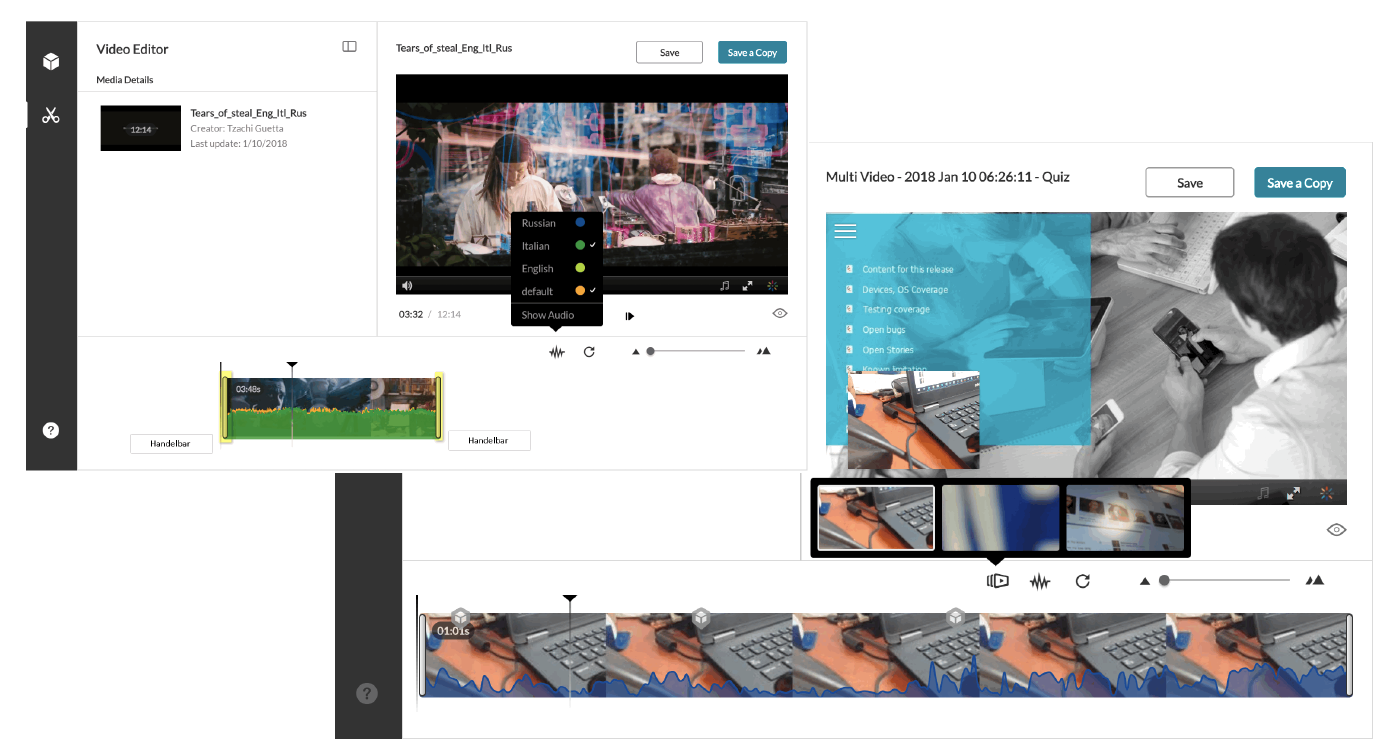
Kaltura Editor App features include; Enable end-users to create video clips, Support for cue-points, captions and multi-stream content, Audio graph for detecting silent areas, Trim long videos cutout from the middle, Compatible with desktop and tablet browsers, Easy to use and accessibility minded, Customizable with CSS, Easy to integrate into any web-app using secure iframe API, Create and edit Interactive In-Video Quizzes, Use to set cue points for dynamic ads, Create hotspots overlays that drive action and more. To learn about the Kaltura Editor capabilities, watch the Kaltura Editor training videos.
npm installconfig.template.json to config.jsonconfig.json, configure according to the instructions and remove all commentsDEBUG=kaltura-editor-app-embed:* npm startset DEBUG=kaltura-editor-app-embed:* & npm startindexindex.pug view)The app is loaded as an iframe like so:
<iframe src="//cdnapisec.kaltura.com/apps/kea/[v<kea_version>|latest]/index.html"></iframe>
Replace
v<kea_version>withlatestto always load the latest production ready [stable] version, or set to a specific version (Refer to the official changelog for the list of versions available on production).
For example;
<iframe src="//cdnapisec.kaltura.com/apps/kea/v2.28.11/index.html"></iframe><iframe src="//cdnapisec.kaltura.com/apps/kea/latest/index.html"></iframe>Important: Do not load the index.html directly, it should only be loaded in an iFrame.
Integrating the Kaltura Editor Application is done by embedding an iFrame inside your web application. Communication with the editor app (calling actions and reacting to events) is done by using the postMessage API.
In this repository you will also find complete reference implementation examples (under the reference-samples directory, respective programming language directory).
The Kaltura Editor expects a Kaltura Session (KS) in 3 postMessage events:
userId that will represent the correct userId in your system. This userId will own the newly created entries (if using Save As or creating a new Quiz).sview:<entryId> privilege to bypass any special Access Control limitations.edit:<entryId> privilege.edit:<entryId> privilege.userId when creating the session, in order to preview the edited entry anonymously (this will ensure that when answering a quiz during preview it will not register as a real user during preview tests).sview:<entryId> privilege to bypass any special Access Control limitations.disableentitlementforentry:<entryId> to bypass special entitlement settings for the preview session.setrole:PLAYBACK_BASE_ROLE privilege so that this session will not be allowed to perform actions other than the playback actions needed to preview the new entry.In your code, where the editor iFrame is embedded, set up a listener to postMessages to communicate with the editor API:
var initParamsListener = window.addEventListener('message', function(e) {
var postMessageData;
try {
postMessageData = e.data;
}
catch(ex) {
return;
}
postMessageDatawill contain the postMessage event name to handle (messageType) and any relevant payloaddata.
When the editor will be ready, it will trigger the kea-bootstrap postMessage event. Catch that event, and in response, call the kea-config postMessage to pass the Initialization Params to the editor app:
if(postMessageData.messageType === 'kea-bootstrap') {
e.source.postMessage({
'messageType': 'kea-config',
'data': { /* ADD HERE ALL THE EDITOR INITIALIZATION PARAMS */ }
}, e.origin)
}In the data attribute of the kea-config postMessage, you'll need to pass the initialization parameters. Below is a detailed review of all available parameters.
service_url: The URL of the Kaltura service to use when making API requests (base API endpoint), typically https://www.kaltura.com/.partner_id: The Kaltura account id (aka partnerId) to use.ks: The generated Kaltura Session string that the editor will authenticate with.entry_id: The id of the video entry to edit (Trim or Edit a Quiz) or clone (create a new Clip from or clone for a new Quiz).player_uiconf_id: The Kaltura Player instance uiconf ID to be used for the editing view player (you can find it in the KMC Studio tab). Make sure that the player you're using is NOT configured to Auto Play (make sure that autoPlay=false in the player config or use the Studio to edit the player and uncheck Auto Play in the main settings).load_thumbnail_with_ks: A boolean (default is false) denoting whether to append a KS to the thumbnails url, in the event your account is configured to require a KS for thumbnail URLs (not recommended, as this will prevent thumbnail caching).tabs: The editor application tabs to display and their respective permissions to enable.
edit - Will the video Trimming and Clipping tab. Supported permissions are: 'clip' (enables "Save As" to create a new video clip) and 'trim' (enables "Save" to modify the loaded video entry source flavor).quiz - Will enable the Quiz creation/editing tab. Basic enabled capability is "Multiple Choice" quesiton type. Supported permissions: 'quiz' (always include this if you wish to enable quiz), 'questions-v2' ("Reflection Point" and "True/False" question types), 'questions-v3' ("Open Ended Question" type)hotspots - Will enable the hotspots tab, that enables adding Call To Action overlays on the videoadvertisements - Will enable the mid-roll ads tabNote: A new Quiz Entry is created automatically when the user clicks the "Start" button in the quiz creation tab.
The following example shows a tabs configuration of all available tabs and permissions (Quiz, Clipping and Trimming):
'tabs': {
'edit': {
name: 'edit',
permissions: [ 'clip', 'trim' ],
userPermissions: [ 'clip', 'trim' ],
showOnlyExpandedView: true,
showSaveButton: false,
showSaveAsButton: false
},
'quiz': {
name: 'quiz',
permissions: [ 'quiz', 'questions-v2', 'questions-v3' ],
userPermissions: [ 'quiz' ]
},
'advertisements': {
name: 'advertisements',
permissions: [ 'CUEPOINT_MANAGE', 'FEATURE_DISABLE_KMC_KDP_ALERTS' ],
showSaveButton: false
},
'hotspots': {
name: 'hotspots',
showSaveButton: false
}
}The editor allows hiding of the Save and Save As buttons to enable the hosting app to expose its own buttons instead:
editor tab - exposes showSaveButton to hide the "Save" (Trim) button and showSaveAsButton to hide the "Save As" (Clip) buttonhotspos and advertisements tabs - expose showSaveButton to hide the "Save" button (these tabs don't create a new entryThe tab parameter: The initial tab to start the current application session on:
editor for the video Clip or Trim tab.quiz for In-Video-Quiz tab.advertisements for the mid-roll ads tab.hotspots - for the Call To Action hotspots tab.help_link: A full URL to be used for the "Go to User Manual" in the editor's help component (you can use the default guide as reference: https://knowledge.kaltura.com/node/1912).css_url: A full URL to an additional CSS file to override style rules.preview_player_uiconf_id: The Kaltura Player instance to be used for preview. If not passed, the main player will be used.The language is set by priority:
locale_url - Custom locale file, full url to a json file with translations.language_code - Supported language code (e.g. en).language_code=en) is used as default locale (if nothing else is configured).Since generating sessions should only be done on the server side (to not expose your secret API keys or credentials) - we recommend creating a backend service that will be called when the editor requests a new KS and returns the needed KS for each event.
postMessageData.data.entryId will contain the ID of the newly created entry (pass it to your KS generation service, and return a KS with sview and edit privileges accordingly) .messageType: 'kea-ks' to set the new KS to the editor.if (postMessageData.messageType === 'kea-get-ks' ||
postMessageData.messageType === 'kea-get-preview-ks')
{
var getKsUrl = 'https://example.com/editor-ks-service/' + '?entryId=' + postMessageData.data.entryId + '&action=' + postMessageData.messageType;
$.getJSON( getKsUrl, null )
.done(function( responseData ) {
e.source.postMessage({
messageType: 'kea-ks',
data: responseData.ks
}, e.origin);
})
.fail(function( jqxhr, textStatus, error ) {
var err = textStatus + ", " + error;
console.log( "Get KS for Edit Request Failed: " + err );
});
}kea-get-ks - After a new Clip or Quiz video entry was created, in order to reset the KS to the newly created entry permissions.kea-get-preview-ks - When the user asks to preview the entry, to set the permissions to an entitled anonymous viewer.These postMessage events will fire as response to use actions in the editor app. Handle these events in your hosting application to continue the workflow between the editor and your application. For example:
kea-trimming-startedSent when initiating a Trim action. postMessageData.data.entryId will hold the ID of the entry being trimmed.
Expected response: a kea-trim-message where message.data is the (localized) text to display.
if(postMessageData.messageType === 'kea-trimming-started') {
e.source.postMessage({
messageType: 'kea-trim-message',
data: 'You must approve the media replacement in order to be able to watch the trimmed media'
}, e.origin)
}kea-trimming-doneSent when a Trim action is complete. postMessageData.data.entryId will hold the ID of the entry that was trimmed.
if(postMessageData.messageType === 'kea-trimming-done') {
console.log('processing of entry with id ' + message.data.entryId + ' is complete');
}kea-clip-createdSent upon clip creation.
The data attribute holds the original Entry ID, the ID of the new clip and the name of the new entry.
Expected response: a kea-clip-message where message.data is the (localized) text to display to the user after the new clip was created.
if (postMessageData.messageType === 'kea-clip-created') {
var message = 'A new video clip named "' + postMessageData.data.newEntryName + '" (id: ' + postMessageData.data.newEntryId + ') was created from ' + postMessageData.data.originalEntryId;
e.source.postMessage({
'messageType': 'kea-clip-message',
'data': message
}, e.origin);
}kea-quiz-updatedSent when an In-Video Quiz entry was update. message.data will include the entryId of the Kaltura Entry that was updated.
if (postMessageData.messageType === 'kea-quiz-updated') {
// do something (you can also ignore it), you can invalidate cache, etc..
}kea-quiz-createdSent when a new In-Video Quiz entry was created. message.data will include the entryId of the Kaltura Entry that was created.
if (postMessageData.messageType === 'kea-quiz-created') {
// do something (you can also ignore it), you can invalidate cache, etc..
}kea-get-display-nameRequest to get the user's display name for the owner of the loaded entry. The data attribute holds the relevant user id.
Expected response: a kea-display-name where message.data is the user display name to show in the editor app.
if (postMessageData.messageType === 'kea-get-display-name') {
//use the userId to get display name from your service
var getUserDisplaynameUrl = 'kedit-displayname-service/?userId=' + postMessageData.data.userId;
$.getJSON( getKsUrl, null )
.done(function( responseData ) {
e.source.postMessage({
messageType: 'kea-display-name',
data: responseData.displayName
}, e.origin);
})
.fail(function( jqxhr, textStatus, error ) {
var err = textStatus + ", " + error;
console.log( "Failed to retrieve the user display name: " + err );
e.source.postMessage({
messageType: 'kea-display-name',
data: postMessageData.data.userId
}, e.origin);
});
}kea-go-to-mediaReceived when user is to be navigated outside of thed application (e.g. finished editing). The data attribute holds the entry ID. The host application should navigate to a page displaying the edited media.
if (postMessageData.messageType === 'kea-go-to-media') {
console.log ("Redirecting to the new media: " + postMessageData.data);
var videoPath = "https://example.com/video/"; //replace with your real service path for video playbacl pages
var redirectUrl = videoPath + "?entryId="postMessageData.data;
$(location).attr('href', redirectUrl);
}kea-{tab-name}-tab-loadedThis message will be called when the user switches to a different tab in the editor app. This is useful when hosting app needs to be more contextual. Replace {tab-name} with the tab name you're interested in.
Example:
window.addEventListener('message', function(e) {
var postMessageData;
try {
postMessageData = e.data;
}
catch(ex) {
return;
}
// make sure we are in editor tab.
if (postMessageData.messageType === 'kea-editor-tab-loaded') {
// do stuff here after tab is loaded
}
})Supported events:
kea-quiz-tab-loadedkea-editor-tab-loadedkea-advertisements-tab-loadedkea-hotspots-tab-loadedkea-do-saveCan be sent by the hosting application when one wants to initiate a Save dialog to the user and start the saving process (supported tabs: Ads, Hotspots and Editor). In the Editor the Save action corresponds to the Trimming operation.
Example:
// listen to postMessages on the window
window.addEventListener('message', function(e) {
var postMessageData;
try {
postMessageData = e.data;
}
catch(ex) {
return;
}
// make sure we are in editor tab.
if (postMessageData.messageType === 'kea-editor-tab-loaded') {
// attach a click event to a button (id==saveButton) in the hosting app.
// when the button is clicked, call the editor app's save function
saveButton.addEventListener('click', function () {
e.source.postMessage({messageType: 'kea-do-save'}, e.origin);
});
}
})kea-do-save-asCan be sent by the hosting application when one wants to initiate a Save As dialog to the user and start the new video clip process (supported tab: Editor). In the Editor the Save action corresponds to the Clipping operation. This action also allows passing a reference ID that will be added to the cloned entry as part of the response.
Note to support setting the referenceId field, the Kaltura Session used by the Editor App must be using a user role with the following permissions enabled:
BASE_USER_SESSION_PERMISSION,CONTENT_INGEST_REFERENCE_MODIFY,CONTENT_INGEST_CLIP_MEDIA
Example:
// listen to postMessages on the window
window.addEventListener('message', function(e) {
var postMessageData;
try {
postMessageData = e.data;
}
catch(ex) {
return;
}
// make sure we are in editor tab.
if (postMessageData.messageType === 'kea-editor-tab-loaded') {
// Start the clipping process (will prompt user)
// And pass optional reference id param to keep reference to the external hosting app entry id.
// useful for cases where the hosting app was closed while clipping.
saveButton.addEventListener('click', function () {
e.source.postMessage({
messageType: 'kea-do-save-as',
data: {referenceId: referenceId}
}, e.origin);
});
}
})You can learn more about Kaltura and start a free trial at: http://corp.kaltura.com
Contact us via Twitter @Kaltura or email: [email protected]
We'd love to hear from you!
All code in this project is released under the AGPLv3 license unless a different license for a particular library is specified in the applicable library path.
Copyright © Kaltura Inc. All rights reserved.
Review the list of Open Source 3rd party libraries used in this project.