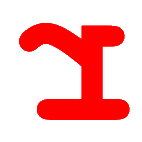
Reko (Swedish: "decent, obliging") is a decompiler for machine code binaries. This project is freely available under the GNU General Public License.
The project consists of front ends, core decompiler engine, and back ends to help it achieve its goals. A command-line, a Windows GUI, and a ASP.NET front end exist at the time of writing. The decompiler engine receives inputs from the front ends in the form of either individual executable files or decompiler project files. Reko project files contain additional information about a binary file, helpful to the decompilation process or for formatting the output. The decompiler engine then proceeds to analyze the input binary.
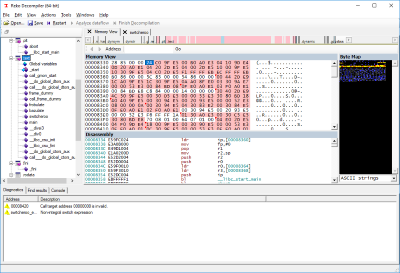 Byte map view of a loaded ARM binary executable | 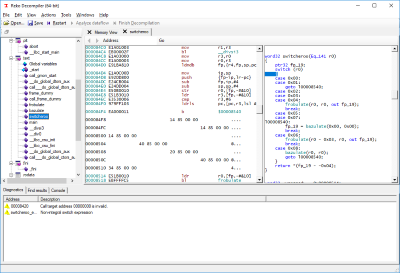 Decompiled view of a loaded ARM binary executable |
Reko has the ambition of supporting decompilation of various processor architectures and executable file formats with minimal user intervention. For a complete list, see the supported binaries page.
Please note that many software licenses prohibit decompilation or other reverse engineering of their machine code binaries. Use this decompiler only if you have legal rights to decompile the binary (for instance if the binary is your own.)
Official releases are published every few months on Github and SourceForge. Users who can't or won't build Reko themselves can download the output of the Cirrus CI integration builder or the Github Actions integration builder. Naturally you can build the project from the sources: see "Hacking" below.
The following prerequisite software must be installed on your machine first:
.NET 6.0 (https://www.microsoft.com/net/download/dotnet-framework-runtime)
Download an appropriate installer and run it on the target machine.
After installation, you can proceed by either downloading binaries directly
from the integration build server, or by building Reko from sources (see Hackingbelow).
To get acquainted with Reko's various features, you can read the user's guide. If you're interested in the internal workings of the project, see the wiki.
You can report any issues you encounter or ask any Reko-related question on the issue tracker. You can also try the Reko Gitter.im chatroom. Reko is built by volunteers' efforts on their spare time, so adjust your response-time expectations accordingly.
To build reko, start by cloning https://github.com/uxmal/reko. You
can use an IDE or the command line to build the solution fileReko-decompiler.sln. Reko requires the .NET 6.0 SDK
to compile. If you are an IDE user, use a recent version of Visual Studio 2022.
If you wish to build using the command line, use the command
dotnet msbuild -p:Platform={platform} -p:Configuration={config} -v:m -t:build_solution -m ./src/BuildTargets/BuildTargets.csprojReplace {config} with either Debug or Release, and {platform} with x64 or x86.
Note: please let us know if you still are not able to compile, so we can help you fix the issue.
If you're interested in contributing code, see the road map for areas to explore. The Wiki has more information about the Reko project's internal workings. Please consult the style guide.
You will receive warnings or errors when loading the solution in Visual Studio if you haven't installed the WiX toolset on your development machine. You can safely ignore the warnings; the WiX toolset is only used when making MSI installer packages. You will not need to build an installer if you're already able to compile the project: the build process copies all the necessary files into a single directory. If you do want to build an MSI installer with the WiX toolchain, you can download it here: http://wixtoolset.org/releases/
Depending on what you do Visual Studio might try to rebuild NativeProxy which depends on CMake. You can either install CMake and make sure it's added to your PATH or disable the project in Visual Studio.
Having CMake installed as part of Visual Studio is sufficient to run msbuild
from the Developer Command Prompt but not when building from inside VS,
unless you've added that to your global PATH. Installing CMake externally allows
you to add it to PATH during the installation.
NOTE: there is an issue in certain versions of Visual Studio that can manifest itself when loading the project. You'll notice it if Visual Studio is stuck "Running Background Tasks" and won't let you build the project. A workaround is to right click the "NativeProxy" project in the solution explorer and choose "Unload Project". The project will then be able to load and build correctly. This issue doesn't occur when building from the command line.
The solution folder Drivers contains the executables that act
as user interfaces. The subdirectory WindowsDecompiler contains
the GUI client for the Windows Forms user interface. The subdirectoryAvaloniaShell contains the GUI client for the cross-platform Avalonia
user interface (still under construction). CmdLine is a command line driver.
See the release log for the latest releases.