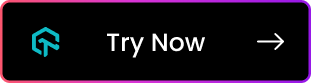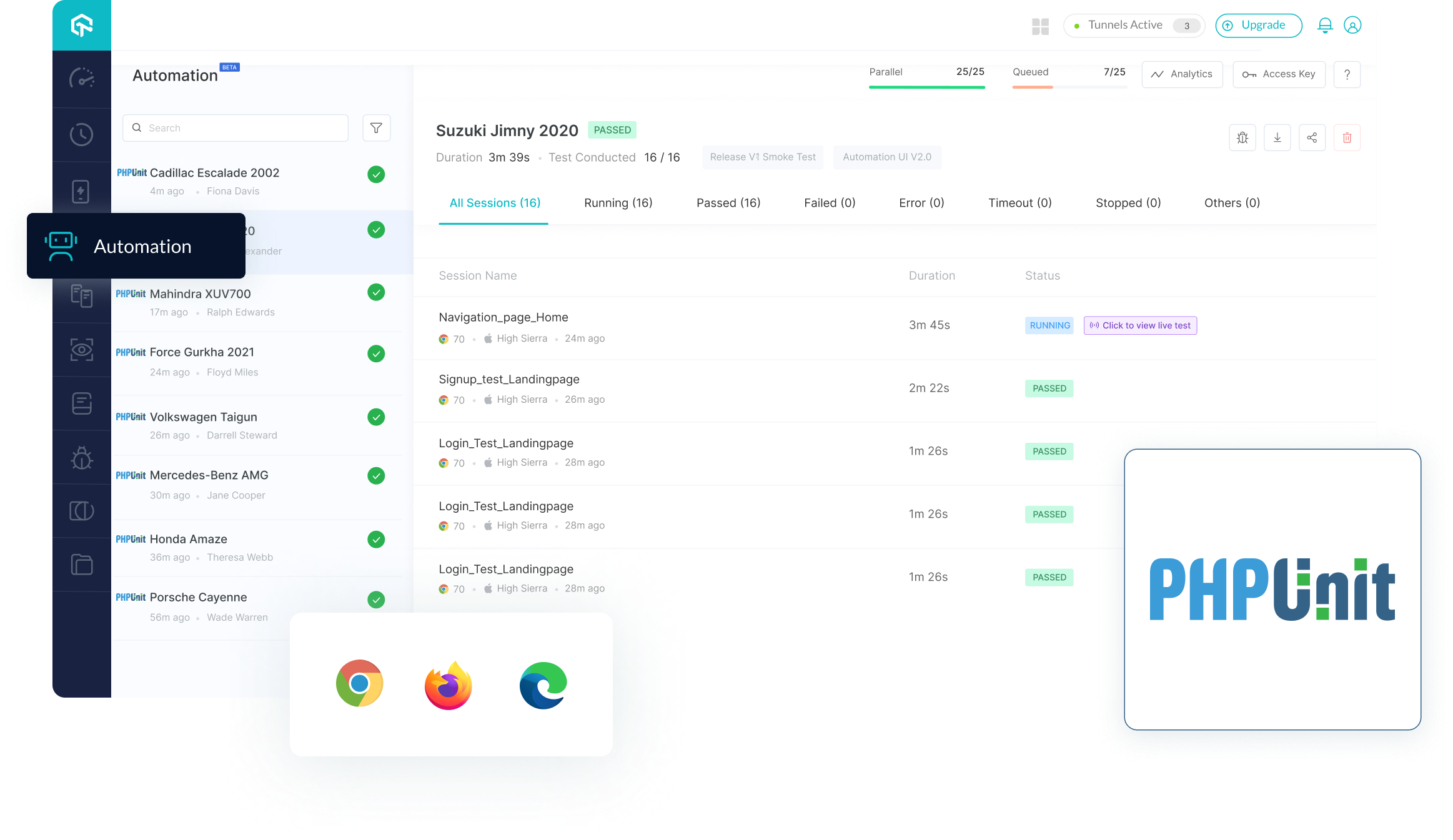
Blog ⋅ Docs ⋅ Learning Hub ⋅ Newsletter ⋅ Certifications ⋅ YouTube
Learn how to use PHPUnit framework to configure and run your PHP automation testing scripts on the LambdaTest platform
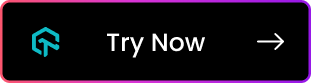
Before you begin automation testing with Selenium and PHPUnit, you would need to:
Make sure that you have the latest PHP installed on your system. You can download and install PHP using following commands in the terminal:
MacOS: Previous versions of MacOS have PHP installed by default. But for the latest MacOS versions starting with Monterey, PHP has to be downloaded and installed manually by using below commands:
/bin/bash -c "$(curl -fsSL https://raw.githubusercontent.com/Homebrew/install/HEAD/install.sh)"
brew install phpUbuntu:
sudo apt-get install curl libcurl3 libcurl3-dev php8.3 php8.3-zipNote: For Windows, you can download PHP from here. Also, refer to this documentation for ensuring the accessibility of PHP through Command Prompt(cmd).
Download composer in the project directory (Linux/MacOS, Windows).
Make sure that you have latest Composer installed in in your system.
Note: To use the composer command directly, it either should have been downloaded in the project directory or should be accessible globally which can be done by the command below:
mv composer.phar /usr/local/bin/composerStep 1: Clone the LambdaTest’s Php-PhpUnit-Selenium repository and navigate to the code directory as shown below:
git clone https://github.com/LambdaTest/Php-PhpUnit-Selenium
cd Php-PhpUnit-SeleniumStep 2: Install the composer dependencies in the current project directory using the command below:
composer installMake sure you have your LambdaTest credentials with you to run test automation scripts. You can get these credentials from the LambdaTest Automation Dashboard or by your LambdaTest Profile.
Step 3: Set LambdaTest Username and Access Key in environment variables.
export LT_USERNAME="YOUR_USERNAME" export LT_ACCESS_KEY="YOUR ACCESS KEY"set LT_USERNAME="YOUR_USERNAME" set LT_ACCESS_KEY="YOUR ACCESS KEY"Test Scenario: Check out the sample LambdaTest.php that we used for running a sample test using PHPUnit. This LambdaTest.php script tests a sample to-do list app by marking couple items as done, adding a new item to the list and finally displaying the count of pending items as output.
Step 4: In LambdaTestSetup.php file, you need to update your test capabilities. This will validate your LambdaTest credentials for authentication purpose. Later, the code will select the basic capabilities such as OS, browser, browser version and so on.
Note: You can generate capabilities for your test requirements with the help of Desired Capability Generator.
Step 5: The tests can be executed in the terminal using the following command:
composer singleYour test results would be displayed on the test console (or command-line interface if you are using terminal/cmd) and on LambdaTest Automation Dashboard.
Check out the sample LambdaTestParallel.php that we used for running parallel tests using PHPUnit.
To run parallel tests using PHPUnit, we would have to execute the below commands in the terminal:
composer parallelYour test results would be displayed on the test console (or command-line interface if you are using terminal/cmd) and on LambdaTest Automation Dashboard.
To run both single and parallel tests at once using PHPUnit, we would have to execute the below command in the terminal:
composer testYou can test your locally hosted or privately hosted projects with LambdaTest Selenium grid using LambdaTest Tunnel. All you would have to do is set up an SSH tunnel using tunnel and pass toggle tunnel = True via desired capabilities. LambdaTest Tunnel establishes a secure SSH protocol based tunnel that allows you in testing your locally hosted or privately hosted pages, even before they are live.
Refer our LambdaTest Tunnel documentation for more information.
Here’s how you can establish LambdaTest Tunnel.
Download the binary file of:
Open command prompt and navigate to the binary folder.
Run the following command:
LT -user {user’s login email} -key {user’s access key}So if your user name is [email protected] and key is 123456, the command would be:
LT -user [email protected] -key 123456Once you are able to connect LambdaTest Tunnel successfully, you would just have to pass on tunnel capabilities in the code shown below :
Tunnel Capability
"tunnel" => true
Visit the following links to learn more about LambdaTest's features, setup and tutorials around test automation, mobile app testing, responsive testing, and manual testing.
The LambdaTest Community allows people to interact with tech enthusiasts. Connect, ask questions, and learn from tech-savvy people. Discuss best practises in web development, testing, and DevOps with professionals from across the globe
To stay updated with the latest features and product add-ons, visit Changelog
LambdaTest is a leading test execution and orchestration platform that is fast, reliable, scalable, and secure. It allows users to run both manual and automated testing of web and mobile apps across 3000+ different browsers, operating systems, and real device combinations. Using LambdaTest, businesses can ensure quicker developer feedback and hence achieve faster go to market. Over 500 enterprises and 1 Million + users across 130+ countries rely on LambdaTest for their testing needs.