Overeasy allows you to chain zero-shot vision models to create custom end-to-end pipelines for tasks like:
Bounding Box Detection
Classification
Segmentation (Coming Soon!)
All of this can be achieved without needing to collect and annotate large training datasets.
Overeasy makes it simple to combine pre-trained zero-shot models to build powerful custom computer vision solutions.
It's as easy as
pip install overeasy
For installing extras refer to our Docs.
Agents: Specialized tools that perform specific image processing tasks.
Workflows: Define a sequence of Agents to process images in a structured manner.
Execution Graphs: Manage and visualize the image processing pipeline.
Detections: Represent bounding boxes, segmentation, and classifications.
For more details on types, library structure, and available models please refer to our Docs.
Note: If you don't have a local GPU, you can run our examples by making a copy of this Colab notebook.
Download example image
!wget https://github.com/overeasy-sh/overeasy/blob/73adbaeba51f532a7023243266da826ed1ced6ec/examples/construction.jpg?raw=true -O construction.jpg
Example workflow to identify if a person is wearing a PPE on a work site:
from overeasy import *from overeasy.models import OwlV2from PIL import Imageworkflow = Workflow([# Detect each head in the input imageBoundingBoxSelectAgent(classes=["person's head"], model=OwlV2()),# Applies Non-Maximum Suppression to remove overlapping bounding boxesNMSAgent(iou_threshold=0.5, score_threshold=0),# Splits the input image into images of each detected headSplitAgent(),# Classifies the split images using CLIPClassificationAgent(classes=["hard hat", "no hard hat"]),# Maps the returned class namesClassMapAgent({"hard hat": "has ppe", "no hard hat": "no ppe"}),# Combines results back into a BoundingBox DetectionJoinAgent()
])image = Image.open("./construction.jpg")result, graph = workflow.execute(image)workflow.visualize(graph)Here's a diagram of this workflow. Each layer in the graph represents a step in the workflow:
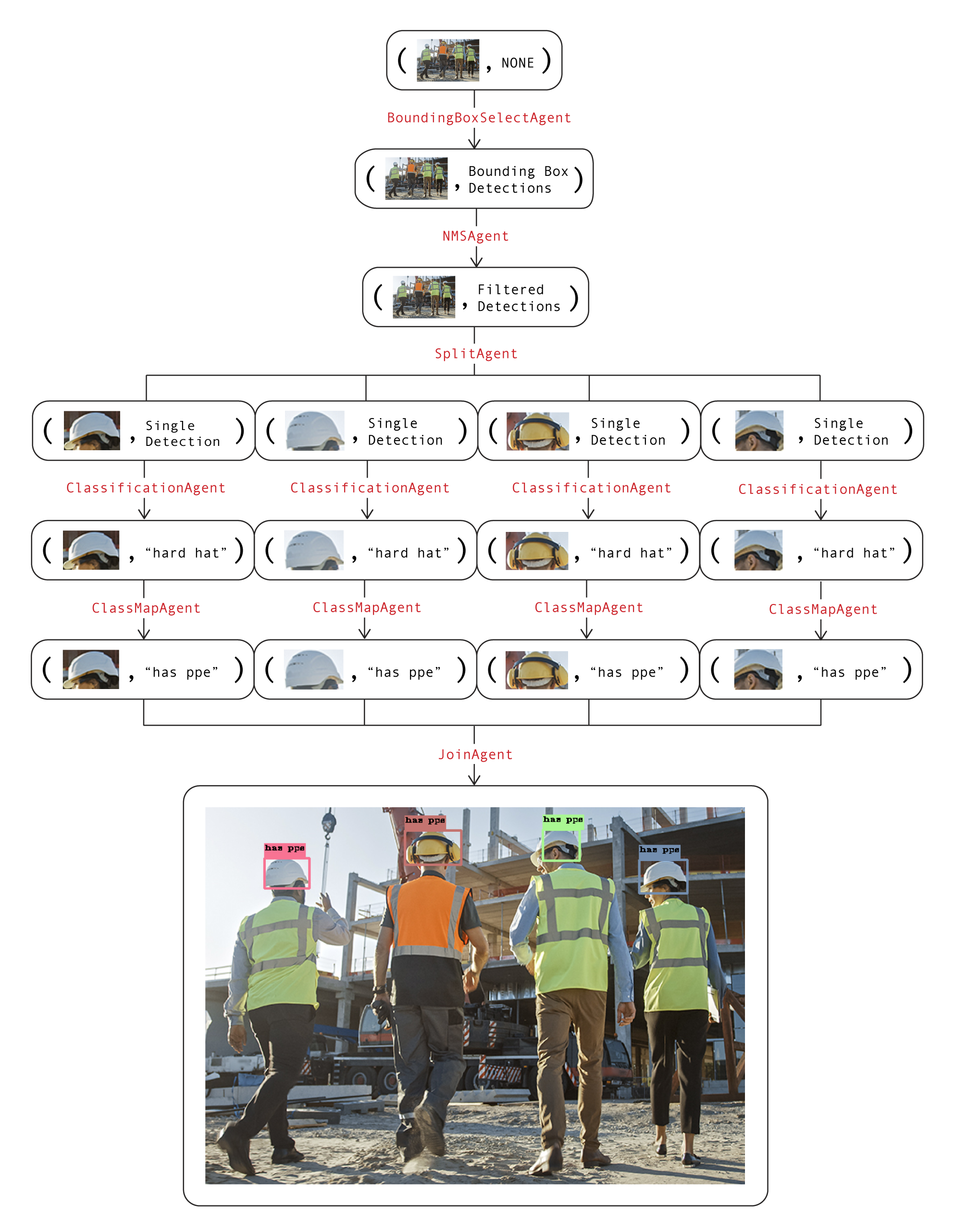
The image and data attributes in each node are used together to visualize the current state of the workflow. Calling the visualize function on the workflow will spawn a Gradio instance that looks like this.
If you have any questions or need assistance, please open an issue or reach out to us at [email protected].
Let's build amazing vision models together ?!