Implementa una pequeña cantidad de comandos de Google Chromecast. Además de los comandos básicos, también le permite reproducir archivos multimedia desde su computadora, ya sea individualmente o en una lista de reproducción; El comando playlist buscará todos los archivos en una carpeta y los reproducirá ordenados numéricamente. También te permite reproducir una presentación de diapositivas de imágenes con el comando de slideshow .
Puede cargar un archivo multimedia local o un archivo alojado en Internet en su Chromecast con el siguiente formato:
Supported Media formats:
- MP3
- AVI
- MKV
- MP4
- WebM
- FLAC
- WAV
Si se encuentra un archivo de vídeo desconocido, utilizará ffmpeg para transcodificarlo a MP4 y transmitirlo al Chromecast.
Podemos reproducir archivos multimedia locales creando un servidor http que transmitirá el archivo multimedia al dispositivo de transmisión.
Se utiliza una multidifusión DNS para determinar los dispositivos Chromecast y Google Home.
La entrada de DNS de transmisión también se almacena en caché, esto significa que si pasa por el nombre del dispositivo, -n <name> , o el uuid del dispositivo, -u <uuid> , los resultados se almacenarán en caché y se conectarán al dispositivo Chromecast al instante. .
https://github.com/vishen/go-chromecast/releases
tar -xzf go-chromecast.tar.gz e instálela usando sudo install ./go-chromecast /usr/bin/ $ go install github.com/vishen/go-chromecast@latest
$ go get -u github.com/vishen/go-chromecast
Control your Google Chromecast or Google Home Mini from the
command line.
Usage:
go-chromecast [flags]
go-chromecast [command]
Available Commands:
help Help about any command
httpserver Start the HTTP server
load Load and play media on the chromecast
load-app Load and play content on a chromecast app
ls List devices
mute Mute the chromecast
next Play the next available media
pause Pause the currently playing media on the chromecast
playlist Load and play media on the chromecast
previous Play the previous available media
restart Restart the currently playing media
rewind Rewind by seconds the currently playing media
seek Seek by seconds into the currently playing media
seek-to Seek to the <timestamp_in_seconds> in the currently playing media
slideshow Play a slideshow of photos
status Current chromecast status
stop Stop casting
transcode Transcode and play media on the chromecast
tts text-to-speech
ui Run the UI
unmute Unmute the chromecast
unpause Unpause the currently playing media on the chromecast
volume Get or set volume
watch Watch all events sent from a chromecast device
Flags:
-a, --addr string Address of the chromecast device
-v, --debug debug logging
-d, --device string chromecast device, ie: 'Chromecast' or 'Google Home Mini'
-n, --device-name string chromecast device name
--disable-cache disable the cache
--dns-timeout int Multicast DNS timeout in seconds when searching for chromecast DNS entries (default 3)
--first Use first cast device found
-h, --help help for go-chromecast
-i, --iface string Network interface to use when looking for a local address to use for the http server or for use with multicast dns discovery
-p, --port string Port of the chromecast device if 'addr' is specified (default "8009")
-u, --uuid string chromecast device uuid
--verbose verbose logging
--version display command version
--with-ui run with a UI
Use "go-chromecast [command] --help" for more information about a command.
# View available cast devices.
$ go-chromecast ls
Found 2 cast devices
1) device="Chromecast" device_name="MarieGotGame?" address="192.168.0.115:8009" status="" uuid="b380c5847b3182e4fb2eb0d0e270bf16"
2) device="Google Home Mini" device_name="Living Room Speaker" address="192.168.0.52:8009" status="" uuid="b87d86bed423a6feb8b91a7d2778b55c"
# Status of a cast device.
$ go-chromecast status
Found 2 cast dns entries, select one:
1) device="Chromecast" device_name="MarieGotGame?" address="192.168.0.115:8009" status="" uuid="b380c5847b3182e4fb2eb0d0e270bf16"
2) device="Google Home Mini" device_name="Living Room Speaker" address="192.168.0.52:8009" status="" uuid="b87d86bed423a6feb8b91a7d2778b55c"
Enter selection: 1
Idle (Backdrop), volume=1.00 muted=false
# Specify a cast device name.
$ go-chromecast status -n "Living Room Speaker"
Idle, volume=0.17 muted=false
# Specify a cast device by ip address.
$ go-chromecast status -a 192.168.0.52
Idle, volume=0.17 muted=false
# Specify a cast device uuid.
$ go-chromecast status -u b87d86bed423a6feb8b91a7d2778b55c
Idle (Default Media Receiver), volume=0.17 muted=false
# Play a file hosted on the internet
$ go-chromecast load https://example.com/path/to/media.mp4
# Load a local media file (can play both audio and video).
$ go-chromecast load ~/Downloads/SampleAudio_0.4mb.mp3
Found 2 cast dns entries, select one:
1) device="Chromecast" device_name="MarieGotGame?" address="192.168.0.115:8009" status="" uuid="b380c5847b3182e4fb2eb0d0e270bf16"
2) device="Google Home Mini" device_name="Living Room Speaker" address="192.168.0.52:8009" status="" uuid="b87d86bed423a6feb8b91a7d2778b55c"
Enter selection: 2
# Status of cast device running an audio file.
$ go-chromecast status
Found 2 cast dns entries, select one:
1) device="Chromecast" device_name="MarieGotGame?" address="192.168.0.115:8009" status="" uuid="b380c5847b3182e4fb2eb0d0e270bf16"
2) device="Google Home Mini" device_name="Living Room Speaker" address="192.168.0.52:8009" status="Default Media Receiver" uuid="b87d86bed423a6feb8b91a7d2778b55c"
Enter selection: 2
Default Media Receiver (PLAYING), unknown, time remaining=8s/28s, volume=1.00, muted=false
# Play a playlist of media files.
$ go-chromecast playlist ~/playlist_test/ -n "Living Room Speaker"
Attemping to play the following media:
- /home/jonathan/playlist_test/SampleAudio_0.4mb.mp3
- /home/jonathan/playlist_test/sample_1.mp3
# Select where to start a playlist from.
$ go-chromecast playlist ~/playlist_test/ -n "Living Room Speaker" --select
Will play the following items, select where to start from:
1) /home/jonathan/playlist_test/SampleAudio_0.4mb.mp3: last played "2018-11-25 11:17:25 +0000 GMT"
2) /home/jonathan/playlist_test/sample_1.mp3: last played "2018-11-25 11:17:28 +0000 GMT"
Enter selection: 2
Attemping to play the following media:
- /home/jonathan/playlist_test/sample_1.mp3
# Start a playlist from the start, ignoring if you have previously played that playlist.
$ go-chromecast playlist ~/playlist_test/ -n "Living Room Speaker" --continue=false
# Start a playlist and launch the terminal ui
$ go-chromecast playlist ~/playlist_test/ -n "Living Room Speaker" --with-ui
# Start a slideshow of images
$ go-chromecast slideshow slideshow_images/*.png --repeat=false
# Pause the playing media.
$ go-chromecast pause
# Continue playing the currently playing media.
$ go-chromecast play
# Play the next item in a playlist.
$ go-chromecast next
# Play the previous item in a playlist.
$ go-chromecast previous
# Rewind the currently playing media by x seconds.
$ go-chromecast rewind 30
# Go forward in the currently playing media by x seconds.
$ go-chromecast seek 30
# Get the current volume level
$ go-chromecast volume
# Set the volume level
$ go-chromecast volume 0.55
# View what messages a cast device is sending out.
$ go-chromecast watch
# Use a terminal UI to interact with the cast device
$ go-chromecast ui
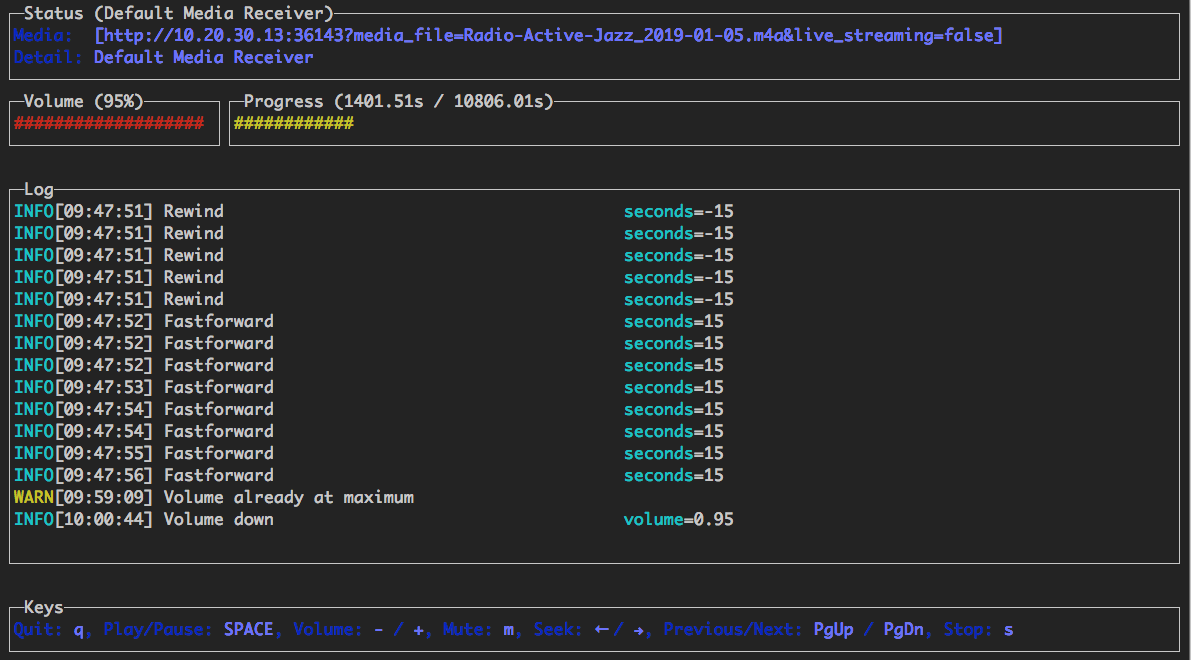
Se proporciona una interfaz de usuario de terminal básica que admite los siguientes controles:
Se puede ejecutar de las siguientes maneras:
Si solo quieres controlar de forma remota un Chromecast que ya está reproduciendo algo:
$ go-chromecast ui
Utilice la interfaz de usuario en combinación con el comando playlist (detallado anteriormente):
$ go-chromecast --with-ui playlist /path/to/directory
Utilice la interfaz de usuario en combinación con el comando load (detallado anteriormente):
$ go-chromecast --with-ui load /path/to/file.flac
Se proporciona un servidor API HTTP que tiene la siguiente API:
GET /devices?interface=<network_interface>&wait=<seconds>
POST /connect?uuid=<device_uuid>&addr=<device_addr>&port=<device_port>&interface=<network_interface>&wait=<seconds>
POST /disconnect?uuid=<device_uuid>&stop=<bool>
POST /disconnect-all?stop=<bool>
POST /status?uuid=<device_uuid>
POST /pause?uuid=<device_uuid>
POST /unpause?uuid=<device_uuid>
POST /mute?uuid=<device_uuid>
POST /unmute?uuid=<device_uuid>
POST /stop?uuid=<device_uuid>
GET /volume?uuid=<device_uuid>
POST /volume?uuid=<device_uuid>&volume=<float>
POST /rewind?uuid=<device_uuid>&seconds=<int>
POST /seek?uuid=<device_uuid>&seconds=<int>
POST /seek-to?uuid=<device_uuid>&seconds=<float>
POST /load?uuid=<device_uuid>&path=<filepath_or_url>&content_type=<string>
$ go-chromecast httpserver
Start the HTTP server which provides an HTTP
api to control chromecast devices on a network.
Usage:
go-chromecast httpserver [flags]
Flags:
-h, --help help for httpserver
--http-addr string addr for the http server to listen on (default "0.0.0.0")
--http-port string port for the http server to listen on (default "8011")
Hay soporte para reproducir elementos multimedia como una lista de reproducción.
Si reproduce desde una lista de reproducción, puede pasar por la marca --select , y esto le permitirá seleccionar el medio desde el que comenzar a reproducir. Esto es útil si ya ha reproducido algunos de los medios y desea comenzar desde uno que aún no ha reproducido.
Se mantiene un caché de los medios reproducidos, por lo que si está reproduciendo medios de una lista de reproducción, verificará qué archivos multimedia ha reproducido recientemente y reproducirá el siguiente de la lista de reproducción. --continue=false se puede pasar y esto iniciará la lista de reproducción desde el principio.
Si desea ver lo que envía un dispositivo, puede watch los mensajes protobuf que se envían desde su dispositivo:
$ go-chromecast watch
Se ha agregado soporte experimental de texto a voz. Utiliza Text-to-Speech de Google Cloud para convertir el texto en un archivo de audio mp3, que luego se transmite al dispositivo.
La API de texto a voz debe estar habilitada https://console.cloud.google.com/flows/enableapi?apiid=texttospeech.googleapis.com y se requiere una cuenta de servicio de Google https://console.cloud.google. es/apis/credentials/serviceaccountkey
$ go-chromecast tts <message_to_say> --google-service-account=/path/to/service/account.json
Para idiomas fuera de EE. UU.
$ go-chromecast tts <message_to_say> --google-service-account=/path/to/service/account.json
--voice-name en-US-Wavenet-G --speaking-rate 1.05 --pitch 0.9
La lista de voces disponibles (nombre de voz) se puede encontrar aquí: https://cloud.google.com/text-to-speech/
Usar SSML
$ go-chromecast tts '<speak>Hello<break time="500ms"/>world.</speak>'
--google-service-account=/path/to/service/account.json
--ssml