get unity
2.0.0
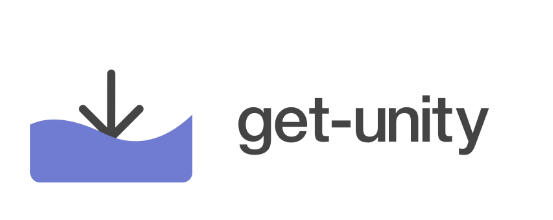
Outil de ligne de commande pour obtenir l'URL de téléchargement de la version la plus récente ou spécifique d'Unity.
$ npm install -g get-unity
$ obtenir l'unité
$ obtenir l'unité 2019.x
$ obtenir l'unité 2019.2.x
$ get-unity --file=ProjectSettings/ProjectVersion.txt
$ UNITY_URL=$(get-unity --file=ProjectSettings/ProjectVersion.txt)$ echo $UNITY_URL
Outil de ligne de commande pour obtenir l'URL de téléchargement de la version la plus récente ou spécifique d'Unity.
Usage
$ get-unity <version> [options]
Possibilités
--file, -f Recherche dans le fichier le numéro de version d'Unity.
--force, -r Forcer la mise à jour vers le cache local des versions de l'éditeur.
--offline, -o Empêcher la demande de mise à jour du cache local des versions de l'éditeur.
--help, -h Afficher ce message d'aide.
--version, -v Afficher la version actuellement installée.getUnityUrls(string filter [, string filePath]) const { getUnityUrls } = require('get-unity');getUnityUrls('2019', './data/editor-installers.json').then(urls =>
console.log(urls));Sortir:
{ "linux": "https://download.unity3d.com/download_unity/5f859a4cfee5/LinuxEditorInstaller/Unity.tar.xz", "mac": "https://download.unity3d.com/download_unity/5f859a4cfee5/MacEditorInstaller/ Unity-2019.2.11f1.pkg", "win64" : "https://download.unity3d.com/download_unity/5f859a4cfee5/Windows64EditorInstaller/UnitySetup64-2019.2.11f1.exe"}parseVersionFromString(string contents) const { analyseurs } = require('get-unity');console.log(
parsers.parseVersionFromString(`m_EditorVersion : 2019.2.9f1m_EditorVersionWithRevision : 2019.2.9f1 (ebce4d76e6e8)`));Sortir:
2019.2.9f1
updateEditorInstallers([string filePath, int ttl]) const { updateEditorInstallers } = require('get-unity');updateEditorInstallers('./data/editor-installers.json', 3600000).then(() =>
console.log('Terminé'));