• Hardware connection : Make sure the microphone is properly plugged into the computer and the plug is secure.

• System settings : In Windows system, go to "Control Panel" > "Sound" > "Recording" and confirm that the microphone device is selected and enabled.
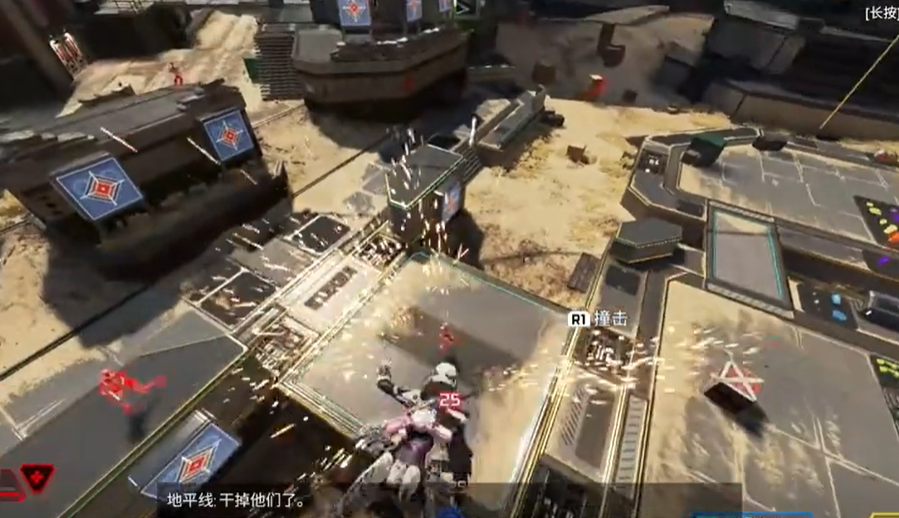
• Network Diagnostics : Sometimes, an unstable or low-quality network can cause sound problems. Try using a network optimization tool, such as software that fixes network lag, to optimize your game connection.
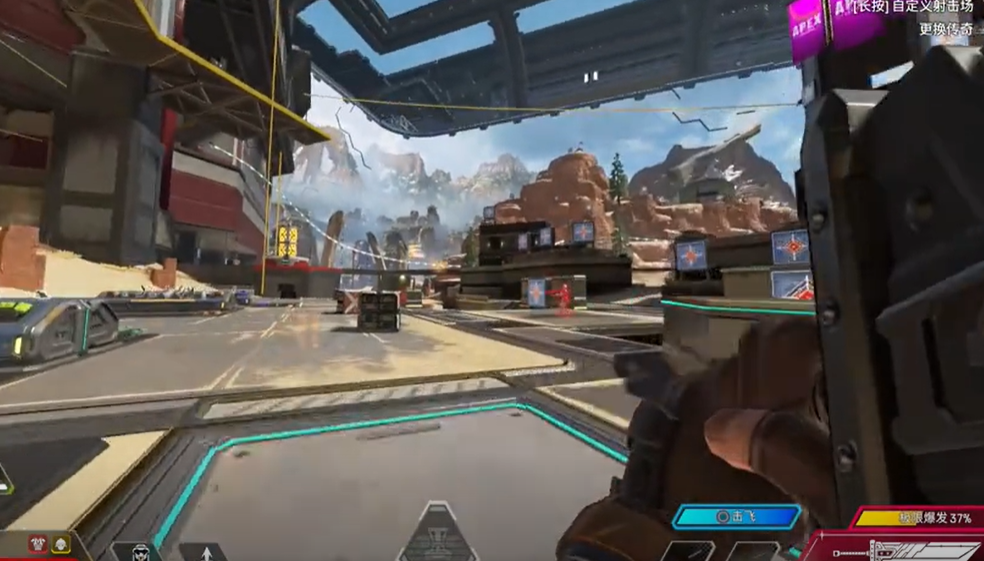
• Check your router : Make sure your router is not restricting audio streaming, restarting your router if necessary may help.
• Update driver : Visit Device Manager, find the audio or sound card driver, right-click and select "Update Driver". If the problem persists, try uninstalling and reinstalling : After uninstalling, rescan the device and install the latest driver.
Frequently Asked Questions from Users
1. Q : My microphone works fine in other applications, but there is no sound in Apex Legends?
A : It may be an issue with the in-game volume settings. Check the game settings to make sure the audio output path is pointed correctly.
2. Q : My network environment is very good, why is the microphone still silent?
A : Make sure voice input is not disabled in the game, or try turning off the firewall or security software to see if it affects the microphone function.
3. Q : There is still no sound after updating the driver, what should I do?
A : Try rolling back to the driver version before the update, or contact the device manufacturer's technical support for help.