1. Check hardware connections:

-Make sure the microphone connection is secure: Check that the microphone plug is plugged into the computer interface and is not damaged.
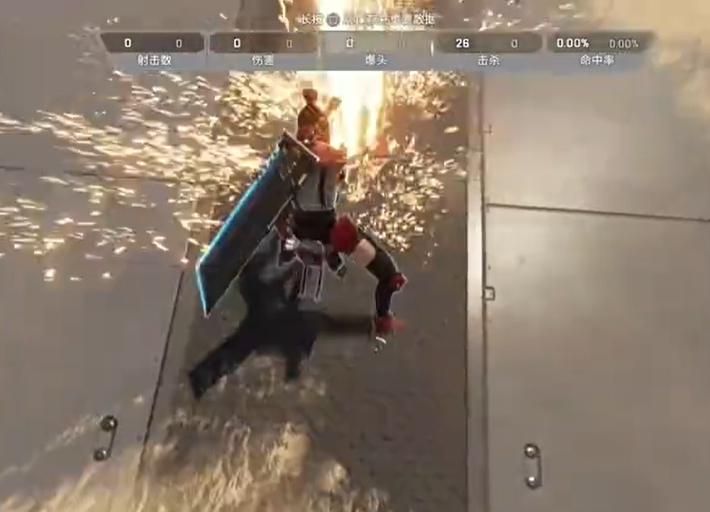
-System settings check: Windows users can confirm whether the microphone is enabled in the "Sound" settings.
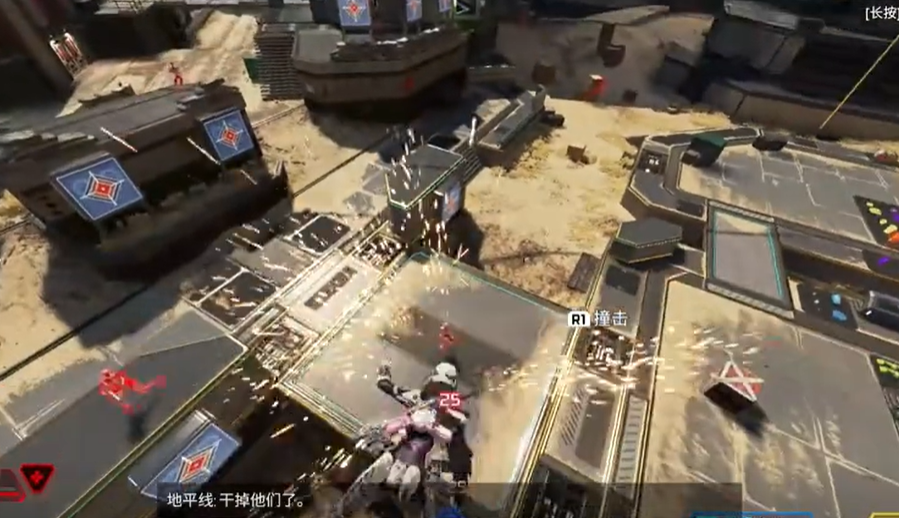
2. In-game settings adjustment:
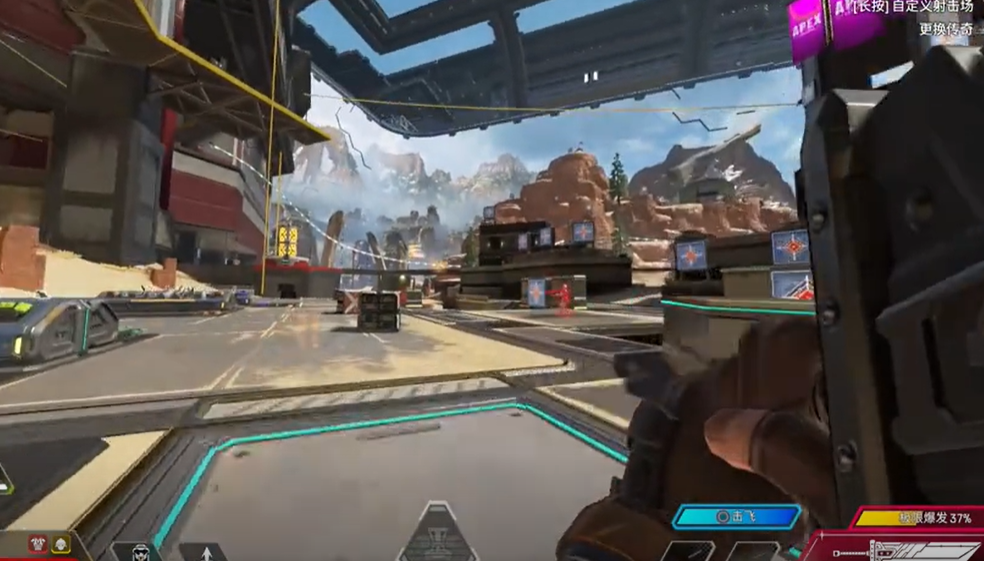
-Go into game settings: Open Apex Legends, go to the "Audio" tab, and verify that the microphone settings are correct.
3.Permission management:
-Operating system privacy settings: Confirm in Windows Privacy whether Apex Legends has microphone access.
4. Driver update:
-Driver update: Visit the microphone manufacturer's website to check and install the latest driver.
5. Audio driver troubleshooting:
-Driver problem detection: Consider updating or replacing the audio driver, or try using other devices for testing.
Frequently Asked Questions from Users:
1. Q: My microphone was fine before, but suddenly Apex doesn’t recognize it?
A: Check to see if there are any recent system updates or software changes that have affected microphone permissions.
2. Q: What should I do if the driver still doesn’t work after I have updated it?
A: Try uninstalling the old driver and reinstalling it to see if that solves the problem.
3. Q: The microphone works normally when using headphones. Is my microphone broken?
A: There may be a problem with the microphone interface or internal components. It is recommended to contact the manufacturer or seek professional repair.