Win11Debloat는 사전 설치된 Windows bloatware 앱을 제거하고 원격 측정을 비활성화하며 방해가 되는 인터페이스 요소, 광고 등을 비활성화하거나 제거하여 환경을 정리할 수 있는 간단하고 사용하기 쉬운 가벼운 PowerShell 스크립트입니다. 모든 설정을 직접 힘들게 진행하거나 앱을 하나씩 제거할 필요가 없습니다. Win11Debloat를 사용하면 프로세스가 빠르고 쉬워집니다!
스크립트에는 시스템 관리자가 즐길 수 있는 많은 기능도 포함되어 있습니다. Windows 감사 모드 지원 및 런타임 중에 사용자 입력 없이 스크립트를 실행하는 기능 등이 있습니다.
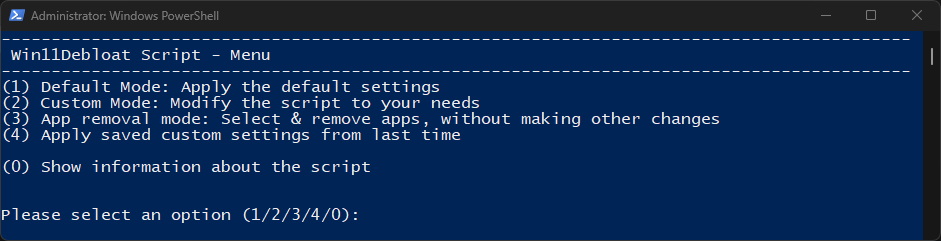
팁
Win11Debloat의 모든 변경 사항은 쉽게 되돌릴 수 있으며 거의 모든 앱은 Microsoft Store를 통해 다시 설치할 수 있습니다. 변경 사항을 되돌리는 방법에 대한 전체 가이드는 여기에서 찾을 수 있습니다.
기본 모드는 대부분의 사용자에게 권장되는 변경 사항을 적용합니다. 자세한 내용을 보려면 아래 섹션을 확장하세요.
Default mode applies the following changes: - Remove the default selection of bloatware apps. (See below for full list) - Disable telemetry, diagnostic data, activity history, app-launch tracking & targeted ads. - Disable tips, tricks, suggestions and ads in start, settings, notifications, File Explorer, and on the lockscreen. - Disable & remove Bing web search & Cortana from Windows search. - Disable Windows Copilot. (Windows 11 only) - Show file extensions for known file types. - Hide the 3D objects folder under 'This pc' from File Explorer. (Windows 10 only) - Disable the widget service & hide the icon from the taskbar. - Hide the Chat (meet now) icon from the taskbar.
Microsoft bloat: - Clipchamp.Clipchamp - Microsoft.3DBuilder - Microsoft.549981C3F5F10 (Cortana app) - Microsoft.BingFinance - Microsoft.BingFoodAndDrink - Microsoft.BingHealthAndFitness - Microsoft.BingNews - Microsoft.BingSearch* (Bing web search in Windows) - Microsoft.BingSports - Microsoft.BingTranslator - Microsoft.BingTravel - Microsoft.BingWeather - Microsoft.Getstarted (Cannot be uninstalled in Windows 11) - Microsoft.Messaging - Microsoft.Microsoft3DViewer - Microsoft.MicrosoftJournal - Microsoft.MicrosoftOfficeHub - Microsoft.MicrosoftPowerBIForWindows - Microsoft.MicrosoftSolitaireCollection - Microsoft.MicrosoftStickyNotes - Microsoft.MixedReality.Portal - Microsoft.NetworkSpeedTest - Microsoft.News - Microsoft.Office.OneNote (Discontinued UWP version only, does not remove new MS365 versions) - Microsoft.Office.Sway - Microsoft.OneConnect - Microsoft.Print3D - Microsoft.SkypeApp - Microsoft.Todos - Microsoft.WindowsAlarms - Microsoft.WindowsFeedbackHub - Microsoft.WindowsMaps - Microsoft.WindowsSoundRecorder - Microsoft.XboxApp (Old Xbox Console Companion App, no longer supported) - Microsoft.ZuneVideo - MicrosoftCorporationII.MicrosoftFamily (Microsoft Family Safety) - MicrosoftTeams (Old personal version of MS Teams from the MS Store) - MSTeams (New MS Teams app) Third party bloat: - ACGMediaPlayer - ActiproSoftwareLLC - AdobeSystemsIncorporated.AdobePhotoshopExpress - Amazon.com.Amazon - AmazonVideo.PrimeVideo - Asphalt8Airborne - AutodeskSketchBook - CaesarsSlotsFreeCasino - COOKINGFEVER - CyberLinkMediaSuiteEssentials - DisneyMagicKingdoms - Disney - Dolby - DrawboardPDF - Duolingo-LearnLanguagesforFree - EclipseManager - Facebook - FarmVille2CountryEscape - fitbit - Flipboard - HiddenCity - HULULLC.HULUPLUS - iHeartRadio - Instagram - king.com.BubbleWitch3Saga - king.com.CandyCrushSaga - king.com.CandyCrushSodaSaga - LinkedInforWindows - MarchofEmpires - Netflix - NYTCrossword - OneCalendar - PandoraMediaInc - PhototasticCollage - PicsArt-PhotoStudio - Plex - PolarrPhotoEditorAcademicEdition - Royal Revolt - Shazam - Sidia.LiveWallpaper - SlingTV - Speed Test - Spotify - TikTok - TuneInRadio - Twitter - Viber - WinZipUniversal - Wunderlist - XING * App is removed when disabling Bing in Windows search.
General apps that are not removed by default: - Microsoft.Edge (Edge browser, only removeable in the EEA) - Microsoft.GetHelp (Required for some Windows 11 Troubleshooters) - Microsoft.MSPaint (Paint 3D) - Microsoft.OutlookForWindows* (New mail app) - Microsoft.OneDrive (OneDrive consumer) - Microsoft.Paint (Classic Paint) - Microsoft.People* (Required for & included with Mail & Calendar) - Microsoft.ScreenSketch (Snipping Tool) - Microsoft.Whiteboard (Only preinstalled on devices with touchscreen and/or pen support) - Microsoft.Windows.Photos - Microsoft.WindowsCalculator - Microsoft.WindowsCamera - Microsoft.WindowsNotepad - Microsoft.windowscommunicationsapps* (Mail & Calendar) - Microsoft.WindowsStore (Microsoft Store, NOTE: This app cannot be reinstalled!) - Microsoft.WindowsTerminal (New default terminal app in Windows 11) - Microsoft.YourPhone (Phone Link) - Microsoft.Xbox.TCUI (UI framework, removing this may break MS store, photos and certain games) - Microsoft.ZuneMusic (Modern Media Player) - MicrosoftWindows.CrossDevice (Phone integration within File Explorer, Camera and more) Gaming related apps that are not removed by default: - Microsoft.GamingApp* (Modern Xbox Gaming App, required for installing some games) - Microsoft.XboxGameOverlay* (Game overlay, required for some games) - Microsoft.XboxGamingOverlay* (Game overlay, required for some games) - Microsoft.XboxIdentityProvider (Xbox sign-in framework, required for some games) - Microsoft.XboxSpeechToTextOverlay (Might be required for some games, NOTE: This app cannot be reinstalled!) Developer related apps that are not removed by default: - Microsoft.PowerAutomateDesktop* - Microsoft.RemoteDesktop* - Windows.DevHome* * Can be removed by running the script with the relevant parameter. (See parameters section below)
경고
이 스크립트가 의도치 않게 OS 기능을 중단시키지 않도록 세심한 주의를 기울였습니다. 그러나 사용에 따른 책임은 사용자에게 있습니다!
PowerShell을 통해 자동으로 스크립트를 다운로드하고 실행하세요. 스크립트의 모든 추적은 실행 후 자동으로 제거됩니다.
& ([ scriptblock ]::Create((irm " https://win11debloat.raphi.re/ " )))이 방법은 매개변수를 지원합니다. 매개변수를 사용하려면 위에 설명된 대로 스크립트를 실행하고 매개변수 사이에 공백을 두고 끝에 매개변수를 추가하세요. 예:
& ([ scriptblock ]::Create((irm " https://win11debloat.raphi.re/ " ))) - RunDefaults - Silent스크립트를 수동으로 다운로드하고 실행합니다.
Run.bat 파일을 두 번 클릭하여 스크립트를 시작합니다. 참고: 콘솔 창이 즉시 닫히고 아무 일도 일어나지 않으면 아래의 고급 방법을 시도해 보십시오.스크립트를 수동으로 다운로드하고 PowerShell을 통해 스크립트를 실행하세요. 고급 사용자에게만 권장됩니다.
Set-ExecutionPolicy Unrestricted - Scope Processcd c:Win11Debloat.Win11Debloat.ps1이 방법은 매개변수를 지원합니다. 매개변수를 사용하려면 위에서 설명한 대로 스크립트를 실행하고 매개변수를 사이에 공백을 두고 끝에 추가하세요. 예:
.Win11Debloat.ps1 - RemoveApps - DisableBing - Silent빠르고 고급 사용 방법은 스위치 매개변수를 지원합니다. 지원되는 모든 매개변수와 그 기능에 대한 표는 아래에서 확인할 수 있습니다.
| 매개변수 | 설명 |
|---|---|
| -조용한 | 모든 대화형 프롬프트를 억제하므로 사용자 입력 없이 스크립트가 실행됩니다. |
| -Sysprep | Sysprep 모드에서 스크립트를 실행합니다. 모든 변경 사항은 Windows 기본 사용자 프로필에 적용되며 새 사용자 계정에만 영향을 미칩니다. |
| -RunDefaults | 기본 설정으로 스크립트를 실행합니다. |
| -RemoveApps | bloatware 앱의 기본 선택을 제거합니다. |
| -RemoveAppsCustom | 'CustomAppsList' 파일에 지정된 모든 앱을 제거합니다. 중요: -RunAppConfigurator 매개변수로 스크립트를 실행하여 사용자 정의 목록을 생성할 수 있습니다. 이 파일이 없으면 앱이 제거되지 않습니다! |
| -RunAppConfigurator | 앱 구성기를 실행하여 제거할 앱 목록을 생성하면 해당 목록이 'CustomAppsList' 파일에 저장됩니다. -RemoveAppsCustom 매개변수를 사용하여 스크립트를 실행하면 선택한 앱이 제거됩니다. |
| -RemoveCommApps | 메일, 일정 및 피플 앱을 제거합니다. |
| -W11Outlook 제거 | 새로운 Windows용 Outlook 앱을 제거합니다. |
| -DevApp 제거 | 원격 데스크톱, DevHome 및 Power Automate와 같은 개발자 관련 앱을 제거합니다. |
| -RemoveGamingApps | Xbox 앱과 Xbox Gamebar를 제거합니다. |
| -ForceRemoveEdge | Microsoft Edge를 강제로 제거합니다. 이 옵션을 사용하면 호환성을 위해 Core, WebView 및 업데이트 구성 요소가 설치된 상태로 유지됩니다. 권장되지 않습니다! |
| -DVR 비활성화 | Xbox 게임/화면 녹화 기능을 비활성화하고 게임 오버레이 팝업을 중지합니다. |
| -클리어스타트 | 현재 사용자의 시작 부분에서 고정된 모든 앱 제거(Windows 11 업데이트 22H2 이상에만 해당) |
| -ClearStartAllUsers | 모든 기존 사용자 및 신규 사용자에 대해 처음부터 고정된 모든 앱을 제거합니다. (Windows 11 업데이트 22H2 이상에만 해당) |
| -DisableTelemetry | 원격 측정, 진단 데이터 및 타겟 광고를 비활성화합니다. |
| -Bing 비활성화 | Windows 검색에서 Bing 웹 검색, Bing AI 및 Cortana를 비활성화하고 제거합니다. |
| -DisableSuggestions | 시작, 설정, 알림 및 파일 탐색기에서 팁, 요령, 제안 및 광고를 비활성화합니다. |
-잠금 화면 팁 비활성화 | 잠금 화면에서 팁과 요령을 비활성화합니다. |
| -RevertContextMenu | 이전 Windows 10 스타일 컨텍스트 메뉴를 복원합니다. (윈도우 11만 해당) |
| -숨겨진 폴더 표시 | 숨겨진 파일, 폴더 및 드라이브를 표시합니다. |
| -ShowKnownFileExt | 알려진 파일 형식의 파일 확장자를 표시합니다. |
| -HideDupliDrive | 파일 탐색기 탐색 창에서 중복된 이동식 드라이브 항목을 숨겨 '이 PC' 아래의 항목만 남습니다. |
| -작업 표시줄AlignLeft | 작업 표시줄 아이콘을 왼쪽에 맞춥니다. (윈도우 11만 해당) |
| -HideSearchTb | 작업 표시줄에서 검색 아이콘을 숨깁니다. (윈도우 11만 해당) |
| -ShowSearchIconTb | 작업 표시줄에 검색 아이콘을 표시합니다. (윈도우 11만 해당) |
| -ShowSearchLabelTb | 작업 표시줄에 레이블과 함께 검색 아이콘을 표시합니다. (윈도우 11만 해당) |
| -ShowSearchBoxTb | 작업 표시줄에 검색 상자를 표시합니다. (윈도우 11만 해당) |
| -HideTaskview | 작업 표시줄에서 작업 보기 버튼을 숨깁니다. (윈도우 11만 해당) |
| -HideChat | 작업 표시줄에서 채팅(지금 만나기) 아이콘을 숨깁니다. |
| -DisableWidgets | 위젯 서비스를 비활성화하고 작업 표시줄에서 위젯(뉴스 및 관심분야) 아이콘을 숨깁니다. |
| -Copilot 비활성화 | Windows Copilot을 비활성화하고 제거합니다. (윈도우 11만 해당) |
| -DisableRecall | Windows 리콜 스냅샷을 비활성화합니다. (윈도우 11만 해당) |
| -HideHome | 파일 탐색기 탐색 창에서 홈 섹션을 숨기고 파일 탐색기 폴더 옵션에 토글을 추가합니다. (윈도우 11만 해당) |
| -HideGallery | 파일 탐색기 탐색 창에서 갤러리 섹션을 숨기고 파일 탐색기 폴더 옵션에 토글을 추가합니다. (윈도우 11만 해당) |
| -ExplorerToHome | 파일 탐색기가 열리는 페이지를 Home 으로 변경합니다. |
| -ExplorerToThisPC | 파일 탐색기가 열리는 페이지를 This PC 로 변경합니다. |
| -ExplorerToDownloads | 파일 탐색기가 열리는 페이지를 Downloads 로 변경합니다. |
| -ExplorerToOneDrive | 파일 탐색기가 열리는 페이지를 OneDrive 로 변경합니다. |
| -HideOnedrive | 파일 탐색기 탐색 창에서 OneDrive 폴더를 숨깁니다. (윈도우 10만 해당) |
| -Hide3dObjects | 파일 탐색기의 '이 PC' 아래에 3D 개체 폴더를 숨깁니다. (윈도우 10만 해당) |
| -음악 숨기기 | 파일 탐색기의 '이 PC' 아래에 음악 폴더를 숨깁니다. (윈도우 10만 해당) |
| -HideIncludeInLibrary | 상황에 맞는 메뉴에서 '라이브러리에 포함' 옵션을 숨깁니다. (윈도우 10만 해당) |
| -HideGiveAccessTo | 상황에 맞는 메뉴에서 '접근 권한 부여' 옵션을 숨깁니다. (윈도우 10만 해당) |
| -숨기기공유 | 상황에 맞는 메뉴에서 '공유' 옵션을 숨깁니다. (윈도우 10만 해당) |