<animatable/>선언적 방식으로 웹 애니메이션 API를 사용하기 위해 Stencil.js로 구축된 웹 구성 요소입니다. 모든 HTML 요소에 쉽게 애니메이션을 적용할 수 있습니다.
< animatable-component
autoplay
easing =" ease-in-out "
duration =" 800 "
delay =" 300 "
animation =" tada "
>
< h1 > Hello World </ h1 >
</ animatable-component >다른 애니메이션 도구나 플랫폼에서도 사용할 수 있는 가장 큰 키프레임/이징 기능 목록이 있습니다! ?
이 웹 구성 요소가 실제로 작동하는 것을 보고 싶으십니까? https://codepen.io/jdnichollsc/full/rNNYBbe를 방문하세요! ?
<animatable /> 를 만나보세요: https://dev.to/jdnichollsc/meet-animatable-a-tiny-web-comComponent-to-use-web-animations-api-as-a-comComponent-1glh 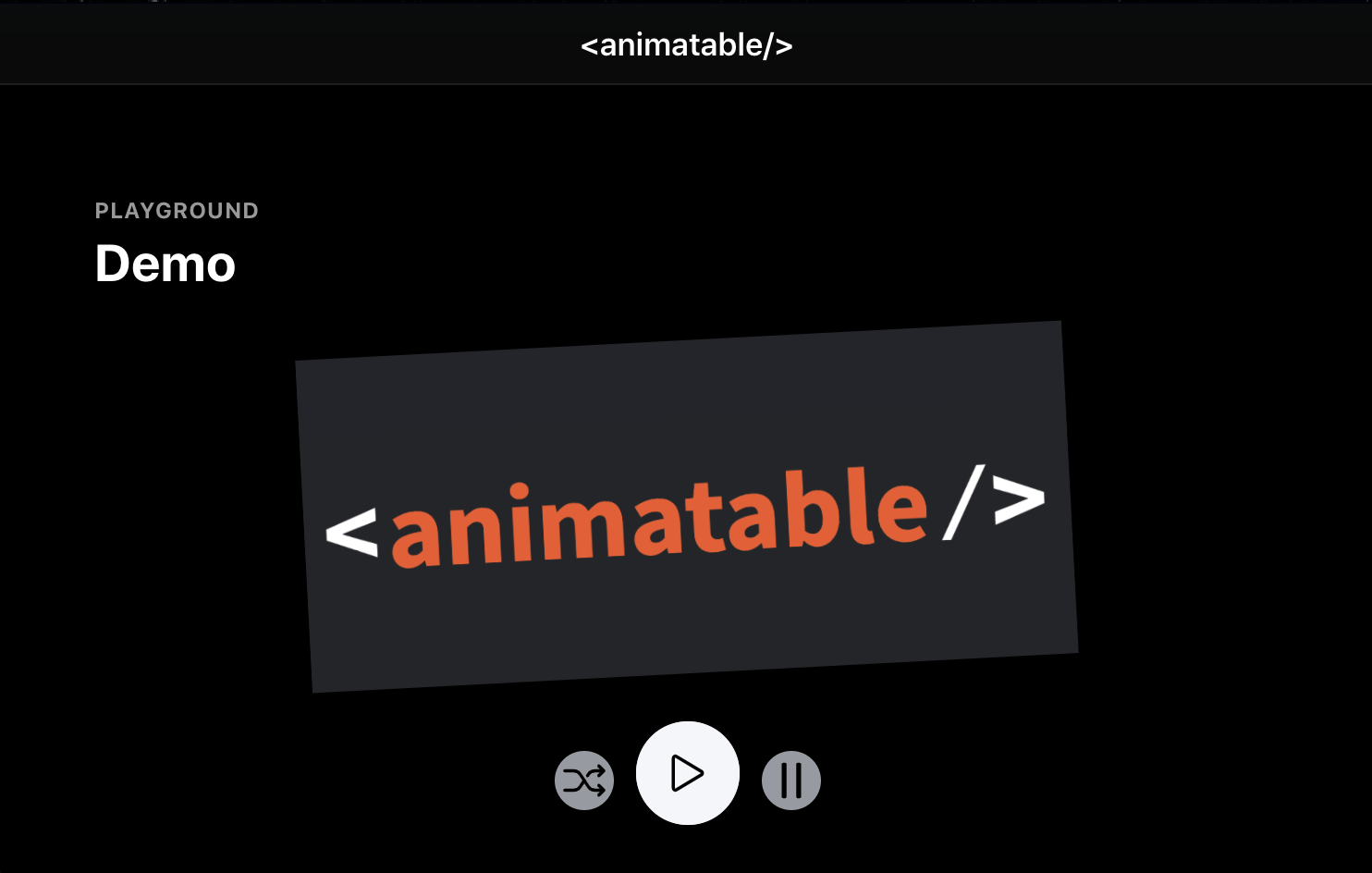
애니메이션 디버깅을 위한 PWA 데모가 포함되어 있습니다! ▶
< animatable-component autoplay iterations =" 3 " animation =" heartBeat " easing =" ease-in " duration =" 1000 " >
< h1 > Proof that Tony Stark has a heart ✵ </ h1 >
</ animatable-component > < animatable-cube
autoplay
fill =" forwards "
composite =" add "
duration =" 2600 "
easing =" linear "
iterations =" Infinity "
fromClassName =" playing "
toClassName =" finished "
animation =" rotate-90-vertical-bck "
>
< div slot =" front-face " > Front </ div >
< div slot =" back-face " > Back </ div >
< div slot =" right-face " > Right </ div >
< div slot =" left-face " > Left </ div >
< div slot =" top-face " > Top </ div >
< div slot =" bottom-face " > Bottom </ div >
</ animatable-cube > import {
ANIMATIONS ,
EASING_FUNCTIONS ,
EASING ,
KEYFRAMES
} from '@proyecto26/animatable-component' ;
const bounceKeyFrames = KEYFRAMES [ ANIMATIONS . BOUNCE ] ;
const easingOutCubic = EASING_FUNCTIONS [ EASING . EASE_OUT_CUBIC ] ;
// Use here any other animation tool like Ionic Animations, AnimeJS, GSAP, etc! :) | 프로젝트 | 패키지 | 버전 | 모래밭 |
|---|---|---|---|
| 핵심 | @proyecto26/animatable-component | README.md | |
| 반응하다 | @proyecto26/animatable-component-react | README.md |
<script src='https://cdn.jsdelivr.net/npm/@proyecto26/[email protected]/dist/animatable-component/animatable-component.esm.js'></script> index.html 헤드에npm install @proyecto26/animatable-component --save 실행하세요.<script src='node_modules/@proyecto26/animatable-component/dist/animatable-component/animatable-component.esm.js'></script> 와 유사한 스크립트 태그를 넣으세요.npm install @proyecto26/animatable-component --save 실행하세요.import @proyecto26/animatable-component; Angular 프로젝트 내에서 animatable-component 구성 요소 사용:
모듈에 CUSTOM_ELEMENTS_SCHEMA 포함하면 HTML 파일에서 웹 구성 요소를 사용할 수 있습니다. AppModule 에 추가하는 예는 다음과 같습니다.
import { BrowserModule } from '@angular/platform-browser' ;
import { CUSTOM_ELEMENTS_SCHEMA , NgModule } from '@angular/core' ;
import { AppComponent } from './app.component' ;
@ NgModule ( {
declarations : [ AppComponent ] ,
imports : [ BrowserModule ] ,
bootstrap : [ AppComponent ] ,
schemas : [ CUSTOM_ELEMENTS_SCHEMA ]
} )
export class AppModule { } CUSTOM_ELEMENTS_SCHEMA 는 Animatable을 사용하는 모든 모듈에 포함되어야 합니다.
애니메이션 가능한 구성 요소에는 응용 프로그램 창 개체에 자신을 로드하는 데 사용되는 기능이 포함되어 있습니다. 해당 함수는 defineCustomElements() 라고 하며 애플리케이션 부트스트래핑 중에 한 번 실행되어야 합니다. 추가하기 편리한 위치 중 하나는 다음과 같이 main.ts 파일입니다.
import { enableProdMode } from '@angular/core' ;
import { platformBrowserDynamic } from '@angular/platform-browser-dynamic' ;
import { defineCustomElements as defineAnimatable } from '@proyecto26/animatable-component/loader' ;
import { AppModule } from './app/app.module' ;
import { environment } from './environments/environment' ;
if ( environment . production ) {
enableProdMode ( ) ;
}
platformBrowserDynamic ( ) . bootstrapModule ( AppModule )
. catch ( err => console . log ( err ) ) ;
defineAnimatable ( window ) ;스텐실 문서에서
래퍼 구성 요소를 사용하는 경우 이벤트 등을 첨부하기 위해 참조에 직접 액세스할 필요가 없습니다. 자세한 내용은 여기를 참조하세요.
import React from 'react' ;
import {
AnimatableComponent ,
ANIMATIONS ,
EASING
} from '@proyecto26/animatable-component-react' ;
const App = ( ) => {
return (
< AnimatableComponent
autoPlay
delay = { 300 }
duration = { 800 }
composite = 'add'
direction = 'alternate'
iterations = { Infinity }
animation = { ANIMATIONS . TADA }
easing = { EASING . EASE_IN_OUT_BACK }
onStart = { ( ) => console . log ( 'Starting animation' ) }
onFinish = { ( ) => console . log ( 'Finished animation' ) }
onCancel = { ( ) => console . log ( 'Cancelled animation' ) }
>
< div >
< p > HELLO WORLD </ p >
</ div >
</ AnimatableComponent >
) ;
} ;
export default App ;다른 옵션은 웹 구성 요소를 직접 사용하는 것입니다.
import React from 'react'
import ReactDOM from 'react-dom'
import { defineCustomElements as defineAnimatable } from '@proyecto26/animatable-component/loader'
import App from './App' ;
ReactDOM . render ( < App /> , document . getElementById ( 'root' ) ) ;
defineAnimatable ( window ) ;스텐실 문서에서
Vue 애플리케이션 내에서 animatable-component 웹 구성 요소를 사용하려면 사용자 정의 요소를 정의하고 컴파일 중에 무시할 요소를 Vue 컴파일러에 알리도록 수정해야 합니다. 이 모든 작업은 다음과 같이 main.js 파일 내에서 수행될 수 있습니다.
import Vue from 'vue' ;
import { defineCustomElements as defineAnimatable } from '@proyecto26/animatable-component/loader'
import App from './App.vue' ;
Vue . config . productionTip = false ;
Vue . config . ignoredElements = [ / animatable-w* / ] ;
// Bind the custom element to the window object
defineAnimatable ( window ) ;
new Vue ( {
render : h => h ( App )
} ) . $mount ( '#app' ) ;스텐실 문서에서
기능적 구성요소에 애니메이션을 적용하려면 createAnimatableComponent 유틸리티를 사용할 수 있습니다. 예:
utils.tsx import {
createAnimatableComponent
} from '@proyecto26/animatable-component' ;
const SendMessageButton = ( props ) => (
< ion-fab-button { ... props } >
< ion-icon name = 'send' />
</ ion-fab-button >
) ;
export const AnimatableSendMessageButton = createAnimatableComponent ( SendMessageButton ) ;
export const keyFramesSendMessage : Keyframe [ ] = [
{
opacity : '0' ,
transform : 'rotate(0deg)'
} ,
{
opacity : '1' ,
transform : 'rotate(360deg)'
}
] ;
export const optionsSendMessage : KeyframeAnimationOptions = {
duration : 500 ,
easing : 'ease-in-out'
} ;my-component.tsx import { Component , Host , h } from '@stencil/core' ;
import { AnimatableSendMessageButton , keyFramesSendMessage , optionsSendMessage } from './utils'
@ Component ( {
tag : 'my-component' ,
shadow : false
} )
export class MyComponent {
render ( ) {
return (
< AnimatableSendMessageButton
autoPlay
keyFrames = { keyFramesSendMessage }
options = { optionsSendMessage }
onFinish = { ( ) => alert ( 'Eureka!' ) }
/>
)
}
} 이 저장소에 기여할 때 변경하기 전에 먼저 이 저장소의 소유자와 문제, 이메일 또는 기타 방법을 통해 수행하려는 변경 사항에 대해 논의하십시오.
기여는 오픈 소스 커뮤니티를 배우고, 영감을 주고, 창조할 수 있는 놀라운 장소로 만드는 것입니다. 당신이 기여한 모든 기여 에 크게 감사드립니다 ❤️.
기여 가이드에서 이 프로젝트에 기여할 수 있는 방법에 대해 자세히 알아볼 수 있습니다.
나는 유니콘을 믿어요? 당신도 그렇다면 나를 지원하십시오.
Ethereum , ADA , BNB , SHIBA , USDT/USDC , DOGE 등을 기부하세요.
지갑 주소: jdnichollsc.eth
귀하의 기여를 알려주세요!
Tidelift 구독의 일부로 제공됩니다.
<animatable/> 및 수천 개의 다른 패키지의 관리자는 Tidelift와 협력하여 애플리케이션 구축에 사용하는 오픈 소스 종속성에 대한 상업적 지원 및 유지 관리를 제공하고 있습니다. 시간을 절약하고 위험을 줄이며 코드 상태를 개선하는 동시에 사용하는 정확한 종속성에 대한 비용을 관리자에게 지불합니다. 자세히 알아보세요.
보안 취약점을 신고하려면 Tidelift 보안 담당자에게 문의하세요. Tidelift는 수정 및 공개를 조정할 것입니다.
이 저장소는 MIT 라이선스에 따라 사용할 수 있습니다.
❤️로 제작되었습니다