<animatable/>Web Component ที่สร้างด้วย Stencil.js เพื่อใช้ Web Animations API ในลักษณะที่เปิดเผย คุณสามารถทำให้องค์ประกอบ HTML ใด ๆ เคลื่อนไหวได้อย่างง่ายดาย:
< animatable-component
autoplay
easing =" ease-in-out "
duration =" 800 "
delay =" 300 "
animation =" tada "
>
< h1 > Hello World </ h1 >
</ animatable-component >ด้วยรายการคีย์เฟรม/ฟังก์ชันการค่อยๆ เปลี่ยนที่ใหญ่ที่สุด ที่สามารถใช้กับเครื่องมือแอนิเมชันหรือแพลตฟอร์มอื่นๆ ได้! -
คุณต้องการเห็นการทำงานขององค์ประกอบเว็บนี้หรือไม่? เยี่ยมชม https://codepen.io/jdnichollsc/full/rNNYB เย้! -
<animatable /> ซึ่งเป็น Web Component เล็กๆ: https://dev.to/jdnichollsc/meet-animatable-a-tiny-web-component-to-use-web-animations-api-as-a-component-1glh 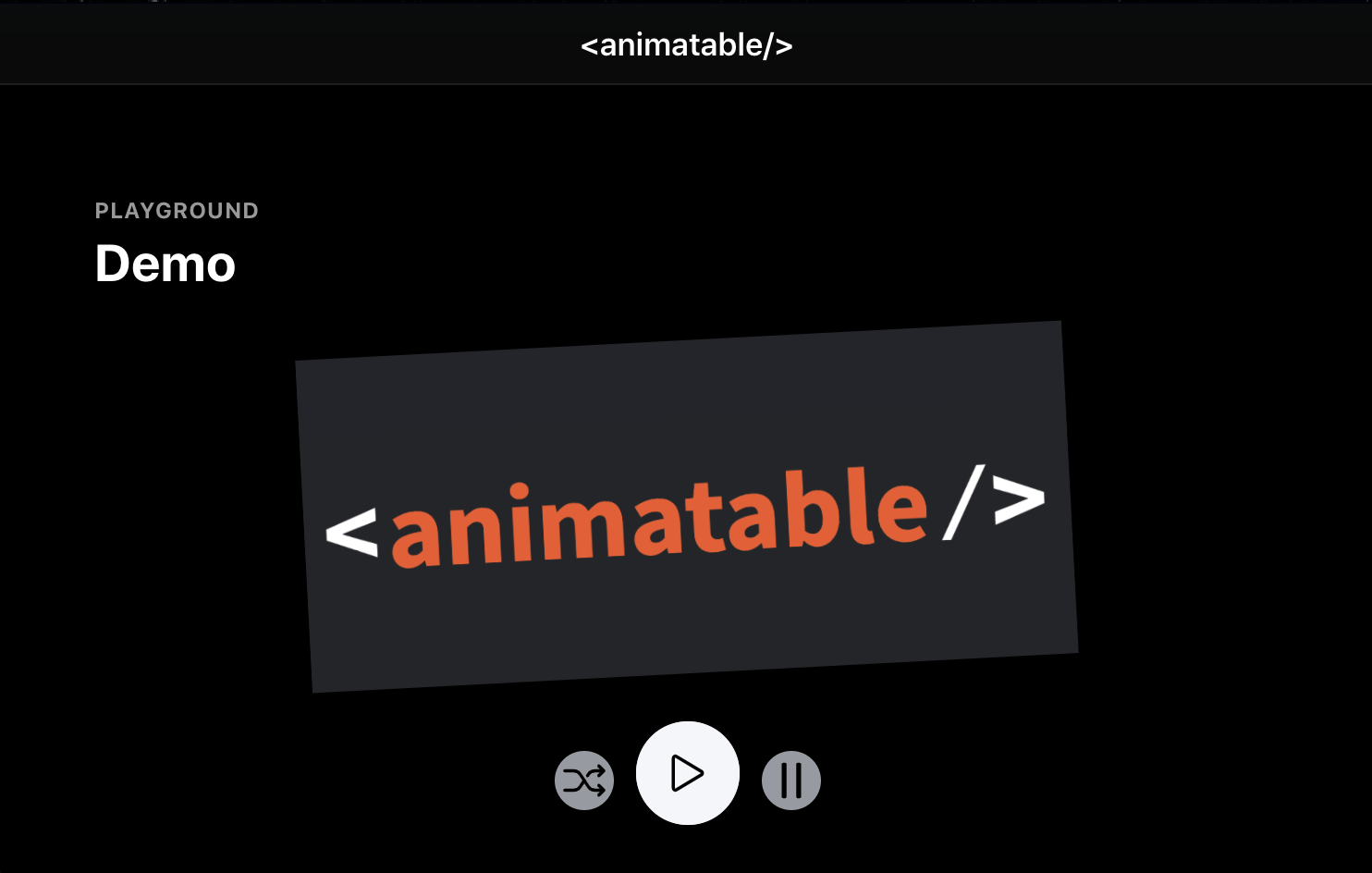
รวมการสาธิต PWA สำหรับการดีบักภาพเคลื่อนไหว!
< animatable-component autoplay iterations =" 3 " animation =" heartBeat " easing =" ease-in " duration =" 1000 " >
< h1 > Proof that Tony Stark has a heart ✵ </ h1 >
</ animatable-component > < animatable-cube
autoplay
fill =" forwards "
composite =" add "
duration =" 2600 "
easing =" linear "
iterations =" Infinity "
fromClassName =" playing "
toClassName =" finished "
animation =" rotate-90-vertical-bck "
>
< div slot =" front-face " > Front </ div >
< div slot =" back-face " > Back </ div >
< div slot =" right-face " > Right </ div >
< div slot =" left-face " > Left </ div >
< div slot =" top-face " > Top </ div >
< div slot =" bottom-face " > Bottom </ div >
</ animatable-cube > import {
ANIMATIONS ,
EASING_FUNCTIONS ,
EASING ,
KEYFRAMES
} from '@proyecto26/animatable-component' ;
const bounceKeyFrames = KEYFRAMES [ ANIMATIONS . BOUNCE ] ;
const easingOutCubic = EASING_FUNCTIONS [ EASING . EASE_OUT_CUBIC ] ;
// Use here any other animation tool like Ionic Animations, AnimeJS, GSAP, etc! :) | โครงการ | บรรจุุภัณฑ์ | เวอร์ชัน | ลิงค์ |
|---|---|---|---|
| แกนกลาง | @proyecto26/animatable-component | README.md | |
| ตอบสนอง | @proyecto26/animatable-component-react | README.md |
<script src='https://cdn.jsdelivr.net/npm/@proyecto26/[email protected]/dist/animatable-component/animatable-component.esm.js'></script> ในส่วนหัวของ index.html ของคุณnpm install @proyecto26/animatable-component --save<script src='node_modules/@proyecto26/animatable-component/dist/animatable-component/animatable-component.esm.js'></script> ในส่วนหัวของ index.htmlnpm install @proyecto26/animatable-component --saveimport @proyecto26/animatable-component; การใช้ animatable-component ภายในโครงการเชิงมุม:
การรวม CUSTOM_ELEMENTS_SCHEMA ไว้ในโมดูลทำให้สามารถใช้ Web Components ในไฟล์ HTML ได้ นี่คือตัวอย่างของการเพิ่มลงใน AppModule :
import { BrowserModule } from '@angular/platform-browser' ;
import { CUSTOM_ELEMENTS_SCHEMA , NgModule } from '@angular/core' ;
import { AppComponent } from './app.component' ;
@ NgModule ( {
declarations : [ AppComponent ] ,
imports : [ BrowserModule ] ,
bootstrap : [ AppComponent ] ,
schemas : [ CUSTOM_ELEMENTS_SCHEMA ]
} )
export class AppModule { } CUSTOM_ELEMENTS_SCHEMA จะต้องรวมอยู่ในโมดูลใดๆ ที่ใช้ Animatable
ส่วนประกอบ ที่เคลื่อนไหวได้ มีฟังก์ชันที่ใช้ในการโหลดตัวเองในวัตถุหน้าต่างแอปพลิเคชัน ฟังก์ชันนั้นเรียกว่า defineCustomElements() และจำเป็นต้องดำเนินการหนึ่งครั้งระหว่างการบูตแอปพลิเคชันของคุณ ที่เดียวที่สะดวกในการเพิ่มคือในไฟล์ main.ts ดังนี้:
import { enableProdMode } from '@angular/core' ;
import { platformBrowserDynamic } from '@angular/platform-browser-dynamic' ;
import { defineCustomElements as defineAnimatable } from '@proyecto26/animatable-component/loader' ;
import { AppModule } from './app/app.module' ;
import { environment } from './environments/environment' ;
if ( environment . production ) {
enableProdMode ( ) ;
}
platformBrowserDynamic ( ) . bootstrapModule ( AppModule )
. catch ( err => console . log ( err ) ) ;
defineAnimatable ( window ) ;จากเอกสารลายฉลุ
เมื่อใช้ส่วนประกอบ wrapper ไม่จำเป็นต้องเข้าถึงข้อมูลอ้างอิงโดยตรงเพื่อแนบเหตุการณ์ ฯลฯ รายละเอียดเพิ่มเติมที่นี่
import React from 'react' ;
import {
AnimatableComponent ,
ANIMATIONS ,
EASING
} from '@proyecto26/animatable-component-react' ;
const App = ( ) => {
return (
< AnimatableComponent
autoPlay
delay = { 300 }
duration = { 800 }
composite = 'add'
direction = 'alternate'
iterations = { Infinity }
animation = { ANIMATIONS . TADA }
easing = { EASING . EASE_IN_OUT_BACK }
onStart = { ( ) => console . log ( 'Starting animation' ) }
onFinish = { ( ) => console . log ( 'Finished animation' ) }
onCancel = { ( ) => console . log ( 'Cancelled animation' ) }
>
< div >
< p > HELLO WORLD </ p >
</ div >
</ AnimatableComponent >
) ;
} ;
export default App ;ตัวเลือกอื่นกำลังใช้องค์ประกอบเว็บโดยตรง:
import React from 'react'
import ReactDOM from 'react-dom'
import { defineCustomElements as defineAnimatable } from '@proyecto26/animatable-component/loader'
import App from './App' ;
ReactDOM . render ( < App /> , document . getElementById ( 'root' ) ) ;
defineAnimatable ( window ) ;จากเอกสารลายฉลุ
ในการใช้ Web Component animatable-component ภายในแอปพลิเคชัน Vue ควรแก้ไขเพื่อกำหนดองค์ประกอบที่กำหนดเอง และแจ้งคอมไพเลอร์ Vue ว่าองค์ประกอบใดที่ควรละเว้นในระหว่างการคอมไพล์ ทั้งหมดนี้สามารถทำได้ภายในไฟล์ main.js ดังนี้:
import Vue from 'vue' ;
import { defineCustomElements as defineAnimatable } from '@proyecto26/animatable-component/loader'
import App from './App.vue' ;
Vue . config . productionTip = false ;
Vue . config . ignoredElements = [ / animatable-w* / ] ;
// Bind the custom element to the window object
defineAnimatable ( window ) ;
new Vue ( {
render : h => h ( App )
} ) . $mount ( '#app' ) ;จากเอกสารลายฉลุ
หากต้องการทำให้ Functional Components เคลื่อนไหว คุณสามารถใช้ยูทิลิตี createAnimatableComponent ได้ เช่น:
utils.tsx import {
createAnimatableComponent
} from '@proyecto26/animatable-component' ;
const SendMessageButton = ( props ) => (
< ion-fab-button { ... props } >
< ion-icon name = 'send' />
</ ion-fab-button >
) ;
export const AnimatableSendMessageButton = createAnimatableComponent ( SendMessageButton ) ;
export const keyFramesSendMessage : Keyframe [ ] = [
{
opacity : '0' ,
transform : 'rotate(0deg)'
} ,
{
opacity : '1' ,
transform : 'rotate(360deg)'
}
] ;
export const optionsSendMessage : KeyframeAnimationOptions = {
duration : 500 ,
easing : 'ease-in-out'
} ;my-component.tsx import { Component , Host , h } from '@stencil/core' ;
import { AnimatableSendMessageButton , keyFramesSendMessage , optionsSendMessage } from './utils'
@ Component ( {
tag : 'my-component' ,
shadow : false
} )
export class MyComponent {
render ( ) {
return (
< AnimatableSendMessageButton
autoPlay
keyFrames = { keyFramesSendMessage }
options = { optionsSendMessage }
onFinish = { ( ) => alert ( 'Eureka!' ) }
/>
)
}
} เมื่อสนับสนุนพื้นที่เก็บข้อมูลนี้ โปรดหารือเกี่ยวกับการเปลี่ยนแปลงที่คุณต้องการดำเนินการผ่านปัญหา อีเมล หรือวิธีการอื่นใดกับเจ้าของพื้นที่เก็บข้อมูลนี้ก่อนที่จะทำการเปลี่ยนแปลง
การมีส่วนร่วมคือสิ่งที่ทำให้ชุมชนโอเพ่นซอร์สเป็นสถานที่ที่ยอดเยี่ยมในการเรียนรู้ สร้างแรงบันดาลใจ และสร้างสรรค์ การมีส่วนร่วมใด ๆ ที่คุณทำจะ ได้รับการชื่นชมอย่างมาก ❤️
คุณสามารถเรียนรู้เพิ่มเติมเกี่ยวกับวิธีการมีส่วนร่วมในโครงการนี้ได้ในคู่มือการสนับสนุน
ฉันเชื่อเรื่องยูนิคอร์นเหรอ? สนับสนุนฉันถ้าคุณทำเช่นกัน
บริจาค Ethereum , ADA , BNB , SHIBA , USDT/USDC , DOGE , ฯลฯ:
ที่อยู่กระเป๋าสตางค์: jdnichollsc.eth
โปรดแจ้งให้เราทราบการมีส่วนร่วมของคุณ!
มีให้เป็นส่วนหนึ่งของการสมัครสมาชิก Tidelift
ผู้ดูแล <animatable/> และแพ็คเกจอื่นๆ หลายพันรายการกำลังทำงานร่วมกับ Tidelift เพื่อให้การสนับสนุนเชิงพาณิชย์และการบำรุงรักษาสำหรับการขึ้นต่อกันของโอเพ่นซอร์สที่คุณใช้ในการสร้างแอปพลิเคชันของคุณ ประหยัดเวลา ลดความเสี่ยง และปรับปรุงประสิทธิภาพของโค้ด ในขณะเดียวกันก็จ่ายค่าตอบแทนให้กับผู้ดูแลตามที่คุณใช้ เรียนรู้เพิ่มเติม
หากต้องการรายงานช่องโหว่ด้านความปลอดภัย โปรดใช้ผู้ติดต่อด้านความปลอดภัยของ Tidelift Tidelift จะประสานการแก้ไขและเปิดเผยข้อมูล
พื้นที่เก็บข้อมูลนี้มีให้ภายใต้ใบอนุญาต MIT
ทำด้วย❤️