Recently, many players are looking for guides on how to build miniature models in "Mini World". Let's take a look below. This game has been in operation for so long, and it is still popular. It is updated regularly, and fortunately, content and activities are added. We have compiled the most comprehensive strategies for this game. If you don’t know how, you can come here to find relevant strategies. I believe it can be used for It brings more convenience to the majority of players.

The first thing to do is to make a miniature model, like this:
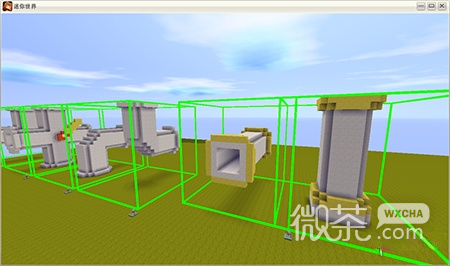
Then we can see that there is an icon like this in the upper right corner:

Click the icon to enter the miniature model folder, and you will find two buttons on the left:
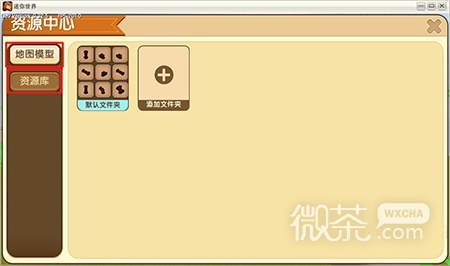
The current selection is the map model, which represents the miniature models in the current map. They are usually placed in the default folder, but we can click to add a folder to classify the miniature models.
Now we click into the default folder and we can see several different tool buttons:

Here is the button to change the name:

(Note: The default folder cannot be deleted)
At the bottom is the management button. After clicking it, you can manage the miniature model:

After selecting the model, two more buttons will appear on the left:

Among them, this is the button to move to other folders, which can classify the model:
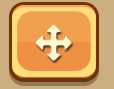
The button of this trash can is of course the delete button:

Click the Move button and you will be prompted to select the folder you want to move:

If you click "Map Model" on the left button, the model will still be in the current map.

If you click on the resource library, you can move the model to the account resource library.
In this way, when you enter a new map, you can also use the miniatures from your other maps from the account resource library by clicking the resource library button in the upper right corner.
Of course, some people may be worried, what if the miniatures in their map are used by others? Don’t worry, these are all part of our plan. We have specially added restrictions so that players cannot manage other people. For the miniature model in the atlas, if you enter someone else’s map and click on the resource library, it will look like this:

The management button is gray, which means that you cannot add other people's models to your own account's resource library.