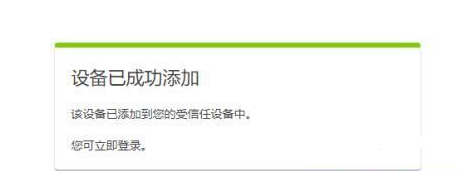As a remote control software, TeamViewer definitely needs to verify the account for security reasons. However, many friends do not know how to do it. Here is a tutorial on how to verify the account with TeamViewer . Friends who need it, please come and take a look.
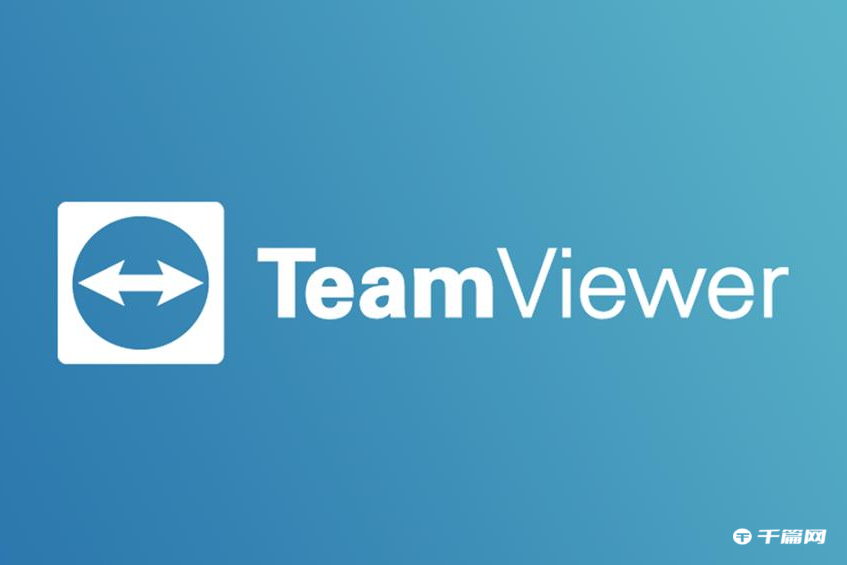
1. Double-click to open TeamViewer, click the avatar icon on the left, and then click "Register".
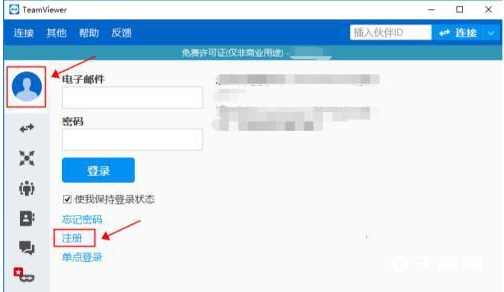
2. Enter your name, email address, password and confirm password, then click the "Next" button.
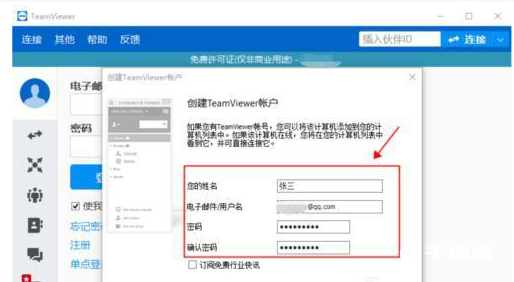
3. The TeamViewer account is created successfully, click "Finish", as shown in the figure below:
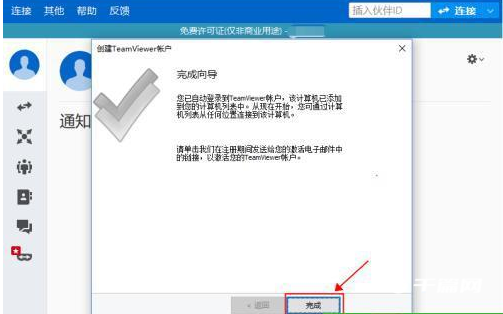
4. After the registration is completed, you will automatically log in to TeamViewer, as shown in the figure below:
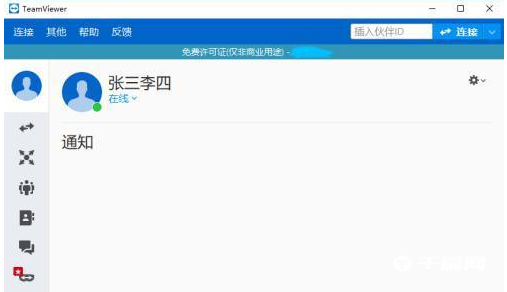
5. After a while, your mailbox will receive the account activation email from TeamViewer, as shown in the figure below:
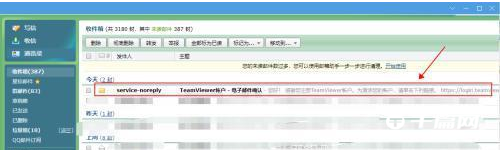
6. Open the email and click Activate Connection.
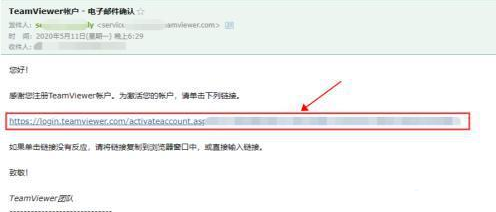
7. Enter your email address and password and click "Log In".
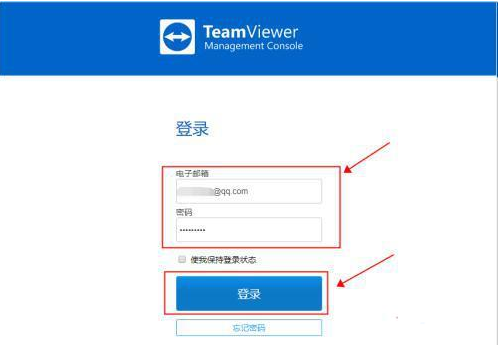
8. At this time, you will receive another device authorization authentication email from TeamViewer. Open the email and click "Add as trusted device" to connect.
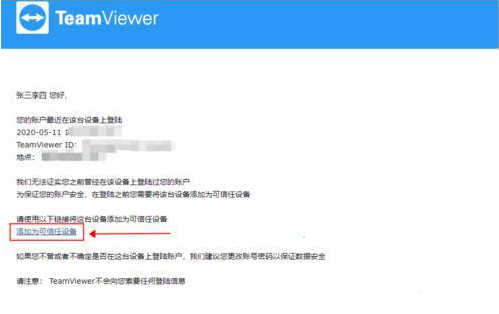
9. On the opened connection page, click "Trust", as shown in the figure below:
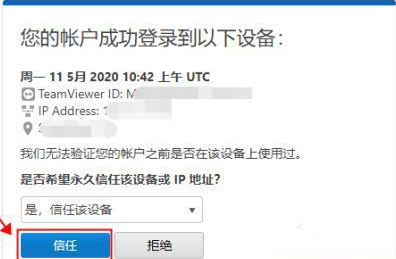
10. After success, the prompt will be as shown in the picture below. Return to step 7 to log in to complete the registration and activate the account.