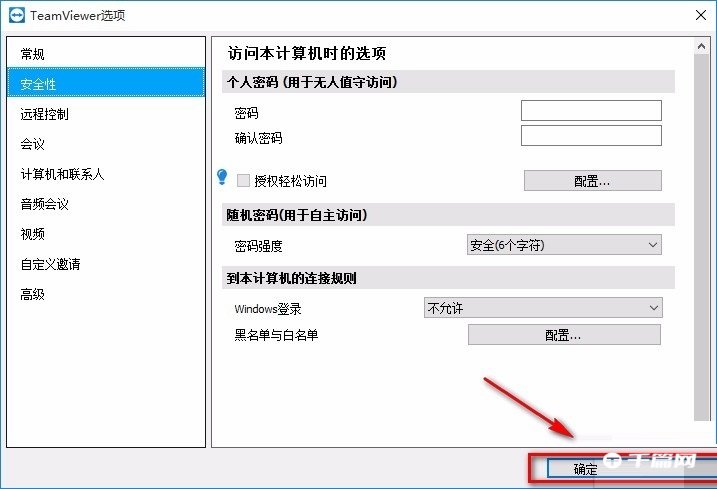Many friends are curious about whether TeamViewer can set a fixed password. The following is a tutorial on how to set a fixed password for TeamViewer . If you need it, come and take a look.
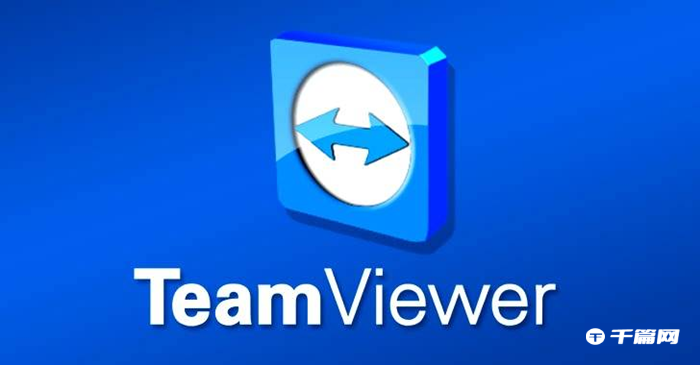
1. First open the software and find the "Others" option in the upper left corner of the software interface. When we click on this option, a drop-down box will appear.
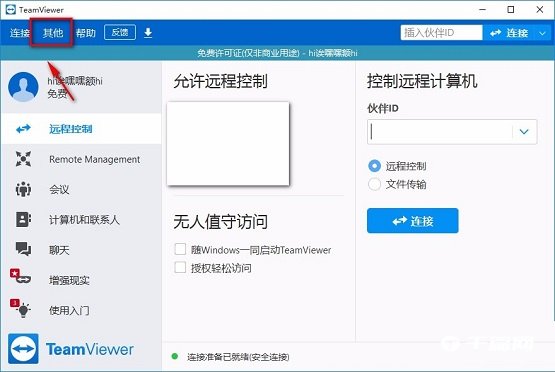
2. You can see many operation options in the drop-down box. We click the "Options" button among these operation options, and a TeamViewer options page will pop up on the interface.
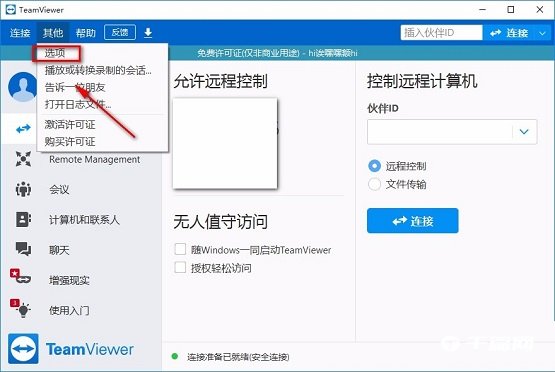
3. Then find the "Security" option in the upper left corner of the TeamViewer options page. If we click this option, the corresponding operation selection will appear on the right side of the page.
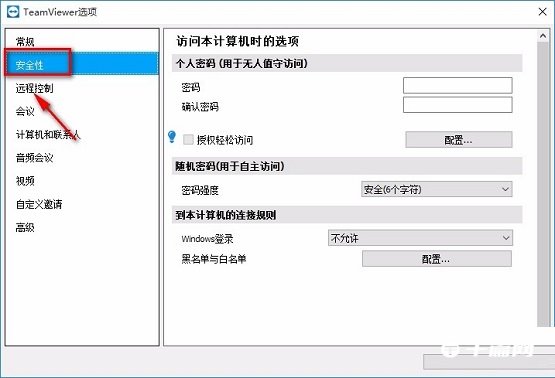
4. Then find the two text boxes of "Password" and "Confirm Password" on the right side of the page. We can enter the passwords we can remember in the two text boxes.
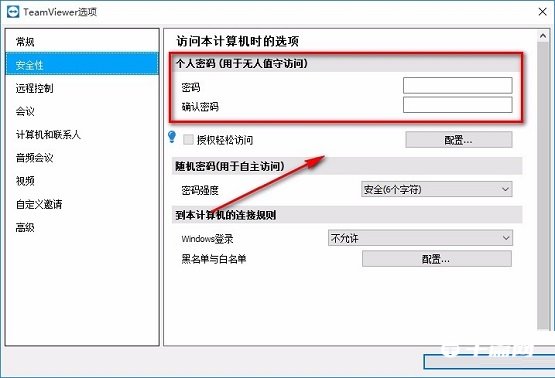
5. After completing all the above steps, we find the "OK" button in the lower right corner of the page. Click this button to successfully set a fixed password for the software.