In the Bi-Cut app, select the video you want to edit and enter the editing interface. During the editing process, if you need to delete redundant parts of the video, you can drag the progress bar to locate the position in the video that needs to be deleted, and then crop it at the scissors icon in the middle. After cutting out a part of the content, drag the cursor to the middle of the video content again, crop it once and select the unnecessary segments, and then click Delete.

1. After opening Must Cut, select the video to be edited and enter the editing interface.
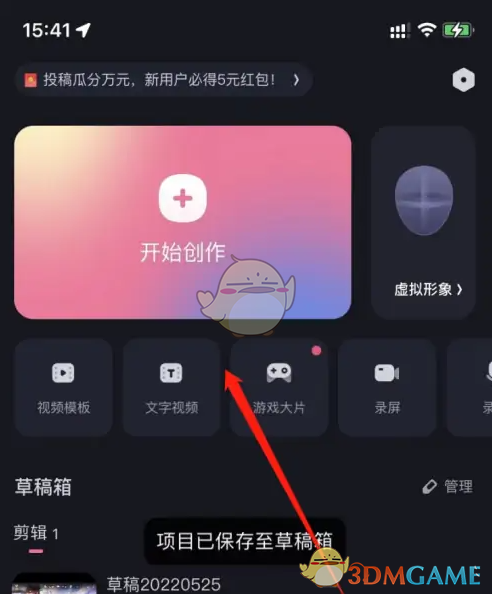
2. If you need to delete the redundant part of the video during editing, you can drag the progress bar in the video editing to the initial position of the video that needs to be deleted, and click the scissors in the middle to cut.
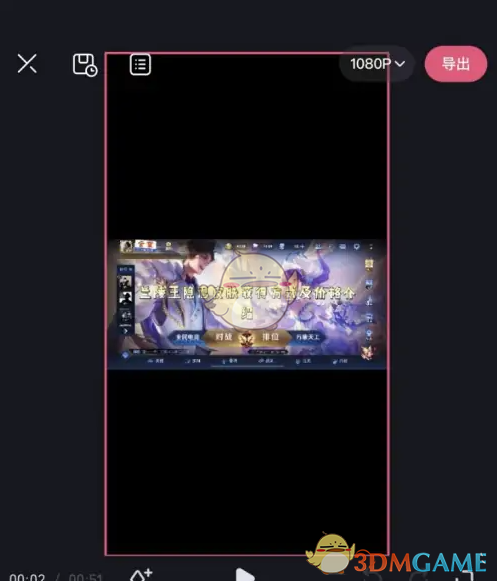
3. After dividing the first part, drag the cursor to the middle of the video content, crop it again, select the unwanted clips, and click Delete.
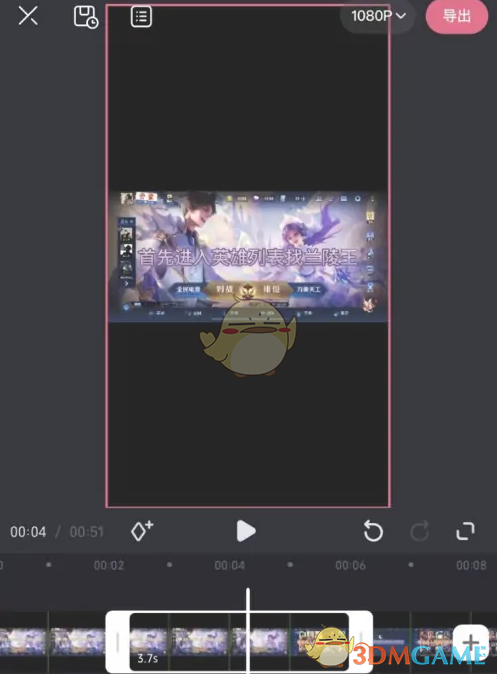
The above is the must-cut. How to delete the clip? How to delete video clips with the Must-Cut app, and for more related information and tutorials, please pay attention to this website.