How to adjust the size of Minecraft UI. Recently, many players have asked for this guide. Let’s explain it in detail for everyone. Let’s take a look.
1. First, players need to open the game, enter the main game interface and press the esc key .
2. Then you will enter the options menu.
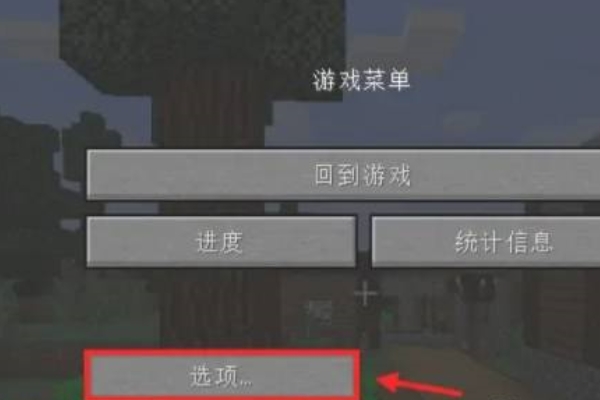
3. Secondly, in the options menu, find and select Video Settings .
4. Next, after entering the video settings, find and click the interface size option. Click it to switch the UI size.

5. Finally, in the interface size option, players can set the interface size by adjusting the slider or directly entering a number.
6. After the adjustment is completed, just save and exit.
7. Players need to note that if the game is stuck or unstable, the interface size can be appropriately reduced to improve game performance.
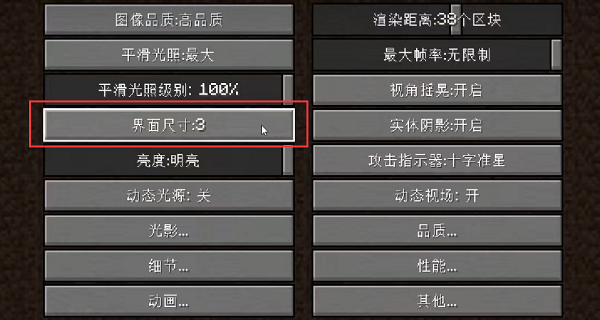
8. Generally speaking, the interface size will change according to our screen resolution. Below 2k resolution, there are only 1x-3x, that is, three options: small, medium and large.
9. If you use 4k resolution, there will be 4x-10x options, but it is not recommended to set it too high because bugs may occur.

1. First, you can try the above method to adjust the UI size in the settings.
2. If the problem cannot be solved by adjusting the problem, there may be a problem with the resolution of the local screen. It is recommended to adjust the resolution of the computer.

3. If it still doesn’t work, there may be a bug in the downloaded game version and you need to change it to another version.