1. Step 1: Main interface navigation

- On the main game interface, first click the "Game Settings" option at the bottom of the page.
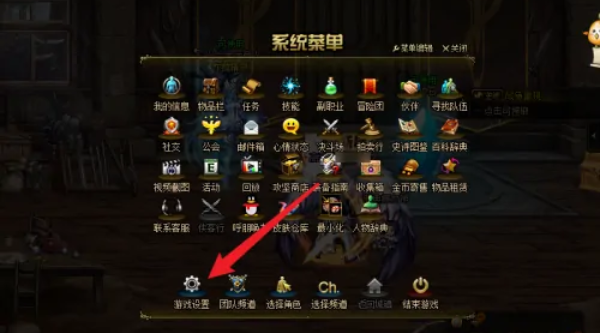
2. Step 2: Shortcut key settings
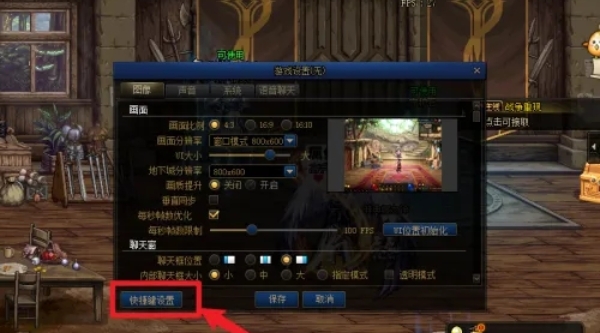
- After entering the game settings , scroll down to the bottom, find and click the "Shortcut Key Settings" link.
3. Step 3: Customize equipment attribute instructions
- In the shortcut key setting interface, select the "Equipment Attribute Command" item, and then set the shortcut key combination you want in the keyboard setting window.
4. Step 4: Save settings
-After confirming that it is correct, click the "Save" button so that your customized shortcut keys will take effect . You can quickly check the equipment attributes at any time through the newly set key positions.
Frequently Asked Questions from Users:
1. Q: How can I check the equipment attribute shortcut keys I have set?
A: Game settings > Shortcut key settings > Find equipment attribute command items to view the current shortcut key configuration.
2. Q: What should I do if I forget the shortcut keys?
A: You can return to the game settings, re-edit or find the default or recommended shortcut keys in the help document.
3. Q: Can I delete the set shortcut keys for equipment attributes?
A: Of course, you can just select the key in the shortcut key settings and click Delete or Reset.