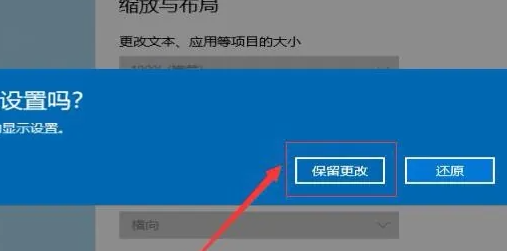There are still many players who are unclear about the tutorial on how to solve the problem of full-screen dissatisfaction with vmware virtual machines. The editor of Source Code Network has compiled a tutorial for solving the problem of dissatisfaction with full-screen vmware virtual machines for you. I hope it can help you.
1. First, open the virtual machine software that has not started the operating system.
Then find and click the "View" option in the virtual machine interface, and select "Automatically resize" from the pop-up drop-down menu.
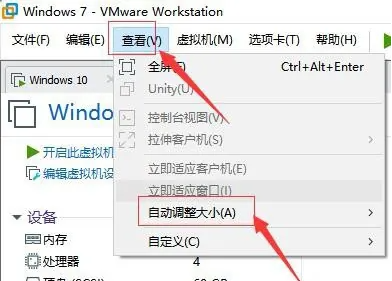
2. Please select "Automatically adapt to client" and "Automatically adjust window" in the pop-up function menu.
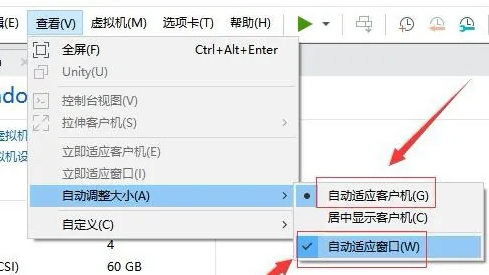
3. Start the VMware virtual machine, and successfully start and run the virtual host's operating system.
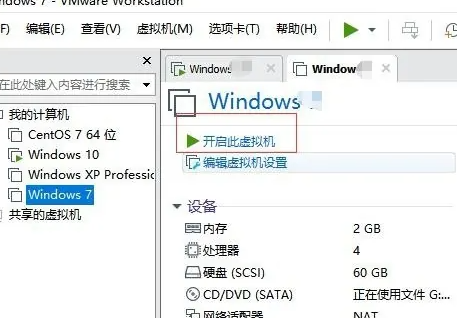
4. In the menu bar of the main interface of the virtual host, locate the "View" option; after expanding the submenu, select "Extended Client".
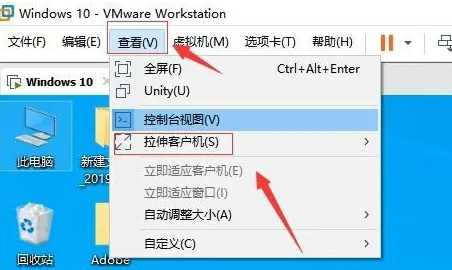
5. Please select the "Free Stretch" option from the pop-up function menu.
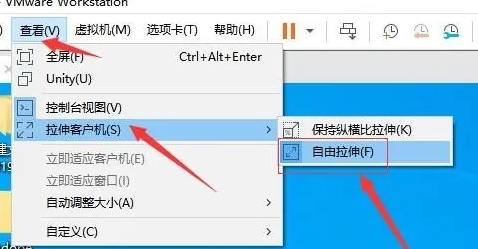
6. Next, please enter the computer desktop, then right-click with the mouse and select the "Display Settings" option from the pop-up function list.
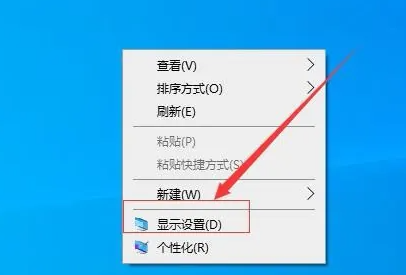
7. Make sure the display resolution is suitable for your computer.
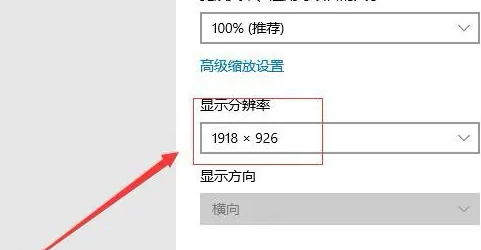
8. After selecting the appropriate resolution, you can preview the screen condition to ensure panoramic coverage; after confirming that it is correct, check "Keep modifications" to complete the storage of the set parameters.